The MyStandard Page
This page introduces the MyStandard web page.
---
To access your MyStandard page, go to the MyStandard log-in page and log in using your StandardID and password. You must have a StandardID to be able to log in. After logging in, you will be taken to your MyStandard page: the appearance of this page and the tools that it contains will depend on the level of access you have been given. The illustrations in this section show the page as it will appear to a user who has been appointed as the administrator for a server in MyStandard.
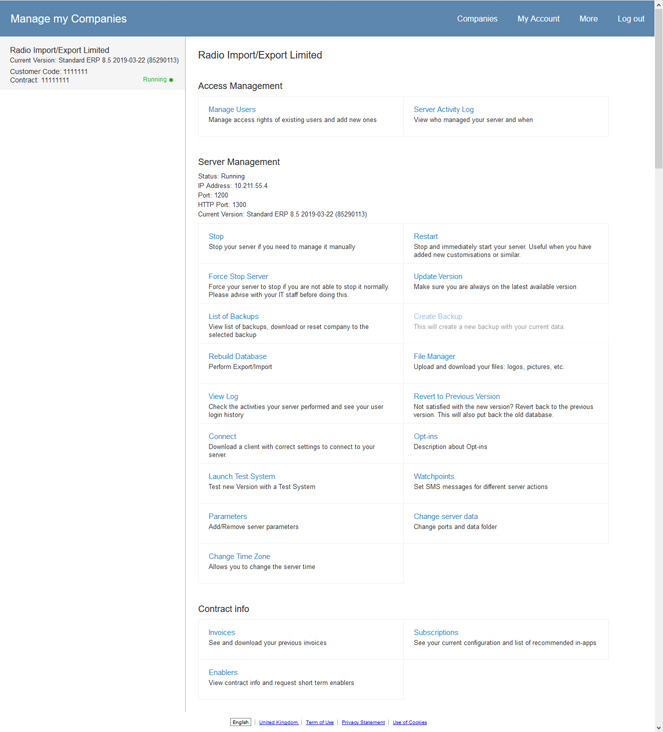
The page is divided into three sections:
- The main menu at the top of the window:

- On the left, a list of servers to which you have access:
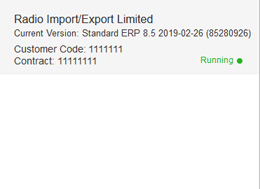
If you have more than one server, select it in this list before choosing a tool in the main section of the window.
If you have more than five servers, a search field will be added to the top of the list.
For a server to be included in this list, you must have been given access to it as follows:
- In Standard ERP, the User is MyStandard Admin option has been ticked in your Global User or Person record (i.e. you are an administrator for your server on MyStandard).
- The administrator for your server on MyStandard has given you access to the server, as described here.
The list will show the status of each server, as follows:
- Running (green)
- The server is running normally.
- Not running (blue)
- The server is not running.
- Node is not reachable (red)
- MyStandard has lost contact with the server, often because of a network issue.
More details about each server will be shown in the 'Server Management' area in the main part of the window, as follows:
- IP Address
- Displays the IP address of the server.
- Port
- Displays the port that is used to connect to the server.
- HTTP Port
- Displays the HTTP Port (Web Port) for the server.
- Current Version
- Displays the current version of your server application (product name, version, date and build number). Note that at first this information will not be available to your MyStandard page. It will become visible after you update your server application to the latest version for the first time.
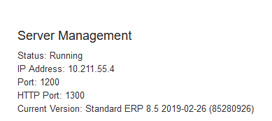
- In the main part of the window, a list of tools and commands. Please follow the links under the next illustration for details about each one.
If you choose the 'My Account' option in the main menu, the window will change:
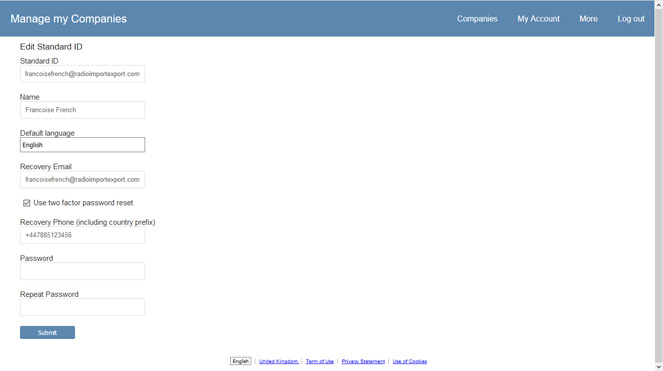
Select 'Companies' in the main menu to return to the default view.
Please refer to the following pages for more details about each command on the MyStandard page:
---
About MyStandard:
Go back to:
