The MyStandard Page - View Log command
This page describes the 'View Log' command in MyStandard.
---
Use the 'View Log' command on the MyStandard page if you need to view the server's log files. Follow these steps:
- Log in to MyStandard. If you are already logged in, you may need to select 'Companies' in the main menu at the top of the window.
- If you have more than server, select the one you want to work with in the list on the left-hand side of the window.
- Press 'Log Files'. This command will only be visible if you have Admin Access or View Log Files access to the server on MyStandard. A drop-down menu containing four options will appear:
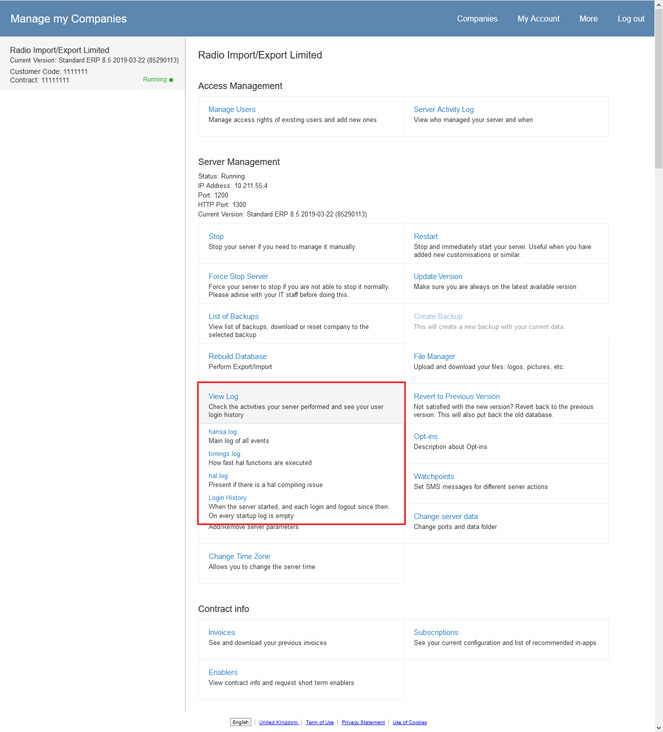
The options are:
- hansa.log
- The main server log file that displays every server action with the latest at the top. If the hansa.log file is large, the 'View Log' command will only display the most recent actions, so it's recommended that you download the entire file using the 'File Manager' command from time to time.
- timings.log
- Shows the time required for each HAL function to be executed. This log will not be present in most installations.
- hal.log
- Lists HAL compiling issues. Again, this log will not be present in most installations.
- Login History
- Displays the log-in history since the server was last started, together with the number of active connections at the time when you viewed the log.
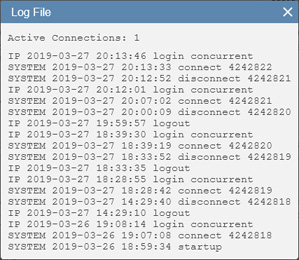
You will not be able to view log files if you are using the
Block Cloud Downloads option in the
Cloud Security setting in the System module. If you select any of the 'View Log' options, the message "There was no log file found" will appear.
---
About MyStandard:
Go back to:
