Create Project Invoices
This page describes the 'Create Project Invoices' Maintenance function in the Job Costing module.
---
Broadly speaking, you can use the following two methods when issuing Invoices for Projects:
- You can issue Down Payment Invoices, which will be useful when you need a Customer to pay a deposit and when you need a Customer to pay for a Project in instalments.
- You can issue Project Invoices. Project Invoices themselves fall into two types:
- You can create Project Invoices on an "Actual" basis. These Invoices will be created from the invoiceable records in the Project Transaction register (i.e. those without Invoice Numbers) and therefore they will charge for the work that was actually carried out and for the Items that were actually supplied. You will be able to create more than one Invoice from a particular Project: each new Invoice will include the Project Transactions that were created since the last Invoice for the Project was raised.
- You can create Project Invoices on an "As Budgeted" basis. These Invoices will be created from Project Budgets and therefore will be useful when you set the price of a Project in advance. Project Transactions relating to the Project will not be used in the invoicing process in this case.
You can use Down Payment Invoices and Project Invoices exclusively, or you can use them in combination (e.g. you can charge for an initial deposit and then for the work carried out). In Project Invoices, you can specify separately for each Project whether Time, Materials, Purchases and Stocked Items will be invoiced on an "Actual" basis or on an "As Budgeted" basis. To do this, create a
Project Budget for each Project and choose the
Actual or
As Budgeted options for each cost type as appropriate.
When you need to create Invoices for Projects, you can use the following methods:
- To create Invoices for Projects in batches, use the 'Create Project Invoices' Maintenance function in the Job Costing module. This function can create both Down Payment Invoices and Project Invoices and is described on this page.
- An alternative method that you can use to activate the 'Create Project Invoices' Maintenance function is to drill down from the [Create Project Invoices] text link at the top of the Project Invoicing report. By default, the function will be run for the Project or Projects that you specified when running the report.
- You can also run the 'Create Project Invoices' Maintenance function from the Project Info report. To be able to do this, you need to add a [Create Project Invoices] text link to this report, which you can do by selecting the Include Project Invoicing option in your record in the Info in Project Info Report setting. To produce the Project Info report, highlight a Project in the 'Projects: Browse' window or open a Project in a record window and then select 'Project Info' from the Operations menu (Windows/macOS) or Tools menu (iOS/Android).
- To create an Invoice for an individual Project, open the related Project Budget in a record window and select 'Invoice' from the Create menu (Windows/macOS) or + menu (iOS/Android). In effect, this will cause the 'Create Project Invoices' Maintenance function to be run for the individual Project, but it will only create a Project Invoice, and it will behave as though the check boxes in the specification window are not selected.
- To create an Invoice for the completed Phases of an individual Project, open the related Project Budget in a record window and select 'Invoice for Completed Phases' from the Create or + menu. Again, this will cause the 'Create Project Invoices' Maintenance function to be run for the individual Project, but it will only create a Project Invoice for work carried out on completed Phases. Please refer here for details about Project Phases.
- To create a Down Payment Invoice for an individual Project, open the Project in a record window and select 'Down Payment Invoice' from the Create or + menu. Please refer here for details about this function.
You can control the creation of Invoices in great detail. You can delay the invoicing of individual Project Transactions or an entire Project until a specified date, and you can also group different Projects for the same Customer together on the same Invoice. You can list Project Transactions of various kinds in Invoices individually or group them together with a single total figure: to control this, use the options on the
'Time & Purchases' and
'Stock & Materials' cards of each Project record. Specify the text to be printed on Invoices is specified on the
'Invoicing' card of each Project and in the
Project Settings setting.
The 'Create Project Invoices' function will create Invoices that have not been marked as OK. You can mark the Invoices as OK in a single step, by highlighting them in the 'Invoices: Browse' window and selecting 'OK' from the Operations menu (Windows/macOS). If you are using iOS or Android, the 'OK' function is on the Tools menu and you will only be able to use it to mark one Invoice as OK at a time. Remember that if you wish to change any of the Invoices, you must do so before you mark them as OK. Any such changes will not be reported back to the originating Project Transactions. You can also print the Invoices in a single batch, using the [Forms] button in the Navigation Centre having first changed to the Sales Ledger. If you are using iOS or Android, tap the [Routines] button in the Navigation Centre and then tap [Forms]. Please refer here for a full description of the Invoice window, including detailed information about marking Invoices as OK and printing.
If you would like to see a preview of the Invoices that will be created, produce a Project Invoicing report with the Invoice option selected or a Project Info report with the Include Project Invoicing option selected in your record in the Info in Project Info Report setting before using this function.
Selecting the 'Create Project Invoices' function brings up the following dialogue box:
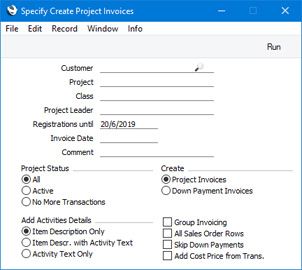
- Customer
- Paste Special
Customers in Contact register
- Range Reporting Alpha
- If you want to create Invoices for Projects with a particular Customer, enter their Customer Number here. You can also enter a range of Customer Numbers, separated by a colon (:).
- Project
- Paste Special
Project register, Job Costing module
- If you need to create an Invoice for a particular Project, enter its Project Number here.
- Class
- Paste Special
Project Classes setting, Job Costing module
- If you need to create an Invoices for Projects belonging to a particular Project Class, enter that Project Class here.
- Project Leader
- Paste Special
Person register, System module
- Enter a Person's Signature to create Invoices for Projects where that Person is the first Project Manager.
- Registrations until
- Paste Special
Choose date
- Entering a date here will have the following effects:
- Invoices will not be created from a Project whose First Invoice Date is later than the date specified here or, if you do not specify a date, later than the current date.
- If a Project is to be invoiced on an "Actual" basis, Project Transaction records with Dates or Inv. After dates later than the date specified here will not be included in the Invoice. If there is a Project Budget row that corresponds to a Project Transaction (i.e. with the same Item and, in the case of time, the same Person) in which the Inv. After date is later than that in the Project Transaction, the date in the Project Budget row will determine whether the Project Transaction will be included in the Invoice.
- If a Project is to be invoiced on an "As Budgeted" basis, Project Budget rows with Inv After dates later than the date specified here will not be included in the Invoice.
- Invoice Date
- Paste Special
Choose date
- Specify the Invoice Date here.
- Comment
- Any text that you enter here will be included in each new Invoice, in its own row.
- Group Invoicing
- Select this option to group all Projects for a particular Customer together on a single Invoice.
- Skip Down Payments
- If you have issued a Down Payment Invoice for a Project, its value will usually be deducted from the first Project Invoice. If the value of the Project Invoice is less than that of the Down Payment, a Project Invoice with a zero value will be created and the remainder of the Down Payment will be deducted from the next Project Invoice.
- If you don't want to deduct Down Payment amounts from Project Invoice totals in this way, select this option.
- Down Payment values will only deducted in Project Invoices (i.e. in the Invoices that will be created when you choose to Create Project Invoices using the options towards the bottom right of the specification window).
- Project Status
- These options allow you to include or exclude Projects with a particular Status from the invoicing process. Note that you cannot create Invoices from Finished Projects.
- All
- Invoices will be created for Projects whose Status is Active and for Projects whose Status is No More Transactions.
- Active
- Invoices will be created for Projects whose Status is Active, but not for Projects whose Status is No More Transactions.
- No More Transactions
- Invoices will be created for Projects whose Status is No More Transactions, but not for Projects whose Status is Active.
- Create
- Use these options to specify the type of Invoice that you need to be created.
- Project Invoices
- Invoices will be created from Project Transactions and Project Budget records as described at the beginning of the description of this function and in the example.
- Down Payment Invoices
- Invoices will be created following the instructions on the 'Down Payments' card of the selected Projects. Please refer to the pages describing the 'Down Payments' card of the Project screen and the 'Create Down Payment Invoice' Operations menu function for full details.
- Add Activities Details
- Default taken from
Project Settings setting, Job Costing module
- Use these options to specify how Project Transactions created from Activities will be listed in the new Invoices.
- Item Description Only
- Activities will be shown with the Item Description and Activity Text.
- Item Descr. with Activity Text
- Each Activity will occupy two lines in an Invoice. The first will show the Item Description and Activity Text, and the second will show the Person's Name, Date and Time from the Activity.
- Activity Text Only
- This is similar to the previous option, but will not show the Item Description.
Press the [Run] button to run the function. It may take a few moments, depending on the number of Invoices to be created. The appropriate Invoice Number will be copied back to each Project Transaction or Project Budget row as appropriate. When the function has finished, you will be returned to the 'Maintenance' list window.
If you press [Run] without entering a Customer or Project Number, Invoices will be raised for all Projects that have invoiceable Transactions.
---
Maintenance functions in the Job Costing module:
Go back to:
