Info in Project Info Report - Card 1
This page describes the fields on card 1 of each record in the Info in Project Info Report setting. Please refer to the following pages for descriptions of the other cards:
---
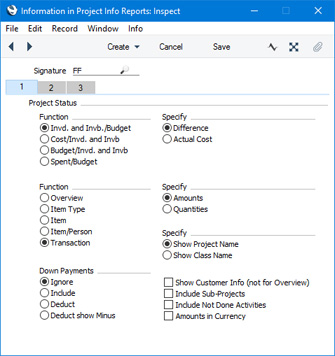
The first section of the Project Info report will display a Project Status report. Using the options on this card, each user can enter their own specifications for that Project Status report.
- Function
- Use these options to specify which figures will be shown and compared in the Project Status report.
- Invd. and Invb/Budget
- Displays invoiceable, invoiced and budget figures for each Project, together with the difference between the sum of the invoiceable and invoiced figures and the Budget figure (i.e. difference = budget - invoiced - invoiceable).
- Cost/Invd. and Invb
- Displays invoiceable, invoiced and cost figures for each Project, together with the difference between the sum of the invoiceable and invoiced figures and the cost figure (i.e. difference = invoiced + invoiceable - cost).
- Budget/Invd. and Invb
- This is similar to the Invd. and Invb./Budget option above, except that the comparison is reversed (difference = invoiced + invoiceable - budget).
- Spent/Budget
- This option is a variation on the Invd. and Invb./Budget option. For Projects that are invoiceable on an "As Budgeted" basis, the invoiceable and invoiced figures in the Invd. and Invb./Budget report will be calculated from Project Budget rows i.e. the figures will show the figures that will be invoiced to the Customer. In the Spent/Budget report, the Spent and Invoiced figures will be calculated from uninvoiced and invoiced Project Transactions i.e. they will show the actual value of the work carried out, and this will be compared with the budget value (difference = spent + invoiced - budget).
- Note that when you create an Invoice for an "As Budgeted" Project, the Invoice Number and Date will be copied to all existing Project Transactions as well as to the Project Budget rows. These Project Transactions will therefore contribute to the invoiced figure in this version of the report. If you do not add to the Project Budget, no further invoicing will be required, so future Project Transactions will not be given Invoice Numbers or Dates and so will contribute to the spent figure in this version of the report.
- Function
- These options control the level of detail to be included in the report.
- Overview
- This option displays a single line including amounts to be invoiced and invoiced to date. These are compared with budgeted amounts or costs incurred, depending on the Function options above.
- Item Type
- This option displays up to four lines: one each for time, purchases, materials and Sales Orders.
- Item
- This option shows a total for each Item used.
- Item/Person
- For each Item used, this option provides a person-by-person analysis, thus showing the contribution each member of staff has made to a Project.
- Transaction
- This option lists all Project Transactions individually.
- Specify Amounts, Quantities
- Use these options to determine whether amounts or quantities are to be shown in the report. If you select the Quantities option, in the Overview (described below), quantities for time spent (i.e. hours) are added to quantities for purchases, materials and Sales Orders (i.e. number supplied) to produce a single figure.
- Specify Show Project Name, Show Class Name
- Use these options to specify whether the Project Name or the Project Class Name is to be shown next to the Project Number.
- Down Payments
- Select an option to specify how Down Payments should be handled when calculating the total sales value of a Project from invoiced and invoiceable Project Transactions.
- Irrespective of the option that you choose here, Down Payments will not be included in the report if you have chosen to show Quantities in the report (using the Specify options above).
- Ignore
- Down Payments will not be shown in the report. The total sales value of the Project will be calculated from invoiced and invoiceable Project Transactions only.
- You will tend to use this option if you do not use Down Payments in Projects.
- Include
- Down Payments will be included in the report. In calculating the total sales value for the Project, an invoiceable total will first be calculated from uninvoiced Project Transactions and uninvoiced Down Payments. This calculation assumes the Down Payments will be invoiced first.
- For example, let us say there is an uninvoiced Down Payment for 10.00 and an uninvoiced Project Transaction for 18.48. The Down Payment will be invoiced first, so the invoiceable total will be:
| | 10.00 | Down Payment amount (1st Invoice) | | + | 18.48 | Project Transaction (2nd Invoice) | | - | 10.00 | Down Payment amount | | = | 18.48 | Total |
- In other words, the invoiceable total will be the Project Transaction total or the Down Payment total, whichever is the greater.
- Second, an invoiced total will be calculated from invoiced Project Transactions and invoiced Down Payments, using the same method.
- The uninvoiced and invoiced totals will then be added together to produce a total sales value for the Project.
- This option will be useful if you are not using Project Transactions to control invoicing (i.e. you will control invoicing using Down Payments only).
- Deduct
- This option is similar to the Include option described above: the invoiced total will be calculated in the same way. However, in calculating the invoiceable total, invoiced Down Payments will be deducted from uninvoiced Project Transactions.
- For example, let us say there is an uninvoiced Down Payment for 10.00, an invoiced Down Payment for 5.00 and an uninvoiced Project Transaction for 18.48. The value of the Project Transaction will first be reduced to 13.48 by subtracting the invoiced Down Payment (18.48 - 5.00). The remainder of the calculation will be the same as for the Include option above:
| 10.00 | Down Payment amount (1st Invoice) | | + | 13.48 | Project Transaction (2nd Invoice) | | - | 10.00 | Down Payment amount | | = | 13.48 | Total |
- Again, the invoiceable total will be the invoiceable Project Transaction total (less invoiced Down Payments) or the invoiceable Down Payment total, whichever is the greater.
- The invoiceable Project Transaction total (less invoiced Down Payments) will be set to zero if the value of invoiced Down Payments is greater than the value of uninvoiced Project Transactions. To illustrate this, let us repeat the example above, with the exception that the invoiced Down Payment is valued at 20.00. The value of the Project Transaction is first reduced to -1.52 by subtracting the invoiced Down Payment (18.48 - 20.00) and is therefore set to zero. The remainder of the calculation is as follows:
| 10.00 | Down Payment amount (1st Invoice) | | + | 0.00 | Project Transaction (2nd Invoice) | | - | 10.00 | Down Payment amount | | = | 10.00 | Total |
- The uninvoiced and invoiced totals will then be added together to produce a total sales value for the Project.
- This option will be useful if you are using both Project Transactions and Down Payments to control invoicing.
- Deduct show Minus
- This option is similar to the Deduct option described above: the invoiced total is calculated in the same way. As with the Deduct option, in calculating the invoiceable total, invoiced Down Payments are deducted from uninvoiced Project Transactions, but this time, if a negative figure is the result, it will not be set to zero. Also, invoiceable Down Payments are ignored.
- For example, let us say there is an uninvoiced Down Payment for 10.00, an invoiced Down Payment for 5.00 and an uninvoiced Project Transaction for 18.48. The uninvoiced total is simply calculated to be 13.48 by subtracting the invoiced Down Payment (18.48 - 5.00). The invoiceable Down Payment is ignored. If the invoiced Down Payment is valued at 20.00, the uninvoiced total will be -1.52 (18.48 - 20.00).
- The uninvoiced and invoiced totals are then added together to produce a total sales value for the Project.
- This option will be useful if you are using both Project Transactions and Down Payments to control invoicing. If the invoiceable total for a Project is negative, it indicates that you have issued a Down Payment Invoice and that insufficient work (represented by invoiceable Project Transactions) has been carried out to cover the value of that Down Payment.
- Show Customer Info (not for Overview)
- Select this option if you would like the Customer Number and Name to be shown in the report. You will be able to open the Contact record for the Customer by drilling down from the Customer Number. This option will have no effect when used with the Overview.
- Include Sub-Projects
- You can use Mother Projects and sub-projects when there is an overall plan or scheme that consists of several smaller jobs. For example, if the overall plan (the Mother Project) is to move office, various sub-projects might be installing the network cabling, installing a telephone system and moving the stock to the new warehouse or stock room.
- Select this option if you would like the figures for a Mother Project to be calculated from Project Transactions registered both for itself and for all its sub-projects. If you do not select this option, the figures for the Mother will be calculated from Project Transactions registered for itself only. The sub-projects will be listed separately in the report, assuming they meet the other reporting criteria.
- Include Not Done Activities
- Select this option if you would like values from Activities that have not yet been marked as Done to be included in the report. Costs from these Activities will be shown in a separate column headed "Planned".
---
Settings in the Job Costing module:
---
Go back to:
|
