Info in Project Info Report - Card 2
This page describes the fields on card 2 of each record in the Info in Project Info Report setting. Please refer to the following pages for descriptions of the other cards:
---
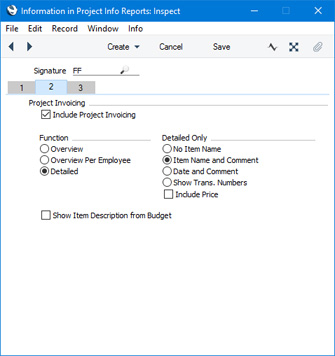
Use the options on this card to specify whether the Project Info report should include a section that displays a version of the
Project Invoicing report when it is produced by the user specified in the . Please refer to the
Examples page for illustrated examples of these options.
- Include Project Invoicing
- Selecting this option will add a section to the Project Info report that displays a version of the Project Invoicing report. The Project Invoicing report will be produced using both the Inv.Trans. and Invoice options, and therefore it will include the following:
- A [Create Project Invoices] text link that you will be able to use to run the 'Create Project Invoices' Maintenance function from the report if you have printed it to screen.
- An 'Invoiceable' section that summarises the Project Transactions that have not yet been invoiced. Any Items that are to be invoiced on an "As Budgeted" basis will also be included. Use the Function options below to control the level of detail that is to shown in this section of the report.
- An 'Invoice' section that shows on a row-by-row basis what would be included in any Invoice that you create at the time you produce the report.
- Function
- Use these options to control the level of detail shown in the 'Invoiceable' section of the report.
- Overview
- If a Project is to be invoiced on an "Actual" basis, this option will print a summary for each Item that has been used in uninvoiced Project Transactions. For example, the Project Transactions representing a particular form of labour (i.e. with the same Item Number) will be summarised in a single line with an overall total figure. Subtotals for each cost type (time, materials, purchases and Stocked Items) will be provided.
- If a Project is to be invoiced on an "As Budgeted" basis, uninvoiced Project Budget rows will be listed individually. Uninvoiced Project Transactions will also be listed, as described in the previous paragraph.
- Overview per Employee
- If a Project is to be invoiced on an "Actual" basis, this option will print a summary for each Item/Person/Register combination in uninvoiced Project Transactions. Continuing the example, separate lines for the particular form of labour will be shown for each member of staff. Labour that was recorded using Activities will be shown separately to labour that was recorded using Time Sheets.
- If a Project is to be invoiced on an "As Budgeted" basis, uninvoiced Project Budget rows will be listed in a similar manner to the Overview. Uninvoiced Project Transactions will also be listed, as described in the previous paragraph.
- Detailed
- If a Project is to be invoiced on an "Actual" basis, this option will list the uninvoiced Project Transactions individually. You can further customise this version of the report using the Detailed Only options described below.
- If a Project is to be invoiced on an "As Budgeted" basis, uninvoiced Project Budget rows will again be listed in a similar manner to the Overview, with the addition that Persons' Signatures will be included. Uninvoiced Project Transactions will also be listed, as described in the previous paragraph.
- Detailed Only
- These are additional options available for determining what is to be shown in the Detailed version of the 'Invoiceable' section in the report.
- No Item Name
- Shows the Item Number from each Project Transaction or Project Budget row.
- Item Name and Comment
- This option shows the Item Number, Name and first line of the Comment from each Project Transaction, or the Item Number and Name from each Project Budget row. If a Project Transaction was created from an Activity or a Time Sheet, the first line of the Comment will be the Text from the Activity or the Description from the Time Sheet row.
- Date and Comment
- Shows the date of each Project Transaction, as well as the Item Number, Name and first line of the Comment.
- Show Trans. Numbers
- Shows the number of the record (Time Sheet, Activity, Purchase Invoice, Expenses record, Delivery or Returned Goods record) from which each Project Transaction was created, as well as the Item Number used.
- Include Price
- Shows the unit price (i.e. in the case of time, the hourly rate) used in each Project Transaction. If you do not select this option, only the total (quantity x unit price) will be shown.
- Show Item Description from Budget
- In the 'Invoiceable' section of the report that summarises the Project Transactions that have not yet been invoiced, any Items that are to be invoiced on an "As Budgeted" basis will be listed separately. By default, the Description will be the Item Name from the Item register. If you have changed any Item Names in a particular Project Budget record and would like these changes to be shown in the 'Invoiceable' section in the report, select this option.
---
Settings in the Job Costing module:
---
Go back to:
