Project Invoicing
This page describes the Project Invoicing report in the Job Costing module.
---
The Project Invoicing report is a list of Projects that require invoicing. A Project might require invoicing because you have not yet issued an Invoice, because some work has been carried out since you last raised an Invoice, or because a Down Payment has become due for invoicing.
If you have a record in the Info in Project Info Report setting in which you have selected the Include Project Invoicing option, a version of this report will be included in the Project Info report. To produce the Project Info report, highlight a Project in the 'Projects: Browse' window or open an individual Project in a record window and then select 'Project Info' from the Operations menu (Windows/macOS) or Tools menu (iOS/Android). In this case, the report will be produced with both the Inv. Trans. and Invoice options selected.
When printed to screen, the Project Invoicing report has the Standard ERP Drill-down feature. At the top of the report there will be a [Create Project Invoices] text link that will allow you to activate the 'Create Project Invoices' Maintenance function from the report. Depending on the information and the level of detail that you choose to be included in the report, you will also be able to open Projects, Project Budgets, Project Transactions and Contact records for Customers by drilling down from the report.
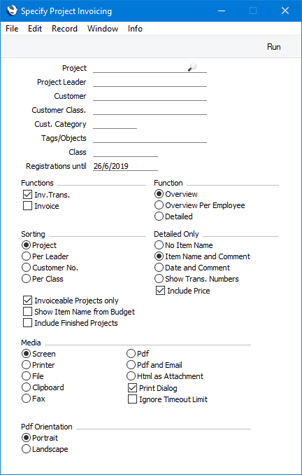
- Project
- Paste Special
Project register, Job Costing module
- Range Reporting Alpha
- Enter a Project Number or a range of Numbers separated by a colon (:) here if you would like specific Projects to be shown in the report. You can also leave this field blank if you need every invoiceable Project to be included in the report.
- Projects whose invoicing is up to date will not be included in the report. By default, Projects whose Status is Finished and those in which the Do Not Invoice option has been selected will not be included, unless you select the Include Finished Projects option or deselect the Invoiceable Projects only option respectively.
- If you use the [Create Project Invoices] text link in the report to activate the 'Create Project Invoices' Maintenance function, the Project(s) that you specify here will be copied to the 'Specify Create Project Invoices' specification window as a default.
- Project Leader
- Paste Special
Person register, System module and Global User register, Technics module
- Enter a Person's Signature to report on all Projects where that Person is recorded as the first Project Manager.
- Customer
- Paste Special
Customers in Contact register
- Range Reporting Alpha
- If you need the report to list Projects carried out for a particular Customer, enter their Customer Number here. You can also enter a range of Customer Numbers separated by a colon (:).
- Customer Class.
- Paste Special
Contact Classifications setting, CRM module
- Enter a Classification Code in this field if you want to list Projects carried out for Customers with a certain Classification. If you leave the field blank, Projects for any Customer, with and without Classification, will be included in the report. If you enter a number of Classifications separated by commas, the report will list Projects for Customers featuring all the Classifications entered. If you enter a number of Classifications separated by plus signs (+), the report will list Projects for Customers featuring at least one of the Classifications entered. If you enter a Classification preceded by an exclamation mark (!), the report will list Projects for Customers featuring any Classification except the one entered.
- For example:
- 1,2
- Lists Projects for Customers with Classifications 1 and 2 (including Projects for Customers with Classifications 1, 2 and 3).
- 1+2
- Lists Projects for Customers with Classifications 1 or 2.
- !2
- Lists Projects for any Customer except those with Classification 2.
- 1,!2
- Lists Projects for Customers with Classification 1 but excludes those for Customers with Classification 2 (i.e. Projects for Customers with Classifications 1 and 2 are not shown). Note the comma before the exclamation mark in this example.
- !1,!2
- Lists Projects for any Customer except those with Classification 1 or 2 or both. Again, note the comma.
- !(1,2)
- Lists Projects for any Customer except those with Classifications 1 and 2 (Projects for Customers with Classifications 1, 2 and 3 will not be listed).
- !1+2
- Lists Projects for Customers without Classification 1 and those for Customers with Classification 2 (Projects for Customers with Classifications 1 and 2 will be listed).
- (1,2)+(3,4)
- Lists Projects for Customers with Classifications 1 and 2, and those for Customers with Classifications 3 and 4.
- 1*
- Lists Projects for Customers with Classifications beginning with 1 (e.g. 1, 10, 100).
- 1*,!1
- Lists Projects for Customers with Classifications beginning with 1 but not 1 itself.
- *1
- Lists Projects for Customers with Classifications ending with 1 (e.g. 1, 01, 001).
- 1*,*1
- Lists Projects for Customers with Classifications beginning and ending with 1.
- Cust. Category
- Paste Special
Customer Categories setting, Sales Ledger
- Range Reporting Alpha
- If you want the report to list Projects carried out for Customers belonging to a particular Customer Category, specify that Category here.
- You can also enter a range of Customer Categories separated by a colon (:). Note however that the field will only accept five characters so you may prefer to specify the range using only the first characters (e.g. "A:M").
- Tags/Objects
- Paste Special
Tag/Object register, Nominal Ledger/System module
- Entering a Tag/Object Code in this field will have two consequences:
- Only Projects with the specified Tag/Object will be included in the report. To be included in the report, the Tags/Objects in a Project and in this field must match exactly. So, a Project with the Tags/Objects "AB,D10101" will not be included in the report if you enter "AB" in this field.
- If you select the Inv. Trans. option below, only Project Transactions or Project Budget rows with the specified Tags/Objects will be included in the 'Invoiceable' section that will be added to the report. In this case, a Project Transaction or Project Budget row with the Tags/Objects "AB,D10101" will be included in the report if you enter "AB" in this field.
- Class
- Paste Special
Project Classes setting, Job Costing module
- Enter a Project Class to restrict the report to Projects belonging to a particular Class.
- Registrations until
- Paste Special
Choose date
- Entering a date here will have the following effects:
- A Project will not be included in the report if its First Invoice Date is later than the date specified here or, if you do not specify a date, later than the current date.
- If a Project is to be invoiced on an "Actual" basis, Project Transactions with Dates or Inv. After dates later than the date specified here will not be included in the report. If there is a Project Budget row that corresponds to a Project Transaction (i.e. with the same Item and, in the case of time, the same Person) in which the Inv. After date is later than that in the Project Transaction, the date in the Project Budget row will determine whether the Project Transaction will be included in the report.
- If a Project is to be invoiced on an "As Budgeted" basis, Project Budget rows with Inv After dates later than the date specified here will not be included in the report.
- Functions
- Two separate sections are available for inclusion in the report. Specify here whether one or both sections are to be shown.
- If you select both options, the two sections will be printed for the first Project, then they will be printed for the second Project, and so on.
- Please refer to the Examples page for illustrated examples.
- Inv. Trans.
- This option adds an 'Invoiceable' section to the report.
- For a Project that is to be invoiced on an "Actual" basis, this section will summarise the Project Transactions that have not been invoiced. For a Project that is to be invoiced on an "As Budgeted" basis, this section will list Project Budget rows that have not been invoiced.
- Use the Function options below to control the level of detail that is to shown in this section of the report.
- If you have entered a Tag/Object above, the report will only list the Project Transactions or Project Budget rows that include that Tag/Object.
- Invoice
- This option adds an 'Invoice' section to the report that shows on a row-by-row basis what would be included in any Invoice that you create at the time you produce the report.
- Any Tag/Object that you have entered in the Tag/Object field above will be ignored in this section of the report. The simulated Invoice will include all uninvoiced Project Transaction or Project Budget rows, irrespective of Tag/Object.
- Function
- Use these options to control the level of detail shown in the 'Invoiceable' section of the report. Please refer to the page for illustrated examples.
- Overview
- If a Project is to be invoiced on an "Actual" basis, this option will print a summary for each Item that has been used in uninvoiced Project Transactions. For example, the Project Transactions representing a particular form of labour (i.e. with the same Item Number) will be summarised in a single line with an overall total figure. Subtotals for each cost type (time, materials, purchases and Stocked Items) will be provided.
- If a Project is to be invoiced on an "As Budgeted" basis, uninvoiced Project Budget rows will be listed individually. Uninvoiced Project Transactions will also be listed, as described in the previous paragraph.
- Overview per Employee
- If a Project is to be invoiced on an "Actual" basis, this option will print a summary for each Item/Person/Register combination in uninvoiced Project Transactions. Continuing the example, separate lines for the particular form of labour will be shown for each member of staff. Labour that was recorded using Activities will be shown separately to labour that was recorded using Time Sheets.
- If a Project is to be invoiced on an "As Budgeted" basis, uninvoiced Project Budget rows will be listed in a similar manner to the Overview. Uninvoiced Project Transactions will also be listed, as described in the previous paragraph.
- Detailed
- If a Project is to be invoiced on an "Actual" basis, this option will list the uninvoiced Project Transactions individually. You can further customise this version of the report using the Detailed Only options described below.
- If a Project is to be invoiced on an "As Budgeted" basis, uninvoiced Project Budget rows will again be listed in a similar manner to the Overview, with the addition that Persons' Signatures will be included. Uninvoiced Project Transactions will also be listed, as described in the previous paragraph.
- Sorting
- Use these options to determine the order in which the Projects will be listed in the report.
- Detailed Only
- These are additional options that you can use to control what is to be shown in the Detailed version of the 'Invoiceable' section in the report.
- No Item Name
- Shows the Item Number from each Project Transaction or Project Budget row.
- Item Name and Comment
- The default option: shows the Item Number, Name and first line of the Comment from each Project Transaction, or the Item Number and Name from each Project Budget row. If a Project Transaction was created from an Activity or a Time Sheet, the first line of the Comment will be the Text from the Activity or the Description from the Time Sheet row.
- Date and Comment
- Shows the date of each Project Transaction, as well as the Item Number, Name and first line of the Comment.
- Show Trans. Numbers
- Shows the number of the record (Time Sheet, Activity, Purchase Invoice, Expenses record, Delivery or Returned Goods record) from which each Project Transaction was created, as well as the Item Number used.
- Include Price
- Shows the unit price (i.e. in the case of time, the hourly rate) used in each Project Transaction. If you do not select this option, only the total (quantity x unit price) will be shown.
- Invoiceable Projects only
- Select this option to exclude Projects marked as Do Not Invoice from the report. Projects whose Type is Internal or Other will be included in the report if they are not marked as Do Not Invoice.
- Show Item Name from Budget
- In the 'Invoiceable' section of the report that summarises the Project Transactions that have not yet been invoiced, any Items that are to be invoiced on an "As Budgeted" basis will be listed separately. By default, the Description will be the Item Name from the Item register. If you have changed any Item Names in a particular Project Budget record and would like these changes to be shown in the 'Invoiceable' section in the report, select this option.
- Include Finished Projects
- Check this box to include Projects whose Status is Finished in the report.
Please refer here for some illustrated examples.
---
Reports in the Job Costing module:
Go back to:
|
