Internal System Alerts
This page describes the Internal System Alerts setting in the Business Alerts module.
---
The Business Alerts module includes two settings that allow you to be notified when certain database events occur. The differences between these two settings are:
- Internal System Alerts
- More than one Person can receive the notifications.
- Different Persons can receive notifications depending on the event.
- Notification can be by Mail and Activity together or by text (SMS) message.
- Internal System Alerts Settings
- Only one Person can receive the notifications.
- The same Person will receive notifications for all events.
- Depending on the database event, notification will be by text (SMS) message or Activity.
This page describes the first of these settings, Internal System Alerts. Please refer
here for details about the Internal System Alerts Settings setting.
If you have more than one Company in your database, bear in mind that the Internal System Alerts setting is stored in Company 0, a partition of the database that stores information available in every Company. This means that the setting is used by all Companies, that any change you make in this setting will immediately be available to all Companies, and that it doesn't matter in which Company you are working when you need to edit the setting.
When working with the Internal System Alerts setting, you should create a separate record for each database event about which you need to receive notifications. If more than one Person is to receive notifications about the same event, enter separate records for each Person.
Each record in the Internal System Alerts setting contains the following options and fields:
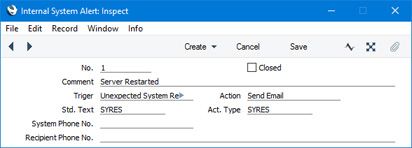
- No.
- A unique identifying number will be assigned to each Internal System Alert when you save it for the first time.
- Closed
- Tick this box in an Internal System Alert record that is no longer to be used. You can re-open the record at any time.
- Comment
- If the Action (below) is "Send Email", the Comment that you enter here will be used as the Subject in any Mails that are created as a result of the Internal System Alert.
- Trigger
- Paste Special
Choices of possible entries
- Use 'Paste Special' to specify the event that will cause notifications to be sent. The following options are available:
- Undefined
- Notifications will not be sent.
- Unexpected System Restart
- A notification will be sent if the server restarts unexpectedly.
- An unexpected restart will occur after the server closed in an improper way (e.g. it crashed or was force quit or there was a power failure). Such a restart will be marked by the comment "Last session was not properly terminated" appearing the log.
- Emails queue stopped
- A notification will be sent if the Email Queue stops.
- The Email Queue contains external mail that is waiting to be sent to the relevant destination. External mail is Mail in which at least one recipient is an email address containing the @ character. If you need to check the contents of the Email Queue, you can do so by opening the Email Queue register in the Email and Conferences module.
- If you use this option, the Email Queue will be checked every minute. If the Queue contains an unsent Mail that has been waiting for at least two minutes, the Queue will be deemed to have stopped and the notification will be issued.
- E-Invoices queue stopped
- A notification will be sent if the Cloud Service that sends Electronic Invoices stops.
- If the Electronic Data Exchange Stopped box in the Electronic Invoice Settings setting in the System module is ticked or if there is an unprocessed Electronic Invoice Cloud Service task, the Cloud Service will be deemed to have stopped and the notification will be issued.
- E-Invoices not sent during last 24h
- A notification will be sent if an Electronic Invoice has been waiting 24 hours or more to be sent.
- E-Tasks queue stopped
- A notification will be sent if the Etask Queue stops.
- The Etask Queue contains text (SMS) messages that are waiting to be sent.
- If you use this option, the Etask Queue will be checked every minute. If the Queue contains an unsent text (SMS) message that has been waiting for at least two minutes, the Queue will be deemed to have stopped and the notification will be issued.
- Action
- Paste Special
Choices of possible entries
- Use 'Paste Special' to choose the type of notification that will be sent when the event specified above occurs. The following options are available:
- Send SMS
- The notification will take the form of a text (SMS) message being sent to the Recipient Phone No. specified below. The source of the message will be the System Phone No., also specified below.
- The message will consist of the text "Program not properly Terminated", "Email Queue has stopped", "Etasks Queue has stopped", "Cloud Service has stopped" or "EInvoices have not been sent for over 24h" (depending on the event) plus the text in the record in the Standard Text register in the CRM module that you can optionally specify in the Std. Text field.
- Sending text (SMS) messages is a chargeable Cloud Service. To use it, ensure you have registered your database using the Automatic Internet Enabler method, as described on the Enabler Key page. Please contact your local HansaWorld representative to sign up for the service and for pricing details.
- Send Email
- The notification will take the form of a Mail being sent to the Postmaster Mailbox specified in the Mail and Conferences Settings setting in the Email and Conferences module. The sender of the Mail will be the System Email Mailbox specified in the Business Alerts setting or, if that is blank, the From System Mailbox specified in the Mail and Conferences Settings setting. The Subject of the Mail will be the Comment specified above. The Mail Text will be taken from the record in the Standard Text register in the CRM module that you can optionally specify in the Std. Text field below.
- If you have more than one Company in your database, the Internal System Alerts setting is stored in Company 0, a partition of the database that stores information available in every Company. However, the Mail and Conferences Settings and Business Alerts settings are stored individually in each Company. You should configure these settings in each Company to ensure that notifications are sent correctly.
- A Calendar Activity will also be created, using the Activity Type specified below. The Text in the Activity will be "Program not properly Terminated", "Email Queue has stopped", "Etasks Queue has stopped", "Cloud Service has stopped" or "EInvoices have not been sent for over 24h" (depending on the event).
- Note that if you do not specify an Activity Type in the field below, the Mail and the Activity will both not be created.
- Std. Text
- Paste Special
Standard Text register, CRM module
- Use this field to connect the Internal System Alert to a record in the Standard Text register. If the Action (above) is "Send SMS", the text in this Standard Text record will be copied to any notification text (SMS) messages that are created. If the Action is "Send Email", the text in this Standard Text record will be copied to any notification Mails that are created.
- Act. Type
- Paste Special
Activity Types setting, CRM module
- If the Action is "Send Email", a notification Activity will be created as well as the Mail. The Activity Type that you specify here will be copied to the new Activity. If you have specified an Alarm Type and timing instructions in the Activity Type, these will also be copied to the new Activity. Therefore an option is to choose an Alarm Type in the Activity Type that will bring the notification to the Postmaster's attention.
- If the Action is "Send Email", you must specify an Activity Type in this field. If you leave this field empty, neither the Mail nor the Activity will be created.
- System Phone No.
- If the Action is "Send SMS", enter the source phone number from which notification text (SMS) messages are to be sent.
- If you do not enter a source phone number here, the System Phone No. will be taken from the Internal System Alerts Settings setting. If the System Phone No. is blank in that setting as well, no text (SMS) messages will be sent.
- Recipient Phone No.
- If the Action is "Send SMS", enter the phone number to which notification text (SMS) messages are to be sent.
- You must enter this number using the international format, including + or 00 as a prefix.
- No text (SMS) messages will be sent if you do not enter a number here.
---
Settings in the Business Alerts module:
Go back to:
