Project Classes
This page describes the Project Classes setting in the Job Costing module.
---
It is possible to group Projects into Project Classes. You can then create Invoices for all Projects that are members of a particular Class, and reports can provide analysis by Class.
If you want to ensure every Project is assigned to a Project Class, select the Require Project Class option in the Project Settings setting.
When you open the setting, the 'Project Classes: Inspect' window is shown. Enter each new Project Class in the first blank line and, when finished, click the [Save] button (Windows/macOS) or tap √ (iOS/Android) to save changes. To close the window without saving changes, click the close box (Windows/macOS) or tap < (iOS/Android).
Flip A
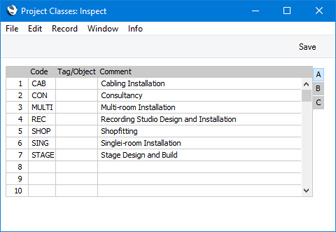
- Code
- Enter the unique Code by which the Project Class is to be identified from elsewhere in Standard ERP. The Code can consist of up to five characters, and you can use both numbers and letters.
- Tag/Object
- Paste Special
Tag/Object register, Nominal Ledger/System module
- Any Tag/Object that you specify for a Project Class will be brought in to each Project that you assign to that Class. You can only specify one Tag/Object for a particular Class.
- Comment
- The name of the Project Class. This will be shown in the 'Paste Special' list, so it should be descriptive enough to make the selection of the correct Project Class easy for all users.
Flip B
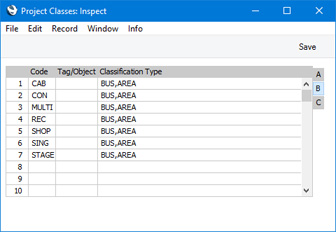
- Classification Type
- Paste Special
Project Classification Types setting, Job Costing module
- If you enter a Classification Type (or several Classification Types separated by commas) here, you will then have to specify a Project Classification belonging to that Type or Types in every Project that belongs to the Class. If you forget to enter a Classification belonging to a required Classification Type, the following message will be shown when you try to save the Project:
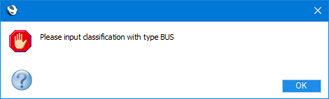
Project Classifications are described here.
- This field also controls the Assisted Classification Entry feature, described here.
Flip C
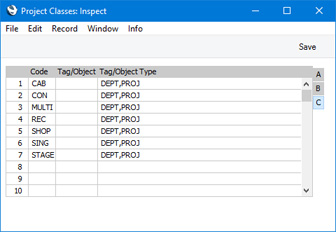
- Tag/Object Type
- Paste Special
Tag/Object Types setting, Nominal Ledger
- If you enter a Tag/Object Type (or several Tag/Object Types separated by commas) here, you will then have to specify a Tag/Object belonging to that Type or Types in every Project that belongs to the Class. If you forget to enter a Tag/Object belonging to a required Tag/Object Type, the following message will be shown when you try to save the Project:
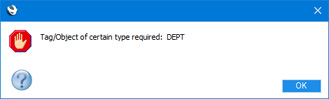
This field also controls the Assisted Tag/Object Entry feature, described here.
---
Settings in the Job Costing module:
---
Go back to:
