Project Classes - Assisted Classification Entry
Project Classes and
Project Classifications are two of the methods that you can use to organise records in the
Project register. You can only assign a Project to a single Project Class, but you can give a Project more than one Classification. Classifications therefore allow you to categorise your Projects in several different ways. For example, you can use Classifications to record that a particular Project is a construction Project and the site is located in the south east.
If you are using both Project Classes and Project Classifications, the Assisted Classification Entry feature will help you choose the correct Classifications when entering Project records, as follows:
- On flip B of the Project Classes window, there is a Classification Type field. If you enter a Project Classification Type (or several Types separated by commas) in this field, you will then have to specify a Classification belonging to that Type or Types in every Project that you have assigned to the Class. For example, all Projects belonging to the first Class in the illustration below must have Classifications belonging to the BUS and AREA Classification Types:
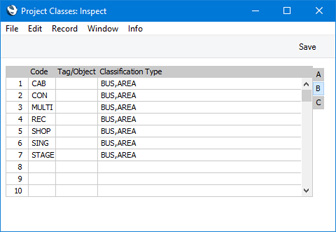
- Enter a new Project and assign it to the Class:
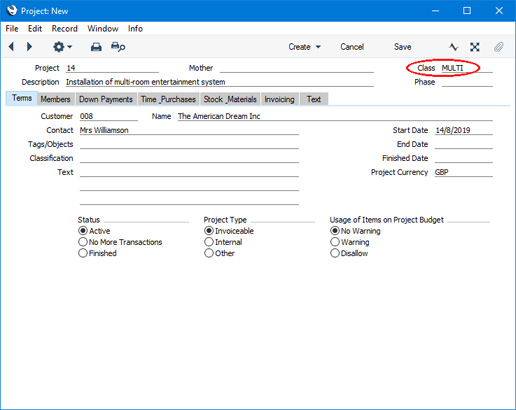
- Activate the 'Paste Special' feature from the Classification field using Ctrl-Enter, ⌘-Enter or the magnifying glass icon as usual. Because you have used a Class containing some compulsory Classification Types, the 'Assisted Classification Entry' window opens instead of the usual 'Paste Special' list:
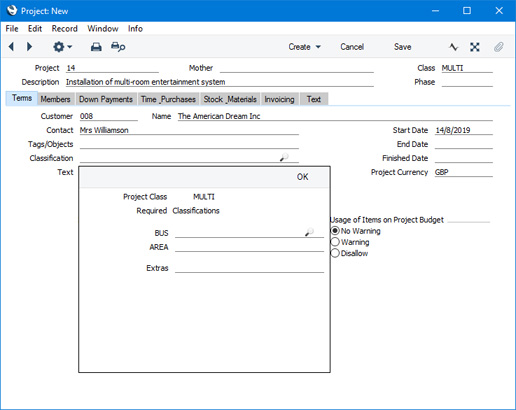
As the example Project Class requires Classifications belonging to two different Classification Types, the 'Assisted Classification Entry' window has two fields, one for each required Classification Type. (The maximum number of Classification Types that can be required by a particular Project Class is eight.)
If no Classification Types had been specified for the Project Class, the normal 'Paste Classification' window would open instead of the 'Assisted Classification Entry' window.
- Using 'Paste Special' in the usual way, enter a Classification belonging to each Type in the appropriate field. 'Paste Special' here will only list the Classifications belonging to the Type in question. Use the Extras field if you want to add another Classification belonging to a third Type.
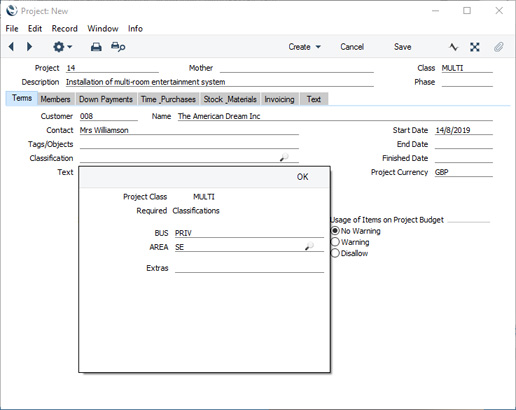
- If you close the 'Assisted Classification Entry' window using the [OK] button, the Classifications will be added to anything previously in the Classification field in the Project record, providing you typed a comma after the previous Classification before activating 'Paste Special'. If you use the [Replace] button, the Classifications will replace anything that was previously in the Classification field.
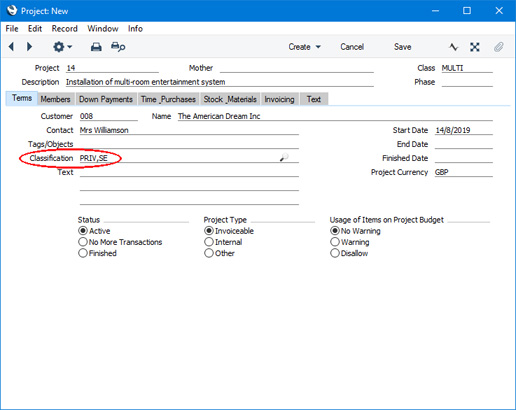
---
Settings in the Job Costing module:
---
Go back to:
