Employee Statistics
This page describes the Employee Statistics report in the Job Costing module.
---
The Employee Statistics report analyses the work carried out by each member of staff. It is a list of Project Transactions from the report period, sorted by Person, and showing separately the number of hours worked on Projects of each Type (Invoiceable, Internal and Other). You can specify whether Project Transactions created from Time Sheets or from Activities or both will be included in the report. Project Transactions created from other registers will not be included.
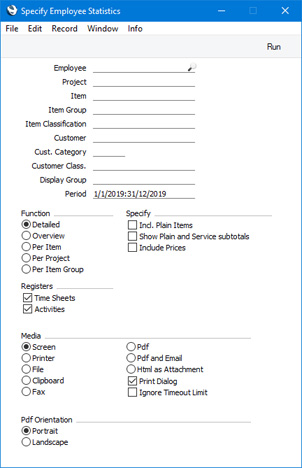
- Employee
- Paste Special
Person register, System module and Global User register, Technics module
- Range Reporting Alpha
- If you need the report to show the work of a single employee, enter their Signature here. You can also enter a range of Signatures separated by a colon (:).
- If you have more than one Company in your database, the employee that you specify here should have a Person record in the Company in which you are working, otherwise the report will be empty. If you leave this field empty or enter a range of employees, the report will only include those employees in the range that have Person records in the Company in which you are working. This is because the report will be constructed by looping through the records in the Person register in the current Company and checking the Project Transactions for each Person.
- If you leave this field empty or enter a range of employees, only those employees who have worked on Projects during the report period (i.e. only those employees with Project Transactions created from Time Sheets and/or Activities during the report period) will be included in the report.
- Project
- Paste Special
Project register, Job Costing module
- If you need to analyse the work that has been carried out on a particular Project, enter its Project Code here.
- Item
- Paste Special
Item register
- Enter an Item Number here if you need to restrict the report to a single Item, perhaps one that represents a particular type of work. The Item must be a Service Item or, if you select the Incl. Plain Items option (below), a Plain Item.
- Item Group
- Paste Special
Item Group register, Sales Ledger
- Range Reporting Alpha
- Enter an Item Group here if you need to restrict the report to Items belonging to that Group.
- Item Classification
- Paste Special
Item Classifications setting, Sales Ledger
- Enter an Item Classification here if you need to restrict the report to Items with that Item Classification. If you enter a number of Classifications separated by commas, the report will only include Items featuring all the Classifications that you have listed. If you enter a number of Classifications separated by plus signs (+), Items featuring at least one of the Classifications listed will be included in the report. If you enter a Classification preceded by an exclamation mark (!), the report will include Items featuring any Classification except the one listed.
- For example:
- 1,2
- Includes Items with Classifications 1 and 2 (including Items with Classifications 1, 2 and 3).
- 1+2
- Includes Items with Classifications 1 or 2.
- !2
- Includes Items without Classification 2.
- 1,!2
- Includes Items with Classification 1 but without Classification 2. Note the comma before the exclamation mark in this example.
- !1,!2
- Includes Items without Classification 1 or 2 or both. Again, note the comma.
- !(1,2)
- Includes Items without Classifications 1 and 2 (Items with Classifications 1, 2 and 3 will not be included).
- !1+2
- Includes Items without Classification 1 and those with Classification 2 (Items with Classifications 1 and 2 will be included).
- (1,2)+(3,4)
- Includes Items with Classifications 1 and 2 and those with Classifications 3 and 4.
- 1*
- Includes Items with a Classification beginning with 1 (e.g. 1, 10, 100).
- 1*,!1
- Includes Items with a Classification beginning with 1 but not 1 itself.
- *1
- Includes Items with a Classification ending with 1 (e.g. 1, 01, 001).
- 1*,*1
- Includes Items with a Classification that begins and ends with 1 (e.g. 11, 101, 1001).
- Customer
- Paste Special
Customers in Contact register
- Range Reporting Alpha
- Enter a Customer Number here if you need to analyse the work carried out on Projects for a particular Customer. You can also enter a range of Customer Numbers separated by a colon (:).
- Cust. Category
- Paste Special
Customer Categories setting, Sales Ledger
- Range Reporting Alpha
- Enter a Customer Category here if you need to analyse the work carried out on Projects for Customers belonging to a particular Category.
- You can also enter a range of Customer Categories separated by a colon (:). Note however that the field will only accept five characters so you may prefer to specify the range using only the first characters (e.g. "A:M").
- Customer Class.
- Paste Special
Contact Classifications setting, CRM module
- Enter a Classification Code in this field if you want the report to analyse the work carried out on Projects for Customers with a certain Classification. If the field is empty, Projects for all Customers, with and without Classification, will be included. If you enter a number of Classifications separated by commas, only Projects for those Customers featuring all the Classifications that you list will be included. If you enter a number of Classifications separated by plus signs (+), Projects for Customers featuring at least one of the Classifications listed will be included. If you enter a Classification preceded by an exclamation mark (!), Projects for Customers featuring any Classification except the one listed will be included.
- For example:
- 1,2
- Includes Projects for Customers with Classifications 1 and 2 (including Customers with Classifications 1, 2 and 3).
- 1+2
- Includes Projects for Customers with Classifications 1 or 2.
- !2
- Includes Projects for all Customers except those with Classification 2.
- 1,!2
- Includes Projects for Customers with Classification 1 but excludes those with Classification 2 (i.e. Projects for Customers with Classifications 1 and 2 are not included). Note the comma before the exclamation mark in this example.
- !1,!2
- Includes Projects for all Customers except those with Classification 1 or 2 or both. Again, note the comma.
- !(1,2)
- Includes Projects for all Customers except those with Classifications 1 and 2 (Projects for Customers with Classifications 1, 2 and 3 will not be included).
- !1+2
- Includes Projects for Customers without Classification 1 and those with Classification 2 (Projects for Customers with Classifications 1 and 2 will be included).
- (1,2)+(3,4)
- Includes Projects for Customers with Classifications 1 and 2, and those with Classifications 3 and 4.
- 1*
- Includes Projects for Customers with Classifications beginning with 1 (e.g. 1, 10, 100).
- 1*,!1
- Includes Projects for Customers with Classifications beginning with 1 but not 1 itself.
- *1
- Includes Projects for Customers with Classifications ending with 1 (e.g. 1, 01, 001).
- 1*,*1
- Includes Projects for Customers with Classifications beginning and ending with 1.
- Display Group
- Paste Special
Display Groups setting, System module
- Range Reporting Alpha
- Entering a Display Group here will produce a report showing the work of the employees belonging to that Display Group. If you enter a range of Display Groups, every member of each Display Group in the range will be included in the report, providing they have at least one Project Transaction created from a Time Sheet and/or Activity during the report period.
- Period
- Paste Special
Reporting Periods setting, System module
- The report period. Depending on the Registers options (below), Project Transactions created from Time Sheets and/or from Activities during this period will be included in the report.
- Function
- Use these options to control the level of detail shown in the report.
- Detailed
- This option lists all Project Transactions for each employee, sorted by employee, date and Item Number.
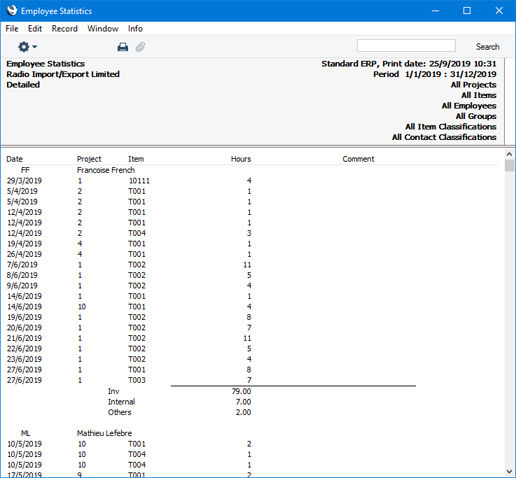
Separate totals for each Project Type (Invoiceable, Internal and Other) will be provided for each employee and for the report as a whole.
- Overview
- The report will contain a single row for each Person, with five columns. The first three columns show how many hours the Person spent working on Invoiceable, Internal and Other Projects respectively. The fourth column shows the total of the first three columns, and the fifth shows the percentage of that total that was spent working on Invoiceable Projects.
- The figures in the first three columns are calculated by adding together the Registered Quantities in the Project Transactions entered in the Person's name. By default, only Project Transactions for time (i.e. Service Items) are used in the calculation. If you select the Incl. Plain Items option (below), Project Transactions for Plain Items (i.e. purchases and materials) will be included as well.
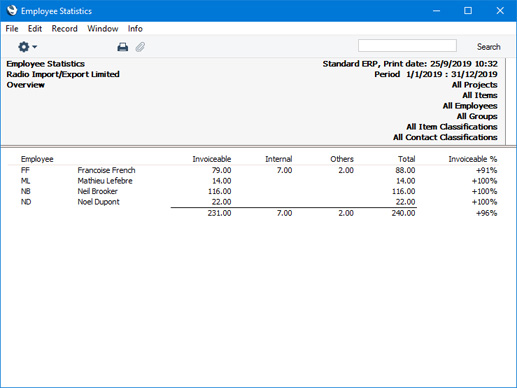
- Per Item
- The report shows for each employee the number of hours per Item.
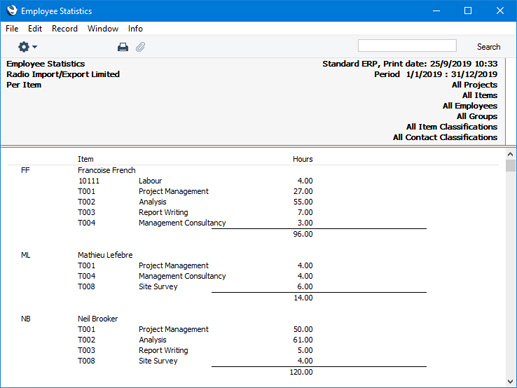
- Per Project
- The report shows for each employee the number of hours per Project.
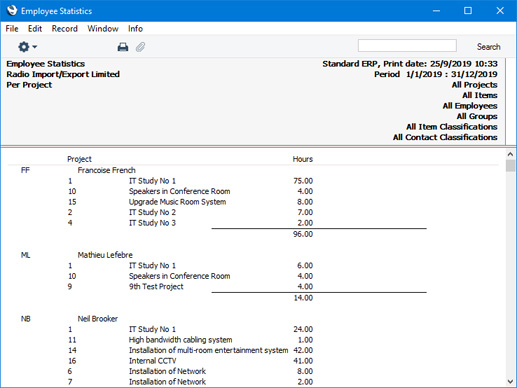
- Per Item Group
- The report shows for each employee the number of hours per Item Group. As in the Overview, separate figures are provided for hours spent on Invoiceable, Internal and Other Projects. The percentage of each Item Group total that was spent working on Invoiceable Projects will also be shown.
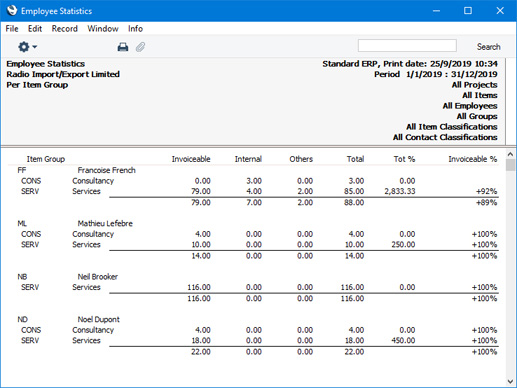
- Specify
- Use these options to include extra detail in the report.
- Incl. Plain Items
- By default, the report only lists Project Transactions that feature Service Items (i.e. time). Select this option if you want Project Transactions featuring Plain Items (i.e. purchases and materials) to be listed as well.
- If you use this option, hours (from Service Items) and quantity (from Plain Items) will be added together and shown as an overall total figure in the column headed 'Hours' (separate totals will be provided for work carried out on Invoiceable, Internal and Other Projects. Select the Show Plain and Service Subtotals option below if you want separate totals for Service Items and for Plain Items to be shown as well.
- Depending on the Registers options below, the report will only list Project Transactions created from Time Sheets and/or from Activities. Selecting this option will not add Project Transactions created from Purchase Invoices and Expenses to the report.
- Show Plain and Service subtotals
- This option provides separate subtotals for Plain and Service Items per employee. You can use it together with the Incl. Plain Items option above.
- This option only has effect in the Detailed and Per Project versions of the report.
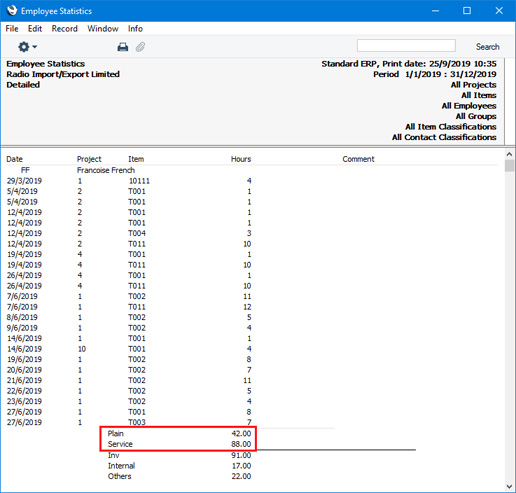
- Incl. Prices
- The default setting for this report is to provide analysis by quantity only (registered quantity, not invoiced quantity). Select this option to show the Sums (i.e. chargeable values) from each Project Transaction as well.
- This option has no effect in the Overview and Per Item Group versions of the report.
- Registers
- Use these options to specify whether Project Transactions created from Time Sheets or Activities or both are to be included in the report.
---
Reports in the Job Costing module:
Go back to:
|
