GP, Employees
This page describes the GP, Employees report in the Job Costing module.
---
The GP, Employees report calculates the gross profit earned by each Employee when working on Projects.
By default, the gross profit will be calculated using the sales and cost prices in each Project Transaction. Only Project Transactions for time (i.e. for Service Items) will be included in the calculations. The report will therefore display the gross profit earned on the work that has been carried out, and this will be the case for all Projects. However, for Projects that will be invoiced on an "As Budgeted" basis, you can choose to have the gross profit calculated using the sales values in the relevant Project Budget. and the cost prices in each Project Transaction. If you choose this option, bear the following points in mind:
- The Project Budget contains the overall (final) sales value of each Item. So, if you produce the report for a Project before work has been completed, the gross profit will be calculated using the final sales value and the costs that have been incurred so far.
- If the Project Budget includes an Item that has no corresponding Project Transaction (e.g. the Item represents a type of work such as final testing that has not been carried out at the time you produce the report), that Item will not be included in the report.
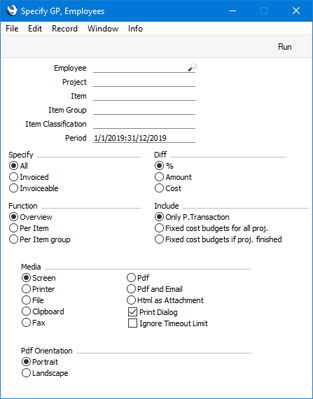
- Employee
- Paste Special
Person register, System module and Global User register, Technics module
- Range Reporting Alpha
- If you need the report to show the work of a single employee, enter their Signature here. You can also enter a range of Signatures separated by a colon (:).
- If you have more than one Company in your database, the employee that you specify here should have a Person record in the Company in which you are working, otherwise the report will be empty. If you leave this field empty or enter a range of employees, the report will only include those employees in the range that have Person records in the Company in which you are working. This is because the report will be constructed by looping through the records in the Person register in the current Company and checking the Project Transactions for each Person.
- If you leave this field empty or enter a range of employees, only those employees who have worked on Projects during the report period (i.e. only those employees with Project Transactions created during the report period) will be included in the report.
- Project
- Paste Special
Project register, Job Costing module
- Range Reporting Alpha
- If you need to analyse the work that has been carried out by each employee on a particular Project, enter its Project Code here.
- Item
- Paste Special
Item register
- Range Reporting Alpha
- Enter an Item Number here if you need to restrict the report to a single Item, perhaps one that represents a particular type of work. The Item must be a Service Item otherwise the report will be empty.
- Item Group
- Paste Special
Item Group register, Sales Ledger
- Range Reporting Alpha
- Enter an Item Group here if you need to restrict the report to Items belonging to that Group.
- Item Classification
- Paste Special
Item Classifications setting, Sales Ledger
- Enter an Item Classification here if you need to restrict the report to Items with that Item Classification. If you enter a number of Classifications separated by commas, the report will only include Items featuring all the Classifications that you have listed. If you enter a number of Classifications separated by plus signs (+), Items featuring at least one of the Classifications listed will be included in the report. If you enter a Classification preceded by an exclamation mark (!), the report will include Items featuring any Classification except the one listed.
- For example:
- 1,2
- Includes Items with Classifications 1 and 2 (including Items with Classifications 1, 2 and 3).
- 1+2
- Includes Items with Classifications 1 or 2.
- !2
- Includes Items without Classification 2.
- 1,!2
- Includes Items with Classification 1 but without Classification 2. Note the comma before the exclamation mark in this example.
- !1,!2
- Includes Items without Classification 1 or 2 or both. Again, note the comma.
- !(1,2)
- Includes Items without Classifications 1 and 2 (Items with Classifications 1, 2 and 3 will not be included).
- !1+2
- Includes Items without Classification 1 and those with Classification 2 (Items with Classifications 1 and 2 will be included).
- (1,2)+(3,4)
- Includes Items with Classifications 1 and 2 and those with Classifications 3 and 4.
- 1*
- Includes Items with a Classification beginning with 1 (e.g. 1, 10, 100).
- 1*,!1
- Includes Items with a Classification beginning with 1 but not 1 itself.
- *1
- Includes Items with a Classification ending with 1 (e.g. 1, 01, 001).
- 1*,*1
- Includes Items with a Classification that begins and ends with 1 (e.g. 11, 101, 1001).
- Period
- Paste Special
Reporting Periods setting, System module
- The report period. Project Transactions for time created during this period will be included in the report calculations.
- Specify
- Use these options to choose how the figures in the report will be calculated.
- All
- All Project Transactions for time entered during the report period will be used in the calculations.
- Invoiced
- Only Project Transactions that have been invoiced will be included in the calculations.
- Invoiceable
- Only Project Transactions that have not been invoiced will be included in the calculations. An invoiceable Project Transaction is one that does not have an Invoice Number. Project Transactions for Project that have been marked as Do Not Invoice are classified as invoiceable for this report.
- An invoiceable Project Transaction will not be included in the calculations if its Inv. After date is later than the end of the report period.
- Diff
- Use these options to specify how the gross profit figures are to be displayed in the report.
- %
- This report shows the gross profit as an amount and as a percentage. The Overview version of the report is illustrated below:
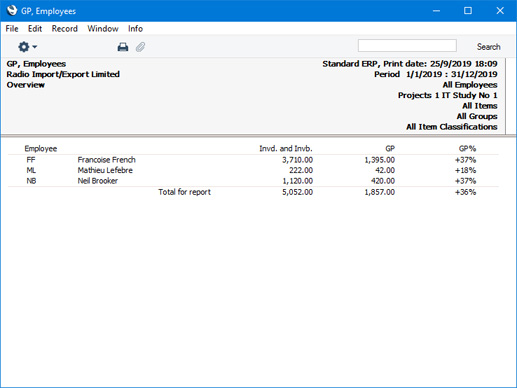
- Amount
- This report shows the gross profit as an amount and also shows the cost.
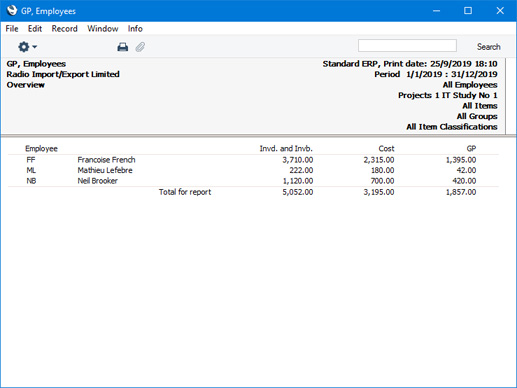
- Cost
- This report shows the cost and the gross profit as an amount.
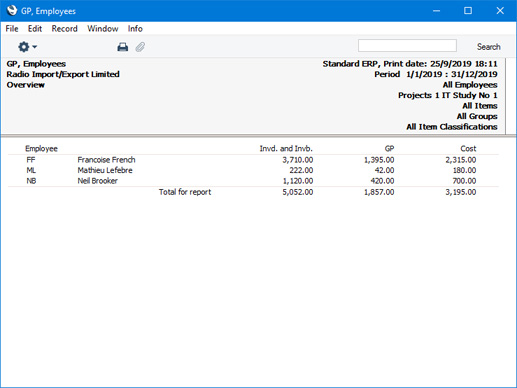
- Function
- Use these options to control the level of detail to be shown in the report.
- Overview
- The report will contain a single row for each Person, with three columns. The first column will contain the chargeable value of the work carried out by each Person. Depending on the Specify option (below) that you choose, this chargeable figure can include both invoiced work and work that is to be invoiced. The second and third columns will vary depending on the Diff options (above).
- The calculation of the figure in the first column will depend on the Include options (below).
- Per Item
- The report shows the chargeable, cost and profit figures per Item for each employee.
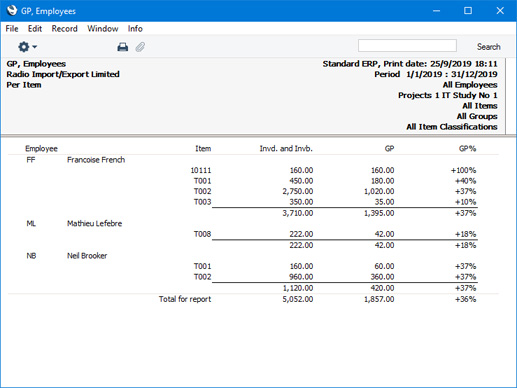
- Per Item group
- The report shows the chargeable, cost and profit figures per Item Group for each employee.
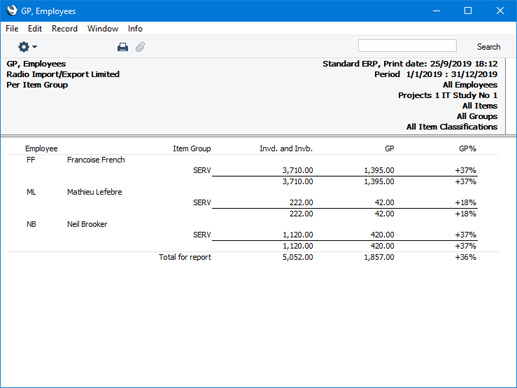
- Include
- Use these options to specify whether the sales prices are to be calculated using the Project Transaction or Project Budget registers. Costs will always be calculated using Project Transactions.
- Only P.Transaction
- If this option is selected, the sales value of the work carried out by each employee will be calculated by adding together the sales values in the relevant Project Transactions. Only Project Transactions for time (i.e. Service Items) will be used in the calculation.
- Fixed cost budgets for all proj.
- If a Project is invoiceable on an "Actual" basis, the sales value of the work carried out by each employee will be calculated as described for the Only P.Transaction option above.
- If a Project is invoiceable on an "As Budgeted" basis and there is a Project Budget row that corresponds to a particular Project Transaction (i.e. for a particular Project/Person/Item combination), the sales value will be taken from that Project Budget row. If there is no appropriate Budget row, the sales value will be calculated from the Project Transaction. Project/Person/Item combinations in the Project Budget for which there is no corresponding Project Transaction (i.e. representing work that has not yet been carried out) will not be included in the report.
- Fixed cost budgets if proj. finished
- If the Status of a Project is Active or No More Transactions, the sales value of the work carried out by each employee will be calculated as described for the Only P.Transaction option above.
- If the Status of a Project is Finished, the figures will be calculated as described for the second option above.
---
Reports in the Job Costing module:
Go back to:
|
