GP, Projects
This page describes the GP, Projects report in the Job Costing module.
---
The GP, Projects report shows the calculated gross profit for each Project. The Detailed version of the report shows separate gross profit figures for time, purchases, materials and Stocked Items.
If a Project is to be invoiced on an "Actual" basis, its gross profit will be calculated using the sales prices in the related Project Transactions. If a Project is to be invoiced on an "As Budgeted" basis, its gross profit will be calculated using the sales prices in the Project Budget rows (rows whose Type on flip C is "Internal" will not be included in the calculations). In both cases, the cost prices in the calculations will be taken from Project Transactions.
When printed to screen, the GP, Projects report has the Standard ERP Drill-down feature. Click (Windows/macOS) or tap (iOS/Android) on any Project Code in the report to open a Project record. From the Detailed version of the report, you can also open the Contact record for a Customer by clicking or tapping on a Customer Number.
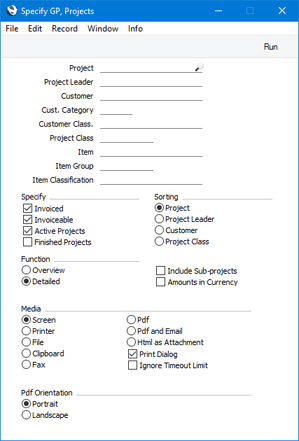
- Project
- Paste Special
Project register, Job Costing module
- Range Reporting Alpha
- Enter a Project Code or a range of Codes separated by a colon (:) here if you would like specific Projects to be shown in the report.
- Project Leader
- Paste Special
Person register, System module and Global User register, Technics module
- Enter a Person's Signature in this field if you need to report on the Projects where that Person is recorded as the first Project Manager.
- Customer
- Paste Special
Customers in Contact register
- Range Reporting Alpha
- Enter a Customer Number here if you need to produce a report showing the Projects carried out for a particular Customer.
- Cust. Category
- Paste Special
Customer Categories setting, Sales Ledger
- Range Reporting Alpha
- If you want the report to list Projects carried out for Customers belonging to a particular Customer Category, specify that Category here.
- You can also enter a range of Customer Categories separated by a colon (:). Note however that the field will only accept five characters so you may prefer to specify the range using only the first characters (e.g. "A:M").
- Customer Class.
- Paste Special
Contact Classifications setting, CRM module
- Enter a Classification Code in this field if you want to list Projects carried out for Customers with a certain Classification. If you leave the field blank, Projects for any Customer, with and without Classification, will be included in the report. If you enter a number of Classifications separated by commas, the report will list Projects for Customers featuring all the Classifications that you have entered. If you enter a number of Classifications separated by plus signs (+), the report will list Projects for Customers featuring at least one of the Classifications entered. If you enter a Classification preceded by an exclamation mark (!), the report will list Projects for Customers featuring any Classification except the one entered.
- For example:
- 1,2
- Lists Projects for Customers with Classifications 1 and 2 (including Projects for Customers with Classifications 1, 2 and 3).
- 1+2
- Lists Projects for Customers with Classifications 1 or 2.
- !2
- Lists Projects for any Customer except those with Classification 2.
- 1,!2
- Lists Projects for Customers with Classification 1 but excludes those for Customers with Classification 2 (i.e. Projects for Customers with Classifications 1 and 2 are not shown). Note the comma before the exclamation mark in this example.
- !1,!2
- Lists Projects for any Customer except those with Classification 1 or 2 or both. Again, note the comma.
- !(1,2)
- Lists Projects for any Customer except those with Classifications 1 and 2 (Projects for Customers with Classifications 1, 2 and 3 will not be listed).
- !1+2
- Lists Projects for Customers without Classification 1 and those for Customers with Classification 2 (Projects with Customers with Classifications 1 and 2 will be listed).
- (1,2)+(3,4)
- Lists Projects for Customers with Classifications 1 and 2, and those for Customers with Classifications 3 and 4.
- 1*
- Lists Projects for Customers with Classifications beginning with 1 (e.g. 1, 10, 100).
- 1*,!1
- Lists Projects for Customers with Classifications beginning with 1 but not 1 itself.
- *1
- Lists Projects for Customers with Classifications ending with 1 (e.g. 1, 01, 001).
- 1*,*1
- Lists Projects with Customers for Classifications beginning and ending with 1.
- Project Class
- Paste Special
Project Classes setting, Job Costing module
- Enter a Project Class in this field if you need to restrict the report to Projects with a particular Class.
- Item
- Paste Special
Item register
- Enter an Item Number here if you need the report to calculate gross profit figures for a single Item, perhaps one representing a particular type of work.
- If a Project is to be invoiced on an "As Budgeted" basis, specifying an Item will have no effect.
- Item Group
- Paste Special
Item Group register, Sales Ledger
- Enter an Item Group here if you need the report to calculate gross profit figures for Items belonging to a particular Item Group.
- If a Project is to be invoiced on an "As Budgeted" basis, specifying an Item Group will have no effect.
- Item Classification
- Paste Special
Item Classifications setting, Sales Ledger
- Enter an Item Classification here if you need to restrict the report to Items with that Item Classification. If you enter a number of Classifications separated by commas, the report will only include Items featuring all the Classifications that you have listed. If you enter a number of Classifications separated by plus signs (+), Items featuring at least one of the Classifications listed will be included in the report. If you enter a Classification preceded by an exclamation mark (!), the report will include Items featuring any Classification except the one listed.
- For example:
- 1,2
- Includes Items with Classifications 1 and 2 (including Items with Classifications 1, 2 and 3).
- 1+2
- Includes Items with Classifications 1 or 2.
- !2
- Includes Items without Classification 2.
- 1,!2
- Includes Items with Classification 1 but without Classification 2. Note the comma before the exclamation mark in this example.
- !1,!2
- Includes Items without Classification 1 or 2 or both. Again, note the comma.
- !(1,2)
- Includes Items without Classifications 1 and 2 (Items with Classifications 1, 2 and 3 will not be included).
- !1+2
- Includes Items without Classification 1 and those with Classification 2 (Items with Classifications 1 and 2 will be included).
- (1,2)+(3,4)
- Includes Items with Classifications 1 and 2 and those with Classifications 3 and 4.
- 1*
- Includes Items with a Classification beginning with 1 (e.g. 1, 10, 100).
- 1*,!1
- Includes Items with a Classification beginning with 1 but not 1 itself.
- *1
- Includes Items with a Classification ending with 1 (e.g. 1, 01, 001).
- 1*,*1
- Includes Items with a Classification that begins and ends with 1 (e.g. 11, 101, 1001).
- If a Project is to be invoiced on an "As Budgeted" basis, specifying an Item Classification will have no effect.
- Specify
- Use these options to specify which Project Transactions will be included in the gross profit calculations, and to specify that Projects of different Statuses are to be listed in the report.
- If a Project is to be invoiced on an "As Budgeted" basis, the Invoiced and Invoiceable options will have no effect. Invoiced and invoiceable Project Budget rows will both always be included in its gross profit calculation.
- Invoiced
- If a Project is to be invoiced on an "Actual" basis, Project Transactions that have been invoiced will be included in its gross profit calculation.
- Invoiceable
- If a Project is to be invoiced on an "Actual" basis, Project Transactions that have not been invoiced will be included in its gross profit calculation. An invoiceable Project Transaction is one that does not have an Invoice Number. Project Transactions for Projects that have been marked as Do Not Invoice are classified as invoiceable for this report.
- Active Projects
- Projects whose Status is Active or No More Transactions (set using the options on the 'Terms' card of the Project window) will be included in the report.
- Finished Projects
- Projects whose Status is Finished will be included in the report.
- Function
- Use these options to specify the level of detail that is to be shown in the report.
- Overview
- This option shows an overall gross profit figure for each Project.
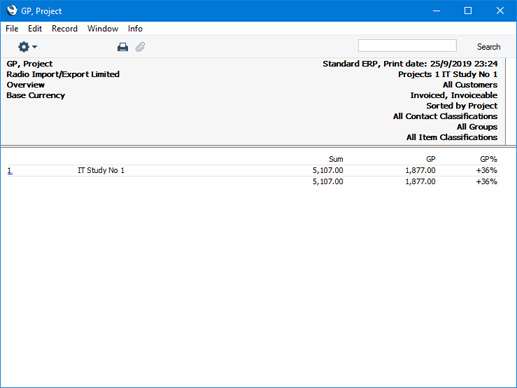
- Detailed
- Shows separate gross profit figures for time, purchases, materials and Stocked Items as well as an overall figure.
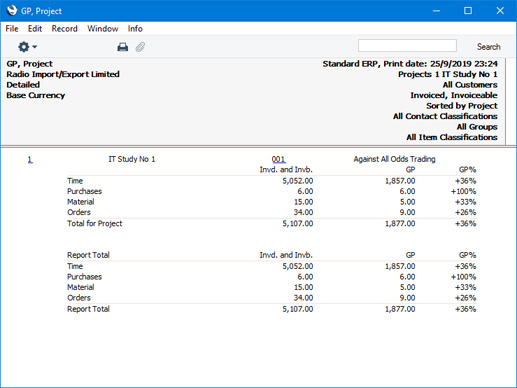
- Sorting
- Use these options to determine the order in which the Projects will be listed in the report.
- Include Sub-projects
- You can use Mother Projects and sub-projects when there is an overall plan or scheme that consists of several smaller jobs. For example, if the overall plan (the Mother Project) is to move office, various sub-projects might be installing the network cabling, installing a telephone system and moving the stock to the new warehouse or stock room.
- Select this option if you would like the figures for a Mother Project to be calculated from Project Transactions or Project Budget rows registered both for itself and for all its sub-projects. The sub-projects will not be listed separately in the report. If you do not select this option, the figures for the Mother will be calculated from Project Transactions or Project Budget rows registered for itself only. The sub-projects will be listed separately in the report, assuming they meet the other reporting criteria.
- Amounts in Currency
- By default, all figures in the report will be in your home Currency (i.e. Base Currency 1). Select this option if you would like sales values (in the Invd. and Invb. column) to be in the Currency of the relevant Project.
---
Reports in the Job Costing module:
Go back to:
|
