Project List
This page describes the Project List report in the Job Costing module.
---
The Project List is a simple listing of Projects.
Three versions of the report are available:
- The Overview displays the Project Code and Name, Project Leader, Customer Number and the Start and End Dates of each Project.
- The Overview with Name replaces the Start and End Dates with the Customer Name.
- The Detailed version of the report adds the Contact Person, lists any Down Payments from the 'Down Payments' card of each Project record and displays a summary of each Project Budget.
When printed to screen, the Project List has the Standard ERP Drill-down feature. Click (Windows/macOS) or tap (iOS/Android) on any Project Code in the report to open a Project record.
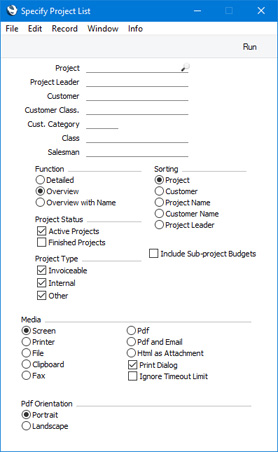
- Project
- Paste Special
Project register, Job Costing module
- Range Reporting Alpha
- Enter a Project Code or a range of Codes separated by a colon (:) here if you would like specific Projects to be shown in the report.
- Project Leader
- Paste Special
Person register, System module and Global User register, Technics module
- Enter a Person's Signature in this field if you need to report on the Projects where that Person is recorded as the first Project Manager.
- Customer
- Paste Special
Customers in Contact register
- Range Reporting Alpha
- Enter a Customer Number here if you need to produce a report listing the Projects carried out for a particular Customer.
- Cust. Category
- Paste Special
Customer Categories setting, Sales Ledger
- Range Reporting Alpha
- If you want the report to list Projects carried out for Customers belonging to a particular Customer Category, specify that Category here.
- You can also enter a range of Customer Categories separated by a colon (:). Note however that the field will only accept five characters so you may prefer to specify the range using only the first characters (e.g. "A:M").
- Customer Class.
- Paste Special
Contact Classifications setting, CRM module
- Enter a Classification Code in this field if you want to list Projects carried out for Customers with a certain Classification. If you leave the field blank, Projects for any Customer, with and without Classification, will be included in the report. If you enter a number of Classifications separated by commas, the report will list Projects for Customers featuring all the Classifications that you have entered. If you enter a number of Classifications separated by plus signs (+), the report will list Projects for Customers featuring at least one of the Classifications entered. If you enter a Classification preceded by an exclamation mark (!), the report will list Projects for Customers featuring any Classification except the one entered.
- For example:
- 1,2
- Lists Projects for Customers with Classifications 1 and 2 (including Projects for Customers with Classifications 1, 2 and 3).
- 1+2
- Lists Projects for Customers with Classifications 1 or 2.
- !2
- Lists Projects for any Customer except those with Classification 2.
- 1,!2
- Lists Projects for Customers with Classification 1 but excludes those for Customers with Classification 2 (i.e. Projects for Customers with Classifications 1 and 2 are not shown). Note the comma before the exclamation mark in this example.
- !1,!2
- Lists Projects for any Customer except those with Classification 1 or 2 or both. Again, note the comma.
- !(1,2)
- Lists Projects for any Customer except those with Classifications 1 and 2 (Projects for Customers with Classifications 1, 2 and 3 will not be listed).
- !1+2
- Lists Projects for Customers without Classification 1 and those for Customers with Classification 2 (Projects for Customers with Classifications 1 and 2 will be listed).
- (1,2)+(3,4)
- Lists Projects for Customers with Classifications 1 and 2, and those for Customers with Classifications 3 and 4.
- 1*
- Lists Projects for Customers with Classifications beginning with 1 (e.g. 1, 10, 100).
- 1*,!1
- Lists Projects for Customers with Classifications beginning with 1 but not 1 itself.
- *1
- Lists Projects for Customers with Classifications ending with 1 (e.g. 1, 01, 001).
- 1*,*1
- Lists Projects for Customers with Classifications beginning and ending with 1.
- Cust. Category
- Paste Special
Customer Categories setting, Sales Ledger
- Range Reporting Alpha
- If you want the report to list Projects carried out for Customers belonging to a particular Customer Category, specify that Category here.
- You can also enter a range of Customer Categories separated by a colon (:). Note however that the field will only accept five characters so you may prefer to specify the range using only the first characters (e.g. "A:M").
- Class
- Paste Special
Project Classes setting, Job Costing module
- Enter a Project Class in this field if you need to restrict the report to Projects with a particular Class.
- Salesman
- Paste Special
Person register, System module and Global User register, Technics module
- Enter a Person's Signature here to list the Projects where that Person is recorded as Salesman.
- Function
- Use these options to specify the level of detail that is to be shown in the report.
- Detailed
- In addition to the information shown in the Overview (below), this option shows the Contact Name and totals for time, materials, purchases and Stocked Items from the Project Budget. Any Down Payment Invoices are also listed.
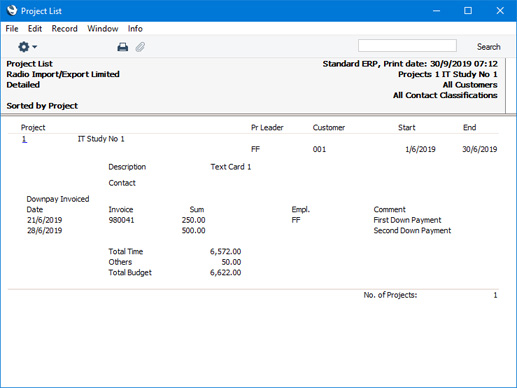
- Overview
- For each Project, this option shows the Project Code and description, Project Leader, Customer Number and Start and End Dates.
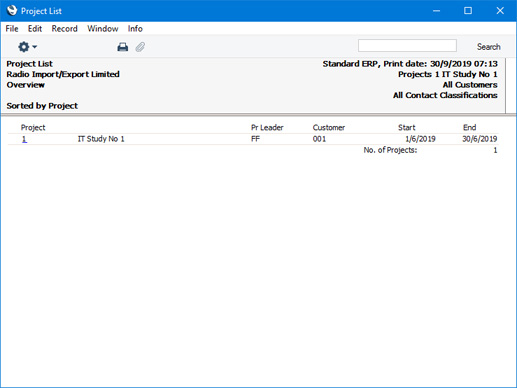
- Overview with Name
- This option is the same as the Overview, except that the Customer Name is printed in place of the Start and End Dates.
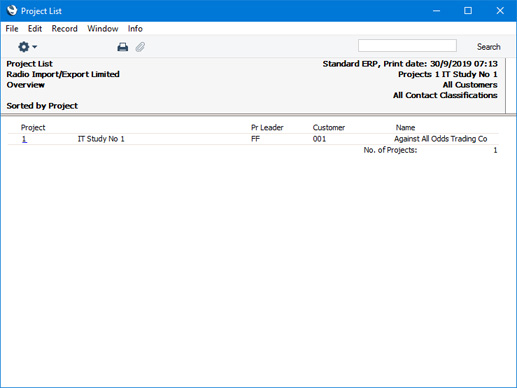
- Sorting
- Use these options to determine the order in which the Projects will be listed in the report.
- Project Status
- Use these options to specify whether Projects with various Statuses will be included in the report. You must select at least one of these options, or a blank report will be produced.
- Active Projects
- Projects whose Status is Active or No More Transactions (set using the options on the 'Terms' card of the Project window) will be included in the report.
- Finished Projects
- Projects whose Status is Finished will be included in the report.
- Project Type
- Tick the boxes to include Projects of different Types in the report. You must select at least one of these options, otherwise a blank report will be produced. As with the Project Status, you can set the Project Type using options on the 'Terms' card of the Project window.
- Include Sub-projects
- You can use Mother Projects and sub-projects when there is an overall plan or scheme that consists of several smaller jobs. For example, if the overall plan (the Mother Project) is to move office, various sub-projects might be installing the network cabling, installing a telephone system and moving the stock to the new warehouse or stock room.
- Select this option if you would like the figures for a Mother Project to be calculated from Project Transactions registered both for itself and for all its sub-projects. The sub-projects will be listed separately in the report, assuming they meet the other reporting criteria. If you do not select this option, the figures for the Mother will be calculated from Project Transactions registered for itself only.
---
Reports in the Job Costing module:
Go back to:
|
