Pricing and Costs - Time, Purchases and Materials from Time Sheets and Activities
Standard ERP features a powerful and flexible system for calculating the hourly rates for
Service Items (time) and prices for
Plain Items (purchases and materials) that will be charged to Customers. This system is used in the following situations:
- when you enter a Project Budget or Quotation. The result of the calculation will appear in the Price field after you specify the Item and Person.
- when you mark a Time Sheet as OK and save. This will cause a Project Transaction to be created. The result of the calculation will appear in the Price field in this Project Transaction.
Note: if you want to be able to use Plain Items in Time Sheets, select the Allow Plain Items on Time Sheets option in the Project Item Handling setting. Some implications are discussed on the Time, Purchases and Materials from Purchase Invoices and Expenses page.
- when you mark as Done and save an Activity whose Activity Type belongs to an Activity Class in which you have selected the Create Project Transaction option. This will cause a Project Transaction to be created. The result of the calculation will appear in the Price field in this Project Transaction.
Note: you can only use Service Items in Activities. You can choose any Task Type except Project, but the Calendar option must be Time.
In these situations, rates and prices will be calculated using the following structure:
- If you have entered a Budget for the Project that includes the Item/Person combination used in the Time Sheet or Activity, the price will be taken from the relevant row in the Budget.
It will usually be the case that you will enter a Project Budget for each Project. When you add Items to the Project Budget, prices will be determined by points 2-9 below. Prices in Project Transactions will then be taken from the Budget. If you use an Item in a Time Sheet or Activity that you have not included in the Budget or if there is no Budget at all, prices in Project Transactions will be determined by points 2-9 below.
If you do not want this point to be used (i.e. you do not want rates to be taken from the Budget), select the No Price from Project Budget option in the Project Settings setting.
- If there is a record in the Customer Discount setting for the Customer in question in which you have entered a special Unit Price for the Item, this Unit Price will be used. If the row for the Item in the Customer Discount setting contains both a Unit Price and a percentage discount, the Customer will be charged the Unit Price less the percentage discount.
If the row only contains a percentage discount, the price will be set using one of the points 3-9 below, and the percentage discount will be applied to that figure.
- If the Person belongs to a Job Group, the hourly rate will be taken from the record in the Job Group/Item Prices setting representing the Job Group in question.
- If there is no such record in the Job Group/Item Prices setting and the Person belongs to a Job Group, the hourly rate will be taken from the record in the Item/Job Group Prices setting representing the Item in question.
- If there is no such record in the Item/Job Group Prices setting or the Person does not belong to a Job Group, but the Customer has a Price List specified on the 'Pricing' card of their Contact record, the rate will be taken from the record in the Price register or Quantity Dependent Prices setting (depending on the type of Price List) for the Item/Price List combination in question.
- If the Customer does not have a Price List but belongs to a Customer Category that does, then again the rate will be taken from the record in the Price register or Quantity Dependent Prices setting (depending on the type of Price List) for the Item/Price List combination in question.
- If the Customer does not belong to a Category, or its Category has no Price List, the hourly rate will be taken from the Base Price on the 'Pricing' card of the Item record.
- In the case of Service Items (i.e. time) only, if the Item record has no Base Price, the hourly rate will be taken from the Price per Hour field on the 'Job Costing' card of the Person record.
- In all other cases, the following figure is used:
Item Cost Price + (Cost Price x Markup %) + Extra Cost - (total so far x Bonus %)
Cost prices will be calculated as follows:
- For time in Project Budgets and Quotations, Time Sheets and Activities, the cost will be the hourly cost of the Person, taken from the Cost per Hour field on the 'Job Costing' card of the Person record. If this is blank, the cost will be taken from the Service Item Cost Price field on the 'Service' card of the Project Settings setting. If this is also blank, the Cost Price of the Item plus its Extra Cost will be used.
- For purchases and materials in Project Budgets and Quotations, Time Sheets and Activities, the cost will be the Cost Price of the Item.
Using the Pricing Structure: Time and Time Sheets/Activities
It is likely that your staff will use Time Sheets and Activities to register the work they have carried out (i.e. to record time). Depending on your requirements, you can use the pricing system to charge this work to your customers as follows:
- If you have a fixed hourly rate for a particular kind of work irrespective of the Person carrying it out and irrespective of the Customer, use Item Base Prices. Enter a separate Item for each kind of work.
- If you have a fixed hourly rate for a particular kind of work irrespective of the Person carrying it out, but one that varies depending on the Customer, use the Customer Discount setting (Unit Price field) or Price Lists. Enter a separate Item for each kind of work, and make sure each one is represented in the Customer Discount setting or in the Price register or Quantity Dependent Prices setting (depending on the type of Price List). If you use Price Lists, each Customer should belong to a Customer Category with the correct Price List, or you can specify Price Lists for each Customer individually.
- If you have different hourly rates depending on the seniority or qualification of the employee carrying out the work (for example, in a solicitors' practice, there might be one rate for partners, one for consultants and one for assistant solicitors), use Item/Job Group Prices or Job Group/Item Prices. In this example, there will be three Job Groups. You can also use Item/Job Group Prices or Job Group/Item Prices when the hourly rates vary depending on the department carrying out the work.
- If you have different hourly rates for each individual member of staff, set these rates in the Person register.
- If you are using any of the standard methods described above, you can offer a discount or uplift to a particular Customer by entering a percentage discount in the Customer Discount setting.
When a member of staff enters a Time Sheet or Activity, the price in the resulting Project Transaction will be calculated as described above, either directly or indirectly. If the type of work has been included in a Project Budget, the calculation will be indirect in the sense that the Customer will be charged the rate in the Project Budget, but this rate will have been calculated as described above.
Using the Pricing Structure: Purchases/Materials and Time Sheets
Purchases and
Materials will usually be charged to the Customer at the same rate, irrespective of who carried out the work. So, if you are registering them using Time Sheets, the most appropriate pricing method will usually be Item Base Prices, the
Customer Discount setting (Unit Price field) or Price Lists.
If you want to be able to use Plain Items in Time Sheets, select the Allow Plain Items on Time Sheets option in the Project Item Handling setting. You cannot use Plain Items in Activities.
Overtime
You can use Time Classes to include special pricing rates such as overtime in the pricing structure.
If you need the pricing structure to take different rates into account, you should enter a Time Class for each rate (e.g. standard rates, evening rates, weekend rates, holiday rates, and so on), together with relevant Time Billing Price Formulae and Time Billing Price Lists.
Once you have done this, add the Time Classes in to the pricing structure. The way this is done varies depending on which element of the pricing structure you are using to price time.
Customer Discounts
If you are using the Customer Discount setting, you should include separate rows for each Item with each Time Class. For example, you might have standard, evening, weekend and holiday rates for each type of work:
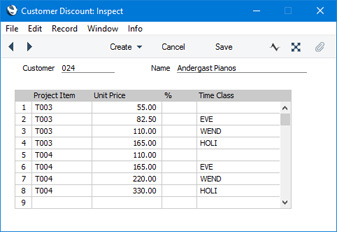
The rows in which the Time Class is blank will be used when registering work that will be charged out at the standard rate. As the Time Class in these rows is blank, there will be no need to specify a Time Class in Time Sheets or Activities when registering standard time.
When you enter a Time Sheet, specify the Time Class on flip C when necessary:
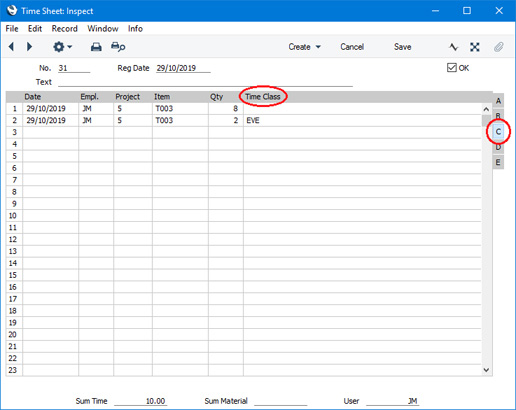
When you mark the Time Sheet as OK and save, the price in the resulting Project Transaction(s) will be taken from the Customer Discount row for the Item/Time Class combination. In this example, the Customer will be charged 8 hours @ 55.00 each, and 2 hours @ 82.50 each.
If you are using Activities to record time, you can also specify a Time Class (on the 'Time' card). The result will be as described above for Time Sheets.
When you use Time Classes with Customer Discounts, the Price Formula of the Time Class will be ignored if the relevant row in the Customer Discount record has a Unit Price, but its Cost Formula will be applied to the Cost per Hour of the Person, the Service Item Cost Price from the Project Settings setting or the Cost Price of the Item plus its Extra Cost (Service Items) or to the Cost Price of the Item plus its Extra Cost (Plain Items). This means any gross profit calculations will take into account overtime or other special rates paid to the employee carrying out the work. Items must belong to an Item Group listed in the appropriate Time Billing Price List record for the Cost to be modified in this way.
Item/Job Group Prices
You can use Time Classes in the Item/Job Group Prices setting in a similar manner to the Customer Discounts setting described above. You should have for each Job Group separate rows for each Time Class:
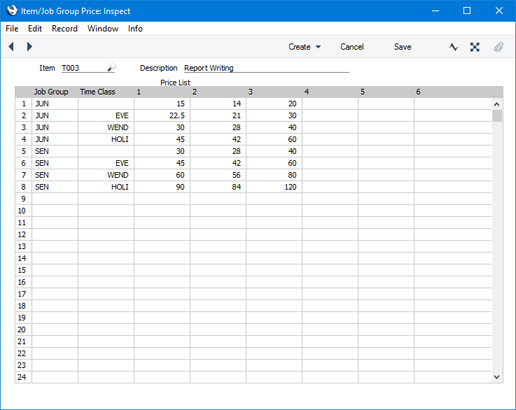
As with Customer Discounts, include rows with the standard rate in which the Time Class is blank, so that a Person filling in a Time Sheet or Activity will not need to specify a Time Class on most occasions.
When you enter a Time Sheet or Activity, specify the Time Class as previously described. The price in the resulting Project Transaction(s) will be taken from the Item/Job Group Price row for the Job Group/Time Class combination, in the same way as illustrated for Customer Discounts above.
Again as described for Customer Discounts, the Price Formula of the Time Class will be ignored, but its Cost Formula will be applied to the Cost per Hour of the Person, the Service Item Cost Price from the Project Settings setting or the Cost Price of the Item plus its Extra Cost (Service Items) or to the Cost Price of the Item plus its Extra Cost (Plain Items), thus ensuring gross profit calculations are correct.
Job Group/Item Prices
You can use Time Classes in the Job Group/Item Prices setting in the same manner as in the Item/Job Group Prices setting described above.
Price Lists, Base Prices, Persons
If you are using Price Lists, Items' Base Prices or Persons' Prices per Hour to calculate your hourly rates, simply specify the Time Class on flip C of each Time Sheet row or in each Activity. The rate charged to the Customer will be calculated by applying the Price Formula of the Time Class to the basic price in the appropriate Price, Item or Person record.
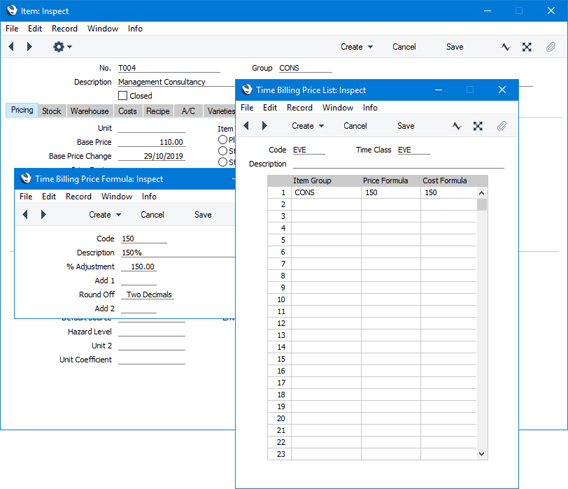
In the example illustrated above, hourly rates are taken from the Items' Base Prices. Evening work is to be charged out at 150% of the normal rate. The Price Formula specified in the Time Billing Price List determines that the 50% uplift for evening work will be applied to all Items belonging to the "DT" Item Group. One such Item is T004, whose Base Price (normal hourly rate) is 110.00. When this Item is used in a Time Sheet or Activity together with the "EVE" Time Class, it will be charged out at 110 * 150% = 165.00. The cost is also increased to 150% of the standard cost (determined by the Cost Formula in the Time Billing Price List), so any gross profit calculations will take into account overtime or other special rates paid to the employee carrying out the work.
Note how the Price and Cost Formulae in the Time Billing Price Lists are applied to Item Groups, not Items. So, if you are using Price Lists or Items' Base Prices to calculate hourly rates, make sure that all Items that are to be used in Time Sheets and Activities belong to an Item Group mentioned in the relevant Time Billing Price List.
Project Budgets
The Time Class field on flip C of each Project Budget row serves two purposes:
- it helps determine the figure in the Price field on flip A; and
- it determines which row will be used in pricing calculations.
When entering Project Budgets, the pricing is usually calculated using points 2-9 of the pricing structure described above. In the example Project Budget illustrated below, we are using the same Item T004 shown in the previous illustration:
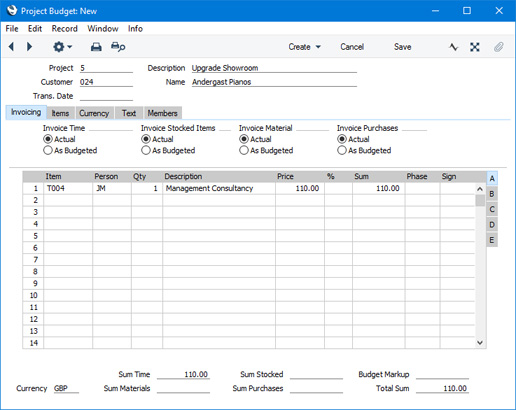
In this example, the Price is the Base Price of the Item (point 7 in the pricing structure). We will now specify the "EVE" Time Class on flip C of the row:
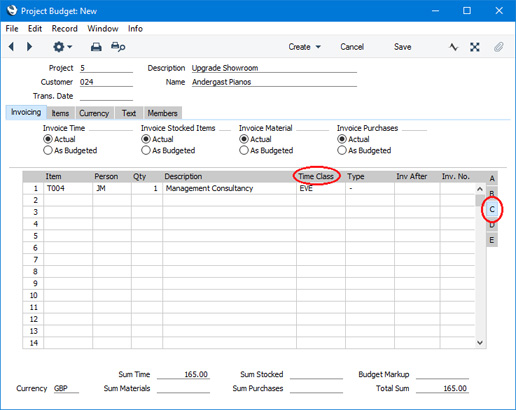
The Price on flip A will be recalculated through the application of the Price Formula from the "EVE" Time Class: 110 * 150% = 165.00:
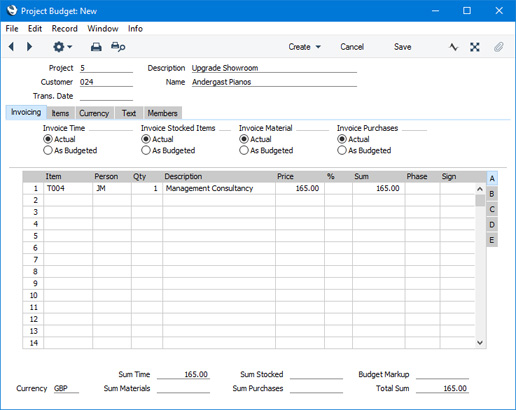
So the Time Class has helped determine the figure in the Price field on flip A. For this to happen, the Item must belong to an Item Group listed in the appropriate Time Billing Price List record ("CONS" in this example). You can, of course, change the Price field on flip A if necessary.
You should complete the Budget record by entering separate rows for each Item/Person/Time Class combination that you are likely to use (the nature of Budgets means you should not enter rows for the combinations that you will not use, especially if the Project will be invoiced on an "As Budgeted" basis):
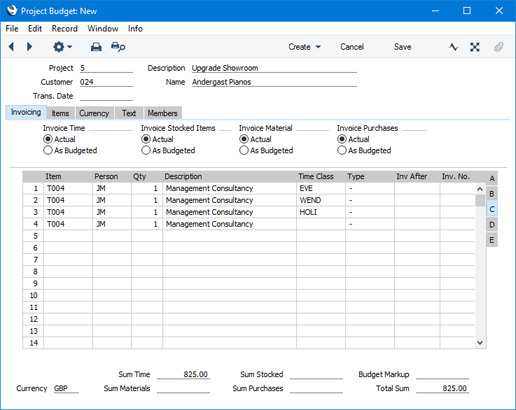
In the pricing structure described earlier on this page, the Project Budget will be given top priority (unless you are using the
No Price from Project Budget option in the
Project Settings setting). When creating Project Transactions for a particular Project/Item/Person combination, the price in the Project Budget will be used, overriding all prices elsewhere in the system. When you enter a Time Sheet or Activity, specify the Time Class. The price will be taken from the Budget row for the Item/Person/Time Class combination, in the same manner as that illustrated for Customer Discounts above.
---
Terminology, Pricing and Costs in the Job Costing module:
Go back to:
