Customer Discount
This page describes the Customer Discount setting in the Job Costing module.
---
The Customer Discounts setting allows you to set up and use special pricing agreements with particular Customers for time (and for materials and purchases when entered through Time Sheets). For example, you might have an agreed rate for labour that you will charge a Customer, or you might offer them a discount on the standard price.
You should enter a separate record in this setting for each Customer with special pricing. In each record, list the relevant prices or percentage discounts for each Item. These prices or discounts will be applied to Service and Plain Items as you add them to Project Budgets and will be used in Project Transactions created from Time Sheets and Activities.
The Customer Discounts setting is in the Job Costing module. To work with this setting, use the [Switch Module] button in the Navigation Centre to enter the Job Costing module and then click (Windows/macOS) or tap (iOS/Android) the [Settings] button, also in the Navigation Centre. Double-click or tap 'Customer Discounts' in the resulting list. The 'Customer Discounts: Browse' window will open, listing the pricing agreements that you have already entered. To enter a new record, select 'New' from the Create menu (Windows/macOS) or + menu (iOS/Android). The 'Customer Discount: New' window appears: enter the details as appropriate and click [Save] (Windows/macOS) or tap √ (iOS/Android) to save the new record.
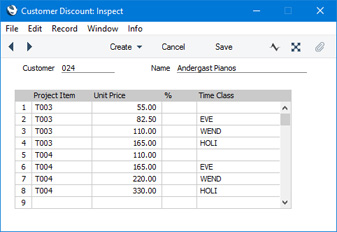
- Customer
- Paste Special
Customers in Contact register
- Enter the Customer Number for the Customer whose prices and/or discounts you will list in the matrix below. The Customer's Name will be entered in the field to the right.
- You can only enter one Customer Discount record for a particular Customer.
- Project Item
- Paste Special
Item register
- Use this column to specify the Items for which the Customer is to be charged an agreed Unit price or discount. You can allocate up to 99 Items per Customer. The Items that you enter here should be Plain or Service Items (as specified on the 'Pricing' card of the Item window) i.e. you can enter time, purchases and materials here.
- Unit Price, %
- For each Item you can specify whether your Customer is to receive a special price or a discount percentage (or both).
- Unit Price
- Here you can enter a fixed price for the Item. When you use the Item in a Project Budget, Time Sheet or Activity in the name of the Customer specified above, this price will replace ALL other prices for the Item in the system.
- The Unit Prices that you enter here should be in your home Currency, even if the Customer specified in the header is one that will be invoiced in another Currency. These prices will be converted to the Currency of the Project when necessary.
- %
- Instead of a fixed price you can enter a discount percentage for the Item. This discount percentage will be applied to the price no matter how it is chosen (please refer to the 'Pricing and Costs - Time, Purchases and Materials from Time Sheets and Activities' page for details).
- Enter a positive figure to apply a discount or a negative figure to apply an uplift.
- If the Unit Price and % fields in a particular row both contain values, the Customer will be charged the Unit Price less the percentage discount.
- Time Class
- Paste Special
Time Classes setting, Job Costing module
- If you have different charge out rates for various kinds of work (e.g. standard rate, evening rate, etc.) and are managing them using Time Classes, enter the appropriate Time Class here. As shown in the illustration, for each Item you should enter separate rows with each Time Class. When you use the Item in a Project Budget or a Time Sheet and specify a Time Class on flip C or in an Activity with a Time Class on the 'Time' card, the price in the resulting Project Transaction(s) will be taken from the Customer Discount row for the Item/Time Class combination. As shown in the illustration, it is usually recommended that you leave the Time Class blank in rows representing the standard rate, so that the Person filling in a Time Sheet or Activity will not need to specify a Time Class on most occasions.
---
Settings in the Job Costing module:
---
Go back to:
