Job Groups
This page describes the Job Groups setting in the Job Costing module.
---
The Job Groups setting allows you to divide members of personnel into groups to help with time recording. This offers the following benefits:
- In combination with the Item/Job Group Prices and Job Group/Item settings, Job Groups allow you to set different hourly labour rates for each group of employees. For example, in a solicitors' practice, there might be one rate for partners, one for consultants and one for assistant solicitors.
- You can specify the different types of work that members of each Job Group can carry out, and prevent the registering of Time Sheets and Activities for work that a member of a Job Group cannot do.
The Job Groups setting is in the Job Costing module. To work with this setting, ensure you are in this module and open the 'Settings' list by clicking (Windows/macOS) or tapping (iOS/Android) the [Settings] button in the Navigation Centre. Double-click or tap 'Job Groups' in the resulting list. The 'Job Groups: Browse' window will be opened, listing any Job Groups that you have already entered. To enter a new record, select 'New' from the Create menu (Windows/macOS) or + menu (iOS/Android). The 'Job Group: New' window will appear: enter the details as appropriate and click [Save] (Windows/macOS) or tap √ (iOS/Android) to save the new record.
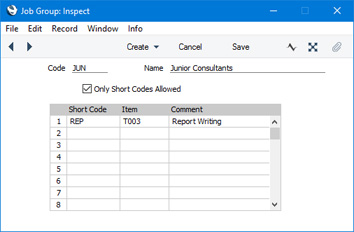
- Code
- The code can have a maximum of 5 characters.
- Name
- Enter a name for the Job Group.
- Only Short Codes Allowed
- Some companies can have several different types of work that are chargeable to Customers at different rates. Examples might be consultancy, programming services or installation. You should enter separate records for each type of work in the Item register. One possible use for Job Groups might then be to classify the company's employees according to the work they do. To do this, list the types of work (i.e. the Items) that members of a Job Group can do in the grid below. Select this option if you then want to prevent the entering of Time Sheets and Activities for members of the Job Group that refer to work that those employees do not do (i.e. you want to prevent the entering of Time Sheets and Activities with Items that are not listed in the grid).
- Short Code, Item
- Members of a Job Group can give their own personal short codes to the Items that represent their work. This can be useful if you have many records in your Item register, only a few of which represent work likely to be carried out by members of a Job Group. So, to save time specifying Items when filling in Time Sheets and Activities, each Job Group can create their own codes for the Items they use.
- Use this grid to allocate these short codes to each Item. When a member of the Job Group enters a Time Sheet or Activity or another member of staff enters a Time Sheet or Activity on their behalf, they will be able to enter one of the short codes listed here instead of the equivalent Item Number (they will still be able to enter the Item Number itself if needed).
- For example, referring to the example shown in the illustration above, you can enter either the short code "REP" or the full Item Code "T003" as the Item in Time Sheets and Activities for members of the "JUN" Job Group. If you enter "REP", it will be replaced by "T003" automatically. Note that in an Activity you will need to specify a Project before entering the short code in the Invoice Item field in order for the connection between the short code and the Item to be establised.
- If you have selected the Only Short Codes Allowed option (described above), it will only be possible to use the Items listed in the grid in Time Sheets and Activities for members of the Job Group. This applies to both time and materials.
- Take care that your short codes do not accidentally duplicate Item Codes, Alternative Codes or Bar Codes.
After entering Job Groups, you can assign each member of staff to the appropriate Job Group. To do this, use the Job Group field on the
'Job Costing' card of the Person record for each user:
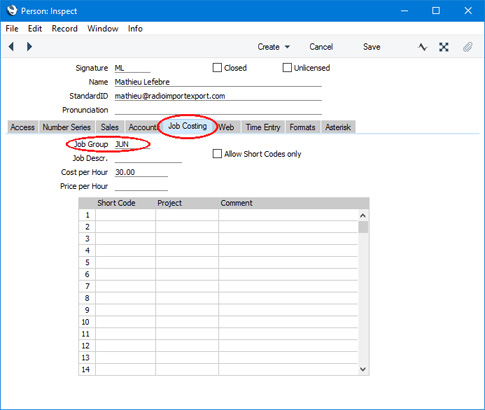
Note that the Job Group field is in the Person register but not the Global User register. So, if you have more than one Company in your database, you can only assign a user to a Job Group in Companies in which that user has a Person record. If a user logs in to a Company in which they do not have a Person record (i.e. they log in as a Global User), it will not be possible to establish whether the user is a member of a Job Group in that Company.
---
Settings in the Job Costing module:
---
Go back to:
