Entering a Returned Goods to Supplier record
You can create Returned Goods to Supplier records from the following records, in each case by opening the record in a record window and selecting 'Returned Goods' from the Create menu (Windows/macOS) or + menu (iOS/Android):
- From a Purchase Order. The new Return will include every Item in the Order that you have received. You will be able to remove rows and reduce quantities as appropriate. You must have issued and marked as OK at least one Goods Receipt from the Purchase Order.
You will not be able to create a Return from a Purchase Order if any of the following conditions apply:
- You are using the Do not allow Returned Goods from Order option in the Purchase Order Settings setting.
- You have logged in as a user belonging to an Access Group in which access to the 'Returned Goods to Supplier from Purchase Order' Action has been denied.
- From a Goods Receipt. The new Return will include every Item in the Goods Receipt. You must have marked the Goods Receipt as OK and saved before you can create a Return.
You must have created the Goods Receipt from a Purchase Order to be able to create a Returned Goods to Supplier record from it. If you did not create the Goods Receipt from a Purchase Order, you will not be able to create a Returned Goods to Supplier record, so you will need to remove the returned Item from stock using a Stock Depreciation record.
You cannot enter Returns directly to the Returned Goods to Supplier register. You must create them from Purchase Orders and Goods Receipts as described above.
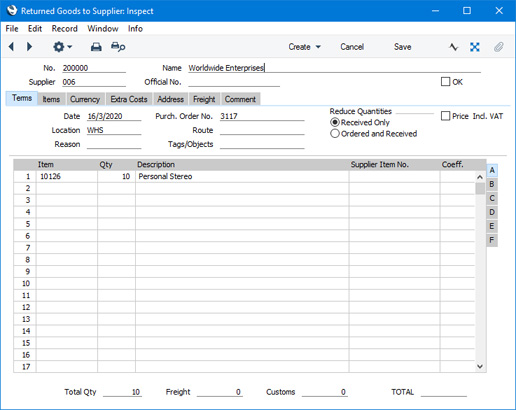
After creating a Return from a Purchase Order or Goods Receipt, the new record will be presented in a 'Returned Goods to Supplier: Inspect' window. This means that the record has already been created and saved into the register. To delete it you must choose 'Delete' from the Record menu (which has a 'cog' icon if you are using iOS or Android.
---
The Returned Goods to Supplier register in Standard ERP:
Go back to:
