Returned Goods to Supplier
The Returned Goods to Supplier form allows you to print
Returned Goods to Supplier records in batches.
You can also print an individual Returned Goods to Supplier record by opening the record and clicking the Printer icon (Windows/macOS) or selecting 'Print' from the File menu (all platforms). To print a Returned Goods record to screen, click the Preview icon (Windows/macOS only).
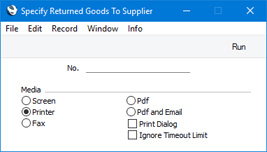
- No.
- Range Reporting
Numeric
- Enter a Return Number to print a single Returned Goods to Supplier record, or a range of Return Numbers separated by a colon (:). You must enter a Return Number or range of Return Numbers: if you leave this field empty, no forms will be printed.
You can use the fields listed below when you design the Form Template to be used by the Returned Goods to Supplier form. If you do not want to print the decimal places in numeric fields, choose the
Cut Decimals option in the record in the
Values in Text setting for the Language specified in the
Company Info setting.
Header Fields
Header fields will be printed once per Returned Goods record.
| Field in Form Template | Prints (from Returned Goods to Supplier record) |
| |
| Address | Name (if you are using the Organisation name option in the Form Settings setting) and Delivery Address. This information will be printed on separate lines, so you should specify a Line Height for this field. Use the Form Settings setting to set the format of this field (e.g. to specify whether blank lines will be printed, whether parts of the address will be printed on the same line, etc.) |
| CMR Text | CMR (from 'Freight' card) |
| Comment 2 | Comment (from 'Comment' card) |
| Currency | Currency (not printed if the VAT Law in the Company Info setting is "Portuguese") |
| Customer Name | Name (i.e. Supplier Name) |
| Customer Number | Supplier |
| Customer Type | Prints the phrase "Not VAT Registered" (only printed if the VAT Law in the Company Info setting is "Portuguese" and if the Type on the 'Company' card of the Supplier's Contact record is "Person") |
| Document Type | Prints the phrase "Return Goods to Supplier" |
| Driver | Driver (from 'Freight' card) |
| Freight Code | Freight Company |
| Freight Company | Name (i.e. Freight Company Name) |
| Freight Company's Reg. Number | Reg. No. (from 'Freight' card) |
| From Dock | If a Returned Goods to Supplier record was created from a Goods Receipt, prints the Goods Receipt No. If a Returned Goods to Supplier record was created from a Purchase Order, prints blank |
| Interest Rate | Interest Rate from the Interest setting |
| Invoice Date | Date |
| Invoice To Name | Name (i.e. Supplier Name) |
| Location | Location |
| Official Serial Number | Official No. |
| Order Number | Purch. Order No. |
| Payment Number for Russia | Prints the No. of the Returned Goods to Supplier record with the first three characters removed |
| Planned Sent Date | Plan. Sent Date |
| Planned Sent Time | Plan. Sent Time |
| Portuguese SAFT Hash Control | Prints a string constructed from characters 1, 11, 21 and 31 of the hash signature of the Returned Goods to Supplier record, a hyphen and the phrase "Processado por programa certificado n ? 2020 /AT Standard ERP" |
| Rate | Exchange Rate, expressed as a ratio (not printed if the VAT Law in the Company Info setting is "Portuguese") |
| Rate for Base Currency | Base Currency Rate, expressed as a ratio (not printed if the VAT Law in the Company Info setting is "Portuguese") |
| Reason | Reason |
| Reason Text | Prints the three Description lines from the Standard Problem record for the Reason. This will be printed on separate lines, so you should specify a Line Height for this field |
| Serial Number (Number Series) | No. |
| Tax Authority Approval Code | Tax Seal (only printed if the VAT Law in the Company Info setting is "Portuguese". The Tax Seal is obtained using 'Send to Tax Authorities' function on the Operations or Tools menu. Please refer to the description of the Legal Record Numbers setting in the Sales Ledger for more details) |
| Total Cost | Sum of (FIFO * Qty) in each row |
| Total, Old Cost Price | Sum of (GR Cost Price * Qty) in each row |
| Total VAT Value | Total VAT value of the Return, calculated by applying the VAT percentage from each row in the originating Purchase Order to (Unit Price from the Purchase Order Row * Return Qty). This field will only be printed for Return Goods to Supplier records that are connected to a single Purchase Order (i.e. records in which the Purch. Order No. field on the 'Terms' card is not empty) |
| Truck Information | Truck Information (from 'Freight' card) |
| XTotQty | Total Qty |
Location Information
The following fields print information from the record in the Locations setting for the Location specified in the Returned Goods to Supplier record:
| Field in Form Template | Prints (from Location) |
| |
| Location Address | Address. This information will be printed on separate lines, so you should specify a Line Height for this field |
| Location Contact | Contact |
| Location Fax | Fax |
| Location Name | Name |
| Location Phone | Telephone |
Note: use the "Location" field to print the Location itself, taken from the Location field in the Returned Goods to Supplier record.
Purchase Order Information
In a Return Goods to Supplier record that is connected to a single Purchase Order (i.e. one in which the Purch. Order No. field on the 'Terms' card is not empty), the fields listed below will print information from the relevant record in the Purchase Order register
| Field in Form Template | Prints (from Purchase Order) |
| |
| Delivery Address | Delivery Address. The first line will only be printed if you are using the Organisation name option in the Form Settings setting. This information will be printed on separate lines, so you should specify a Line Height for this field. Use the Form Settings setting to set the format of this field (e.g. to specify whether blank lines will be printed, whether parts of the address will be printed on the same line, etc.) |
| Delivery Mode (levsatt) | Delivery Mode |
| Delivery Mode Text (levsattext) | The correct translation for the Language of the Order of the Delivery Mode Comment from the Delivery Modes setting, or the Delivery Mode Comment itself. |
| Delivery Term (shipterm) | Delivery Terms |
| Delivery Term Text (shiptermtext) | The correct translation for the Language of the Order of the Delivery Term Comment from the Delivery Terms setting, or the Delivery Term Comment itself |
| Order Class | Purch. Ord. Class |
| Order Class Text | Comment from the Purchase Order Class record |
| Order Date | Date |
| Order Number (ordnummer) | No. |
| Our Reference | Our Reference |
| Payment Terms | The correct translation for the Language of the Order of the Payment Term Text from the Payment Terms setting, or the Payment Term Text itself |
| Salesman A | Salesman |
| Salesman Name | Name from the Salesman's Global User or Person record |
| Your (customers) Reference | Attention |
Supplier Information
The following fields print information taken from the record in the Contact register for the Supplier
| Field in Form Template | Prints (from Supplier) |
| |
| Account Operator | Account Operator |
| Agent | No. |
| Agent Name | Name |
| Bank Account | Bank Account |
| Country Code (Supplier) | Country |
| Customer Category | Supplier Category |
| Customer Fax Number | Fax |
| Customer Freight Number | Freight No. |
| Customer Telephone Number | Telephone |
| Customer VAT Reg. Number | VAT Reg. No. |
| Department | Department |
| From Address | Name and Invoice Address. This will be printed on separate lines, so you should specify a Line Height for this field |
| Search Key | Short |
Row Fields
Row fields will be printed once per row, so remember to specify a Line Height in each one and to set the Format to "Matrix".
| Field in Form Template | Prints (from Returned Goods to Supplier row) |
| |
| Cost Price | FIFO (not printed if the VAT Law in the Company Info setting is "Portuguese") |
| Description 1 | Description |
| Item Code | Item |
| Item Code 2 | Item |
| Location, row | Location (from flip C) |
| Old Cost Price | GR Cost Price (not printed if the VAT Law in the Company Info setting is "Portuguese") |
| Quantity | Qty |
| Quantity 2 | Qty * Coeff. or Qty / Unit Coeff. (depends on the Unit 2 Conversion Calculation options in the Stock Settings setting) |
| Row Number | Row number (only printed if a row has an Item) |
| Serial Number (serienr) | Serial No. (from flip D) |
| Sum, FIFO | Qty * FIFO (not printed if the VAT Law in the Company Info setting is "Portuguese") |
| Sum, Old Cost Price | Qty * GR Cost Price (not printed if the VAT Law in the Company Info setting is "Portuguese") |
| Supplier Item Code | Supplier Item No. |
| Supplier Item Code in BC39 | Supplier Item No., printed using the Code 39 barcode format. You should give this field a Style that uses a Code 39 barcode font |
| VAT %, row | VAT value of the row, calculated by applying the VAT percentage from the corresponding row in the originating Purchase Order to (Cost Price from the Item record * Return Qty). This field will only be printed for Return Goods to Supplier records that are connected to a single Purchase Order (i.e. records in which the Purch. Order No. field on the 'Terms' card is not empty) |
Item Information
The following fields print information from the records in the Item register for the Items specified in each Returned Goods to Supplier row. In these fields, you should specify a Line Height and set the Format to "Matrix":
| Field in Form Template | Prints (from Item) |
| |
| Alternative Code | Alternative Code |
| Commodity Code | Commodity Code |
| Item Barcode BC39 | Barcode from the Barcodes setting in the Stock module, or Barcode or Item Number from the Item record, printed using the Code 39 barcode format. You should give this field a Style that uses a Code 39 barcode font |
| Item Barcode EAN 13 | Barcode from the Barcodes setting in the Stock module, or Barcode or Item Number from the Item record, printed using the EAN 13 barcode format. You should give this field a Style that uses an appropriate EAN 13 barcode font |
| Item Department | Department |
| Unit | Comment from the Item's Unit or, if there is no Comment, the Unit Code |
| Warranty | Warranty Months |
| XItemCode | Recipe (only printed for Structured Items in which the Paste Components during Entry option is ticked) |
| XItemName | Comment from the Item's Recipe (only printed for Structured Items in which the Paste Components during Entry option is ticked) |
| XItemUnit | Comment from the Item's Unit or, if there is no Comment, the Unit Code (only printed for Structured Items in which the Paste Components during Entry option is ticked) |
Please refer
here for a list of the standard fields that you can also include in the Form Template.
---
Forms in the Stock module:
Go back to:
