Returned Goods to Supplier Journal
The Returned Goods to Supplier Journal is a list of records in the
Returned Goods to Supplier register.
When printed to screen, the Returned Goods to Supplier Journal has the Standard ERP Drill-down feature. Click (Windows/macOS) or tap (iOS/Android) on any Returns Number or Purchase Order Number to open the corresponding record.
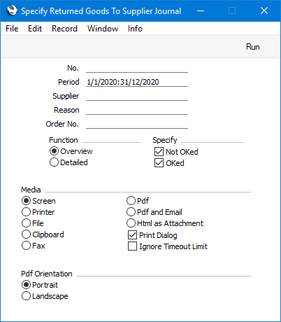
- No.
- Range Reporting
Numeric
- Enter a Return Number or a range of Numbers separated by a colon (:) here if you would like specific Returned Goods to Supplier records to be shown in the report.
- Period
- Paste Special
Reporting Periods setting, System module
- Enter the start and end date of the period whose Returns are to be shown in the report. The first record in the Reporting Periods setting will be used as a default.
- Supplier
- Paste Special
Suppliers in Contact register
- Range Reporting Alpha
- If you need the report to list Returns issued to a particular Supplier, enter their Supplier Number here. You can also enter a range of Supplier Numbers.
- Reason
- Paste Special
Standard Problems setting, Sales Ledger/Service Orders module
- Use this field if you need to list Returns with a particular Reason.
- Order No.
- Range Reporting
Numeric
- If you need to list the Returns that are connected to a particular range of Purchase Orders, enter their Purchase Order Numbers here.
- Function
- Use these options to specify the level of detail that is to be shown in the report.
- Overview
- This choice produces a report with a single line for each Return, showing Return Number and Date, Purchase Order Number, the Supplier Number and Name and total stock value (sum of the figures in the Row FIFO field in each row).
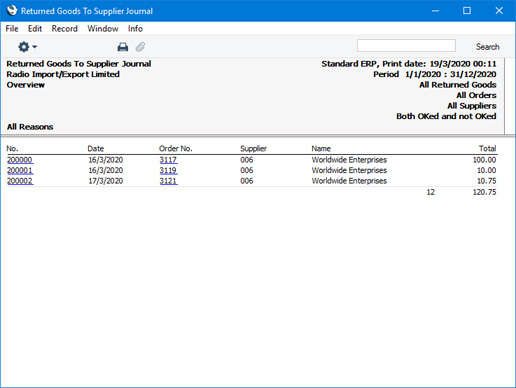
- Detailed
- This option produces a report listing each Item on a Return with quantities and FIFO and Row FIFO figures.
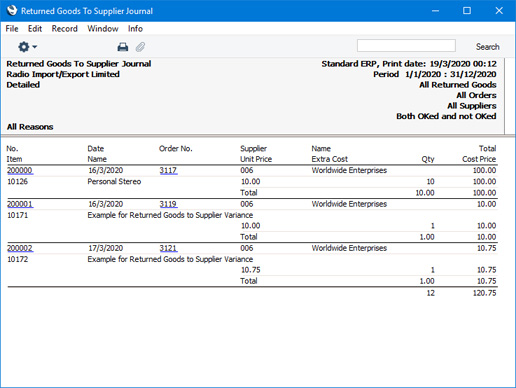
- Specify
- Use these options to specify whether Returned Goods to Supplier records that have been marked as OK, Returns that have not been marked as OK or both are to be included in the report. You must select at least one option or the report will be empty.
---
Reports in the Stock module:
Go back to:
