Account Transfer - The 'Account Balance Transfer' Maintenance function
The Account Transfer feature in Standard ERP:
---
The Account Transfer feature allows you to transfer balances from one Account to another, or to transfer the balances of a range of Accounts to a single Account. To use it, you should first create a record in the Account Transfers setting specifying the source and destination Accounts, and then you should use the 'Account Balance Transfer' Maintenance function to transfer the balances. This page describes the 'Account Balance Transfer' Maintenance function: please refer here for details about the Account Transfers setting.
Once you have defined a set of rules using the Account Transfers setting as described here, it will be used by the 'Account Balance Transfer' Maintenance function to create a new record in the Simulation or Transaction register containing the necessary postings to transfer balances from the source Account(s) to the destination Account.
To use this function, ensure you are in the Nominal Ledger and click (Windows/macOS) or tap (iOS/Android) the [Routines] button in the Navigation Centre. Click or tap the [Maintenance] button in the subsequent window and then double-click or tap 'Account Balance Transfer' in the resulting list. The following dialogue box appears:
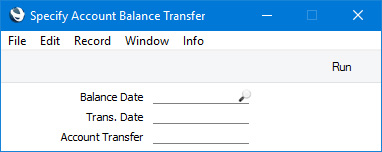
- Balance Date
- Paste Special
Current Date
- The balances to be transferred will be calculated using a period that ends with the date that you enter here. This date will also be the start date of the period the next time you run the function for the same Accounts.
- If you have not used the function before, the date of the first Transaction will be used as the start date of the calculation period. This may be too early if you have Transactions for several years in your database. In this case, it is recommended that you obtain the correct start date by running the function to create a temporary Simulation using the day before that start date as the Balance Date. Then run the function once again to create the required Simulation or Transaction, this time entering the appropriate Balance Date. Then, if necessary, delete the temporary Simulation.
- If you do not enter a date here, the function will have no effect.
- Trans Date
- Paste Special
Choose date
- Enter the date that you need to be used as the Transaction Date in the Transaction or Simulation created by the function. If you do not enter a date, the Balance Date (above) will be used.
- Account Transfer
- Paste Special
Account Transfers setting, Nominal Ledger
- Enter the Code of a record in the Account Transfers setting. This will determine whether the function will create a Simulation or a Transaction and will specify the Accounts from which balances are to be transferred and the Accounts that are to receive those balances.
Press the [Run] button in the Button Bar to run the function. It will create a Simulation or Transaction following the instructions in the specified Account Transfer record. When it has finished, you will be returned to the 'Maintenance' list window.
---
Settings in the Nominal Ledger:
Go back to:
