Income & Expense Book
This page describes the Income & Expense Book report in the Nominal Ledger.
---
The Income and Expense Book report is a list of postings made during a specified period, sorted by date and classified by the type of Account. The report uses six Account classifications: Income Sales; Income Other; Purchases; Expense; Expense Cash and Expense Other.
Before running the report, you should use the Income & Expense Book setting in the Nominal Ledger to classify each Account. Usually you will need to enter a separate record to this setting for each classification, but you can enter more than one record for a particular classification if necessary.
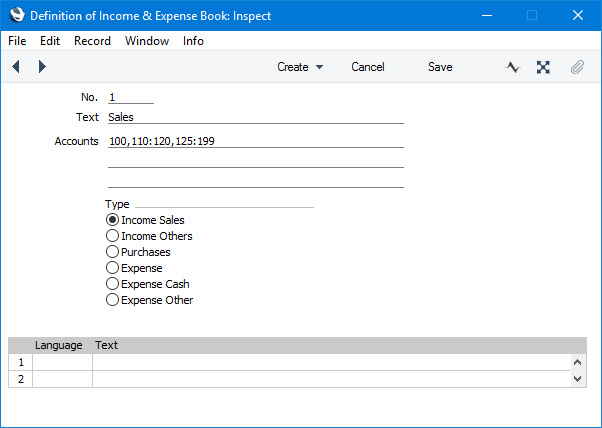
- No.
- Enter a unique code to identify each record in the Income & Expense Book setting. The code must be numeric.
- Text
- Use this field to assign a descriptive name to each record in the Income & Expense Book setting. This will be shown in the browse window.
- Accounts
- Paste Special
Account register, Nominal Ledger/System module
- Enter an Account or a range of Account numbers separated by a colon (:). You can also enter a number of individual Accounts, or ranges of Accounts, separated by commas, as shown in the illustration above.
- These Accounts should all have the same classification for the purposes of the Income & Expense Book report (e.g. they should all be income Accounts, or they should all be expense Accounts)
- The Accounts field consists of three rows, each allowing 100 characters, thus allowing for a definition 300 characters long.
- Type
- Choose an option to specify the type or classification of the Accounts listed above for the purposes of the Income & Expense Book report.
Having classified each Account, you can run the Income & Expense Book report:
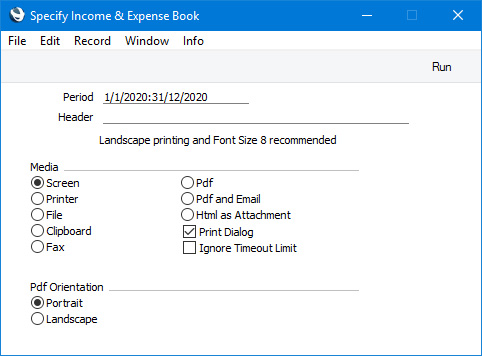
- Period
- Paste Special
Reporting Periods setting, System module
- The report will list postings from the period that you specify here. The first period in the Reporting Periods setting will be offered as a default.
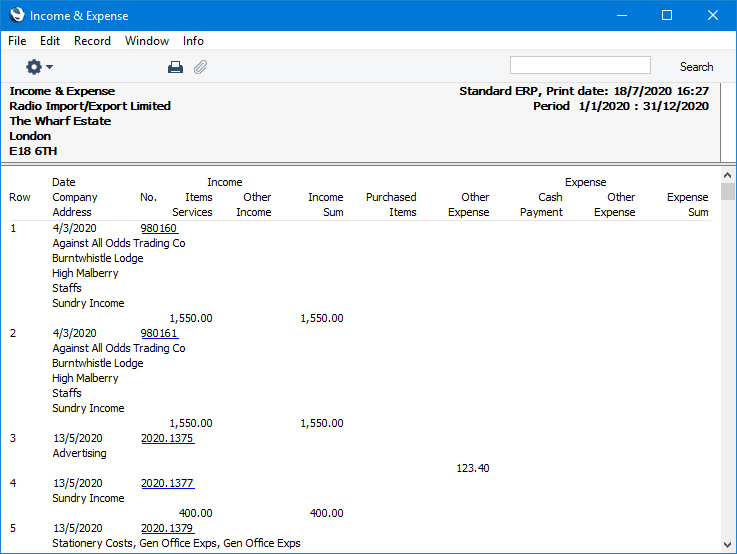
When printed to screen, the Income & Expense Book report has the Standard ERP
Drill-down feature. Click (Windows/macOS) or tap (iOS/Android) on any Transaction Number to open an individual Transaction record.
For each posting, the report will display the following information depending on the origin of the posting:
- Invoice
- The Customer Name, the Invoice Address (from the Invoice) and the Description from the Transaction row (or, if blank, the Text from the Transaction header). If the Invoice has been invalidated, the date and value will be shown struck through with red lines, the date of the invalidation and the Signature of the invalidator will be displayed, and the value will not be included in the report totals.
- Purchase Invoice
- The Supplier Name, the Invoice Address (from the Contact record for the Supplier) and the Description from the Transaction row (or, if blank, the Text from the Transaction header). Both the Supp. Inv. No. and the Purchase Invoice Number will be displayed, with the Purchase Invoice Number in brackets. If the Purchase Invoice has been invalidated, the date and value will be shown struck through with red lines, the date of the invalidation and the Signature of the invalidator will be displayed, and the value will not be included in the report totals.
- If the Purchase Invoice and Transaction Dates in a Purchase Invoice are different, the Purchase Invoice Date will be displayed in the report, but the inclusion of the Purchase Invoice in the report period will depend on the Transaction Date.
- Other
- The Description from the Transaction row (or, if blank, the Text from the Transaction header).
---
Reports in the Nominal Ledger:
---
Go back to:
