Translations of Text and Menus on your Website
This page describes adding translations of each piece of text on your website. Having done this, you will be able to add a "Language Switching Combo Box" Element that users will be able to use to change the display language. The "Language Switching Combo Box" Element is described
here. All the settings and registers mentioned on this page are located in the Webshop and CMS module unless otherwise specified.
---
You can configure your website to be viewable in different languages, by adding translations in each language for every piece of text that will be displayed on screen. Follow these steps:
- If you are not using languages, you will usually add a single record to the Translation register for each piece of text that will be displayed on your website, as described here. If you are using languages, you should add separate records to this register for each language. The Code of each Translation should be the same as that of the Element to which it is connected. Specify the Language in each one:
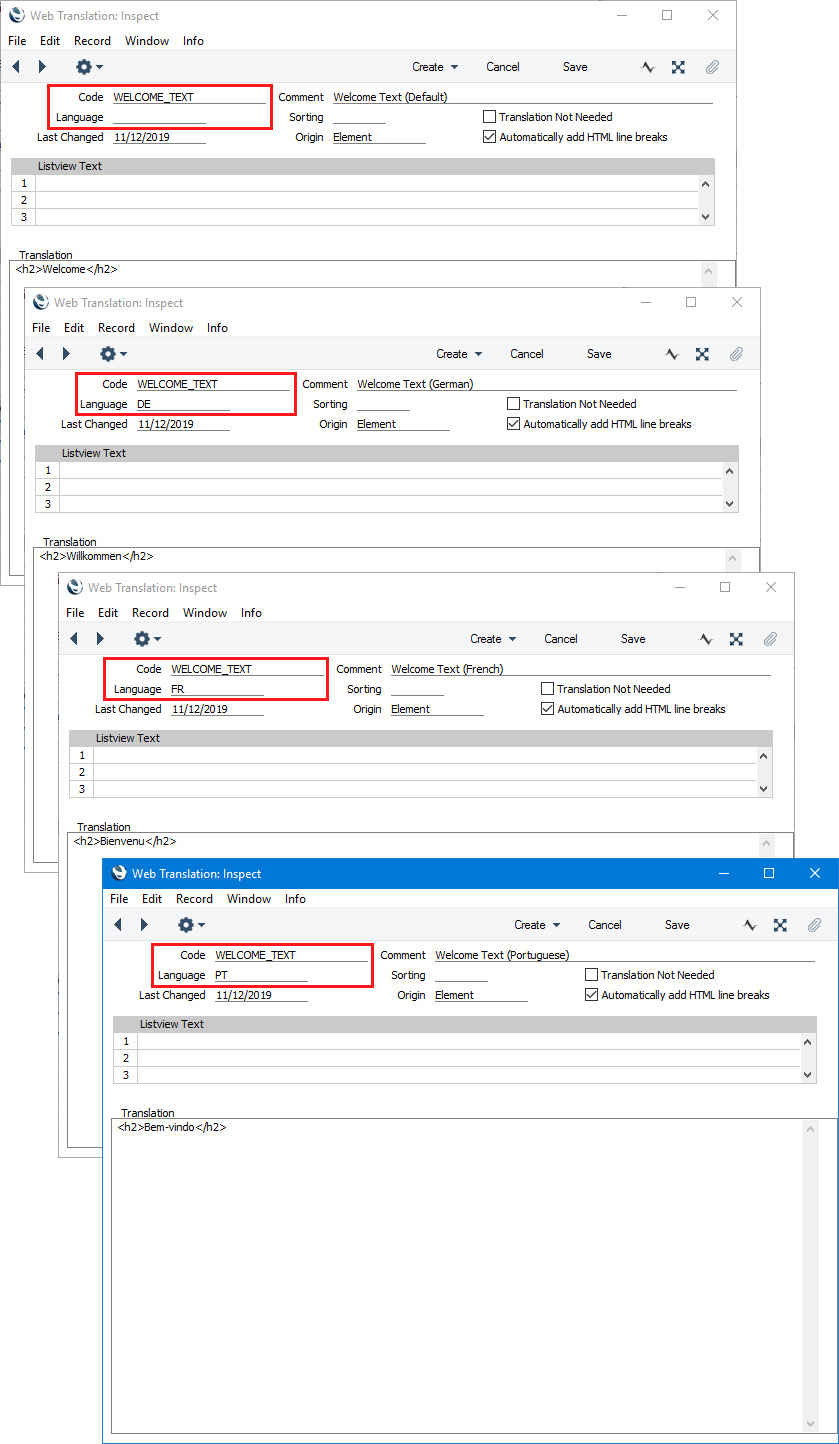
- In each Element with Translations, specify a Default Language. This is the language that will be used for browser users who do not specify a language and when they choose a language for which you have not entered a Translation. The Default Language in an Element can be blank, in which case you should ensure that the Element has a connected Translation without a Language, as shown in the illustration below:
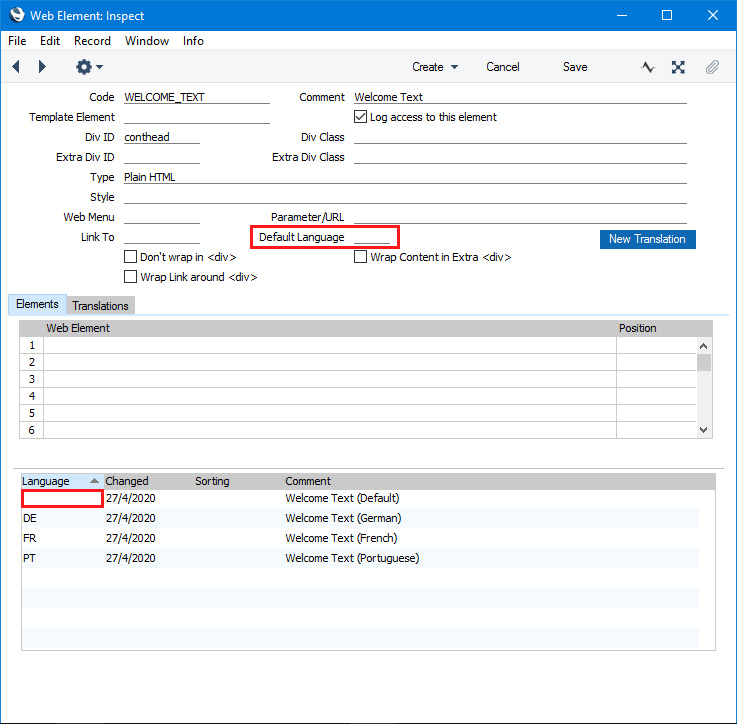
- The 'Translations: Browse' window contains a tool that will help you monitor whether you have translated everything that needs to be translated:
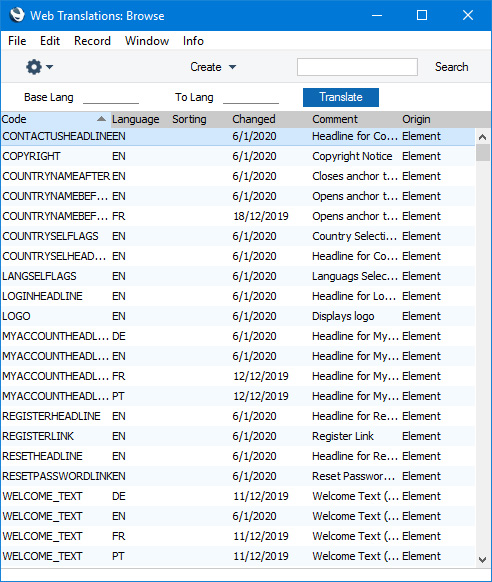
When you enter a Base Language, the list will be reduced to show Translations in that Language:
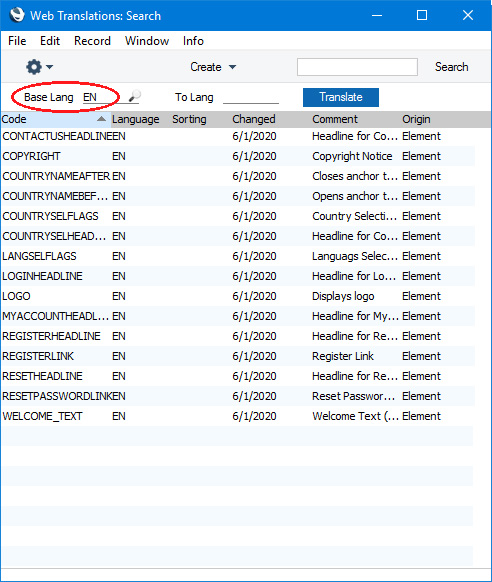
If you then enter a To Language, the Translations in the list will be colour-coded, to show the status of equivalent Translations in the To Language. In the example illustrated below, the browse window lists Translations in EN (English). These Translations were all created from Elements. The colour coding indicates whether Translations in DE (German) exist for the same Elements:
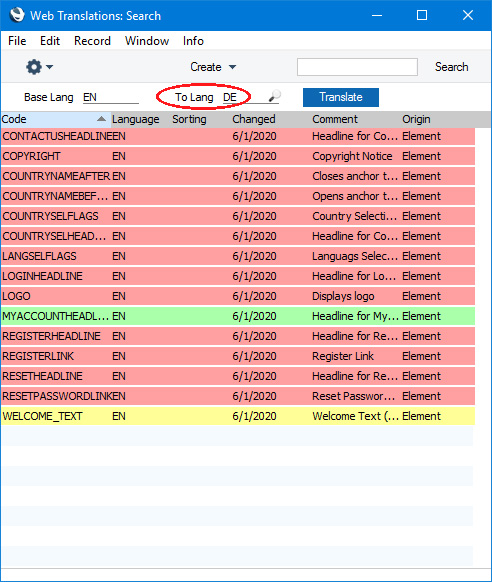
- Red
- There is no corresponding Translation in the To Language. Highlighting a red Translation and pressing the [Translate] button above the list will open a new Translation record. The Code, Language and Origin in the new Translation record will be filled in automatically (the Language will be the To Language).
- Yellow
- There is a Translation in the To Language, but it is older (i.e. you may have updated the Translation in the Base Language but not the one in the To Language). Highlighting a yellow Translation and pressing the [Translate] button above the list will open the existing Translation record (in DE in the example) so you can update it.
- Green
- There is a Translation in the To Language and it is up-to-date. Highlighting a green Translation and pressing the [Translate] button above the list will open the existing Translation record (in DE in the example).
Usually you will enter your home language as the Base Language because every Element will have a Translation in that language. This will allow you to use this feature to check whether Translations in other languages exist and are up-to-date. However, this feature does require you to enter a language in the Base Language field as it will not work if this field is blank. So you will not be able to use it in this way if you are using the blank language as your home language as mentioned in the previous step.
- Menu records include a matrix where you can list translations of the Comment. The Comment will be used as the default menu item name (used when browser users do not specify a language and when they choose a language for which there is no entry in the matrix).
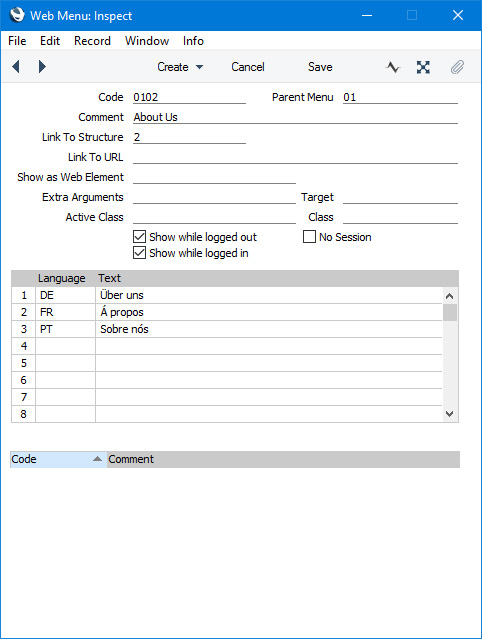
- If you have added a "Register New Customer Form" Element to allow new Customers to register with your company through your website and/or have allowed Customers to modify their details through the My Account feature, each record in the Customer Registration Fields setting includes a matrix where you can list translations of the Comment (i.e. of the field label). The Comment will be used as the default field label (used when browser users do not specify a language and when they choose a language for which there is no entry in the matrix).
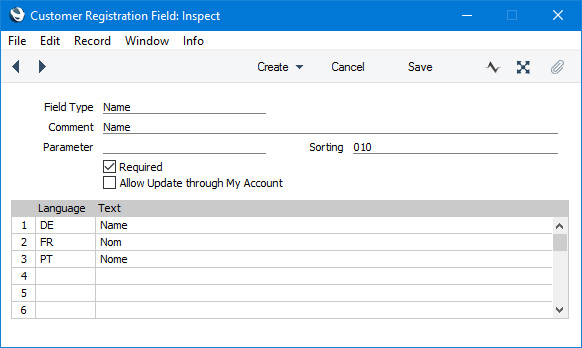
- The labels and button names that are displayed on pages by the various Element Types are defaults built in to Standard ERP that you can change using the Web Texts setting. Each Web Text has a fixed code, so you should enter separate records to the Web Texts setting for each fixed code, listing translations for each one. Again, the Text will be used as the default (used when browser users do not specify a language and when they choose a language for which there is no entry in the matrix). Please refer to the pages describing each Element Type for lists of the Web Texts that are relevant to each one, and here for more details about Web Texts.
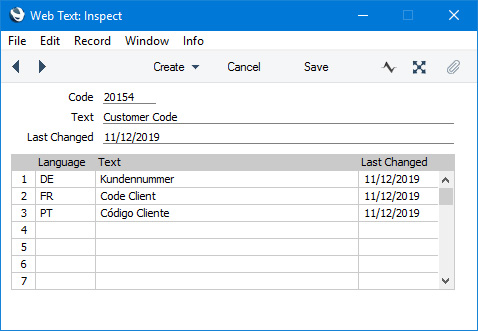
---
Languages and Countries:
Go back to:
