Liquidity Forecast
This page describes the Liquidity Forecast report in the Nominal Ledger.
---
The Liquidity Forecast report is a forecast of future incoming and outgoing payments that will be useful for cash flow prediction purposes. The forecast will be based on the following records (depending on the options that you select when running the report):
When printed to screen, the Detailed version of the Liquidity Forecast report has the Standard ERP
Drill-down feature. Click (Windows/macOS) or tap (iOS/Android) on the record number of any transaction in the report to open the relevant transaction in a record window.
Running the Liquidity Forecast report will open the following window:
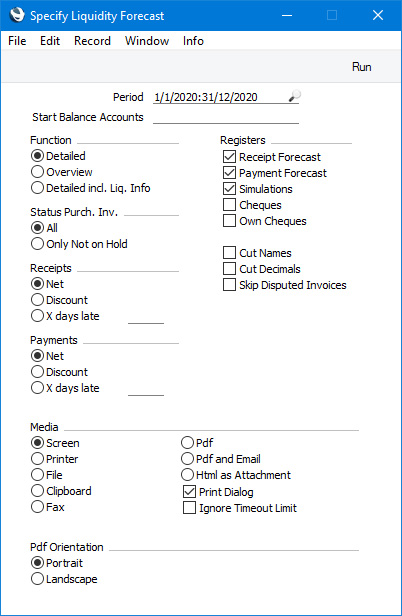
- Period
- Paste Special
Reporting Periods setting, System module
- Enter the report period.
- If you are using the Leading Zero before Day, Leading Zero before Month and/or Century options in your Date and Numeric Format, you do not need to type the leading zeros or the century digits as these will be inserted automatically. For example, if you type "1-1-20", this will be converted to "01-01-2020" automatically (if you are using all three of the options mentioned).
- If your report period is a single day, just enter the date once and this will be converted to a period format automatically.
- The default value will be taken from the first row of the Reporting Periods setting.
- Start Balance Accounts
- Paste Special
Account register, Nominal Ledger/System module
- Range Reporting Alpha
- If you specify an Account here (e.g. a Bank or Cash Account), the report will contain an opening balance for that Account, incremented balances after each Receipt, Payment or other transaction, and a theoretical closing balance. If you specify a range of Accounts separated by a colon (:), the opening balance for the report will be the sum of the opening balances of the Accounts in the range.
- Function
- Use these options to control the level of detail shown in the report.
- Detailed
- The Detailed option produces a report listing each transaction in expected payment date order. The calculation of the expected payment dates will depend on the Receipts and Payments options that you choose below. The estimated payment amounts will be the outstanding amounts for each Invoice (if an Invoice is payable in Instalments, the Instalments will be listed individually). The outstanding amount for an Invoice in Currency will be converted to your home Currency using the Exchange Rate for the report date.
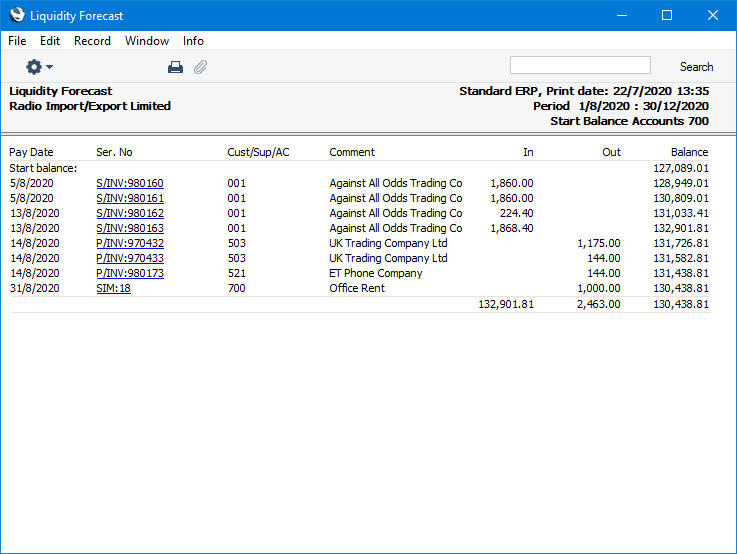
- Overview
- The Overview contains a single line summary for each day on which it is expected a payment will be made or received. Expected payment dates, payment amounts and Currency conversion will be determined in the same way as in the Detailed report described above.
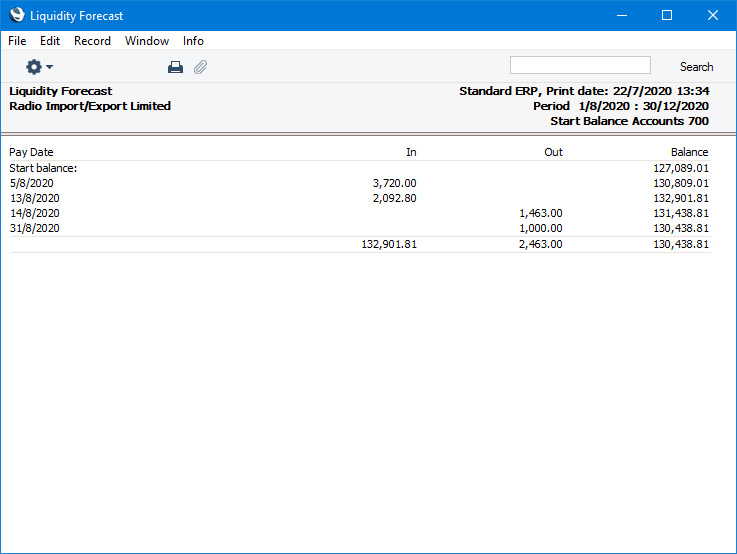
- Detailed incl. Liq. Info.
- The Liquidity Report Info setting allows you to change the Due Date of a Sales or Purchase Invoice solely for this report (i.e. without changing the Invoice itself). You can also use this setting to re-schedule the payment of an Invoice into instalments. If you are using this setting, select this option to include the information in the setting in the report.
- In the example illustrated below, the expected payment date for Invoice 980160 has been delayed by one month and the payment for Invoice 980161 has been divided into three instalments.
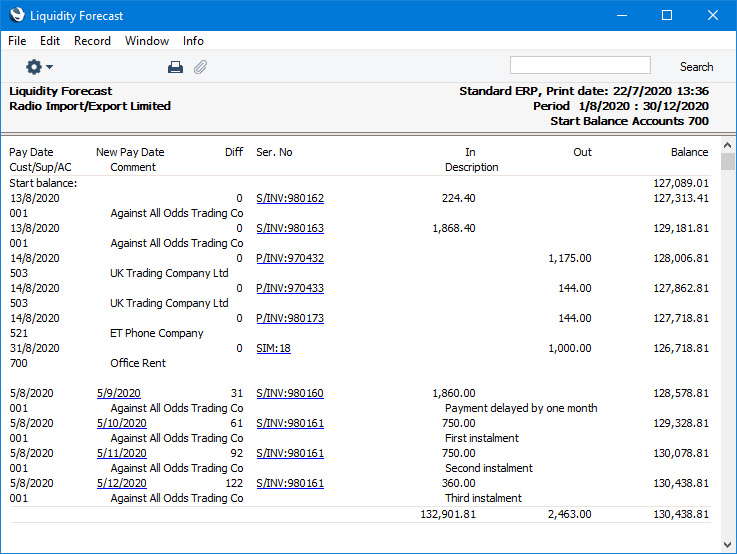
Please refer here for details about the Liquidity Report Info setting.
- Registers
- Use these options to include records from various registers in the report.
- Receipt Forecast
- Select this option if you need open (unpaid) Sales Invoices to be included in the report. For an Invoice to be included in the report, its Due Date must fall within the report period.
- Payment Forecast
- Select this option if you need open (unpaid) Sales Invoices to be included in the report. For a Purchase Invoice to be included in the report, its Due Date must fall within the report period.
- Simulations
- Select this option if you need Simulation rows to be included in the report. A Simulation row will be included in the report if it meets the following criteria:
- The Status in the Simulation row must be "Active".
- The Simulation row must post to one of the Accounts that you have used with Payment Modes whose Type is "Free", "Credit Card". "Debit Card", "Cash", "On Account", "Bank Transfer", "Received Cheques" or "Own Cheques".
- The row must be included in a Simulation whose Trans. Date falls within the report period.
- Cheques
- If you are subscribing to the Cheques module, you can use this option if you need Cheques to be included in the report. A Cheque will be included in the report if it meets the following criteria:
- It is not an Accepted or Deposited Cheque.
- Its Estimated Cl. Date falls within the report period.
- Own Cheques
- If you are subscribing to the Cheques module, you can use this option if you need Own Cheques to be included in the report. An Own Cheque will be included in the report if it meets the following criteria:
- It is not an Accepted Own Cheque.
- Its Effect Date falls within the report period.
- Status Purch. Inv.
- Select the Only Not on Hold option if you do not want Purchase Invoices that have been marked as On Hold to be included in the report. Usually you will not pay a Purchase Invoice that you have marked as On Hold.
- Receipts, Payments
- Use these options to specify how the estimated payment dates for Sales and Purchase Invoices will be calculated.
- Net
- Select this option if you need the report to show that payments will be received or issued on the relevant Due Date.
- Discount
- Select this option if Invoices with settlement discount terms will be paid on their Discount Dates. The Discount Date is the date when a settlement discount expires. The payment amount shown in the report will include the deduction for the settlement discount.
- X days late
- Select this option when you assume that all Invoices will be paid on average a specified number of days later than their Due Dates. Specify the number of days in the field to the right of this option.
- Cut Names
- If you are using the Detailed option, the Customer or Supplier Name will be shown for each Invoice, and each Simulation Text will be printed in full. Select this option if you would like to cut these Names and Comments so that only the first 15 characters are printed.
- Cut Decimals
- Select this option if you would like whole numbers only to be shown in the report. For example, an amount of 5.88 will be shown as 5 if you use this option.
- Skip Disputed Invoices
- Select this option if you would like Sales Invoices that you have marked as Disputed to be excluded from the report.
---
Reports in the Nominal Ledger:
---
Go back to:
