VAT Report - Printing
This page describes printing the VAT Report.
---
Having entered a definition for the VAT Report as described here, you will be ready to print the report. Ensure you are in the Nominal Ledger, click (Windows/macOS) or tap (iOS/Android) the [Reports] button in the Navigation Centre and then double-click or tap 'VAT Report' in the 'Reports' list. The 'Specify VAT Report' window is opened.
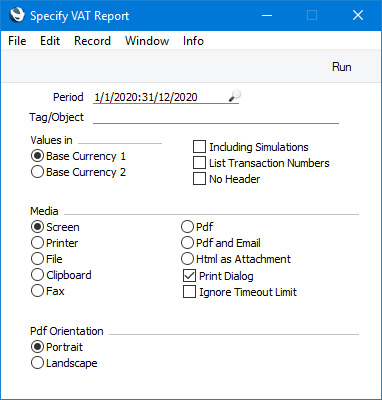
- Period
- Paste Special
Reporting Periods setting, System module
- Enter the report period.
- If you are using the Leading Zero before Day, Leading Zero before Month and/or Century options in your Date and Numeric Format, you do not need to type the leading zeros or the century digits as these will be inserted automatically. For example, if you type "1-1-20", this will be converted to "01-01-2020" automatically (if you are using all three of the options mentioned).
- The first period in the Reporting Periods setting will be offered as the default value.
- Tag/Object
- Paste Special
Tag/Object register, Nominal Ledger/System module
- Specify a Tag/Object if you want the figures in the report to be calculated from Transaction rows featuring a particular Tag/Object. If you enter a number of Tags/Objects separated by commas, only those Transaction rows featuring all the Tags/Objects listed will be included in the calculations.
- If you need to print a VAT Report for a specific Tag/Object, you should ensure that you are using the Tags/Objects on VAT Account options in the Account Usage S/L and Account Usage P/L settings. When a Nominal Ledger Transaction is created from a Sub System record (e.g. from an Invoice or Purchase Invoice), these options will cause any Tags/Objects used in the Sub System record to be attached to the VAT posting (as well as to the Sales and Cost Accounts). If you are not using these options, Tags/Objects will not be assigned to VAT postings and so the report will not be able to display the balances of the Output and Input VAT Accounts for particular Tags/Objects. You will also need to ensure you use the correct Tags/Objects when manually entering Transactions that post to the VAT Accounts.
- Values in
- If you are using the Dual-Base system, use these options to specify whether you would like all values in the report to be expressed in Base Currency 1 or Base Currency 2.
- If you are not using the Dual-Base system, use the Base Currency 1 option to produce a report in your home Currency.
- Including Simulations
- Use this option if you would like Simulations to be included in the report. Simulation rows in which the Status is "Invalid" and "Transferred" will not be included.
- List Transactions
- If you select this option, the Transaction Numbers of all Transactions that fall within the reporting period, together with debit and credit totals, will be listed at the end of the report.
- No Header
- Select this option if you want the report to be printed without a header.
Press the [Run] button to print the report.
---
Please follow the links below for more details about the VAT Report:
---
Reports in the Nominal Ledger:
---
Go back to:
