Transactions
This page describes the 'Transactions' Export function in the Integration module.
---
The 'Transactions' Export function in the Integration module allows you to export a selection of Transactions to an archive file.
To use the 'Transactions' Export function, you must log in as a Global User or Person whose Access Group explicitly grants full access to the Integration module. Ensure you are in the Integration module and open the 'Exports' list by clicking the [Routines] button in the Navigation Centre and the [Exports] button in the subsequent 'Routines' window. Then double-click 'Transactions' in the 'Exports' list to open the 'Specify Transactions' window.
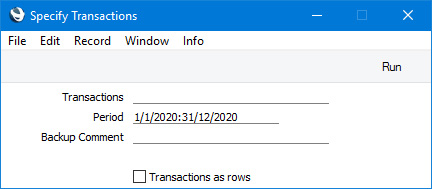
- Transactions
- If you need to export the Transactions in a particular range, enter the first and last of the Transaction Numbers in the range, separated by a colon (:).
- When entering a Transaction Number here, you must include the fiscal year or Sub System prefix (as shown in the 'Transactions: Browse' window).. To export a Transaction that you entered directly to the Transaction register, enter, for example, "2020.3" or, for a range, "2020.3:2020.10". To export a Transaction that was created from a Sub System, enter, for example, "S/INV.200003" or "S/INV.200003:S/INV.200010" for a range.
- Period
- Paste Special
Reporting Periods setting, System module
- Enter the period to be covered by the export. Transactions with Transaction Dates that fall within the period specified here will be included in the export file.
- Backup Comment
- Enter a short comment describing the content of the export file (up to 40 characters are permitted). This description will be saved in the exported file so, if you use the 'Automatic' Import function in the System module to import the resulting file to another Company or database, this description will be shown in the list of importable files.
- Transactions as rows
- By default, this function will create a text file in which one line will be devoted to the header information of a Transaction, the next line to the first Transaction row, the next line to the second Transaction row, and so on. This file will use the same format as files produced by the 'Transaction Registers' and 'Transaction Registers ,period,' Export functions in the Integration module using the Transactions option. You will be able to import any of these files to another Standard ERP database using the 'Automatic' or 'Manual file search' Import functions in the System module. It can be difficult to edit this text file in a spreadsheet or text editor, because some lines contain header information and some lines contain row information.
- If you select this option, the function will create a text file in which each line will contain the same information, making it easy to edit. The first line in the file will contain the header information of a Transaction and its first row, the second row will contain the header information of a Transaction and its second row, and so on. You can import this file to another Standard ERP database using the 'Transaction as rows' import function in the Integration module.
Click [Run] in the Button Bar: a dialogue box will open, where you can name the export file and specify where it is to be saved.
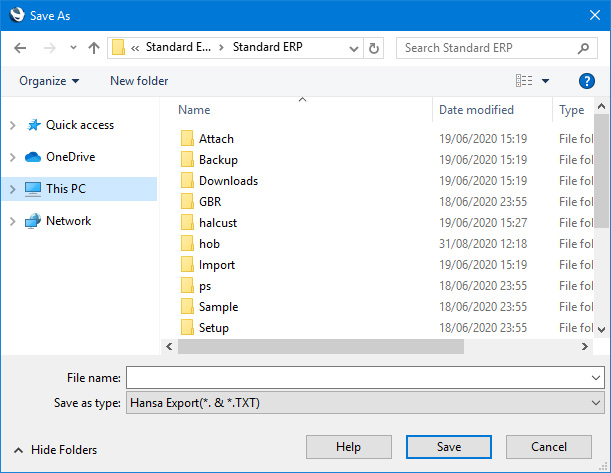
Enter a name for the file, and click [Save] or press the Enter key. If you are exporting with the intention of importing into another Standard ERP database or Company using the
'Automatic' and
'Manual file search' Import routines, do not name the file with two leading minus signs/hyphens (e.g. --Data.txt). Information will not be imported from files named in this way.
---
Export functions in the Nominal Ledger and Integration modules:
Go back to:
