Analytical Balance
This page describes the Analytical Balance report in the Nominal Ledger.
---
This report is similar to the Trial Balance, but with the addition of debit and credit balances for each Account. The paper printout in addition shows the accumulated balances for the financial year.
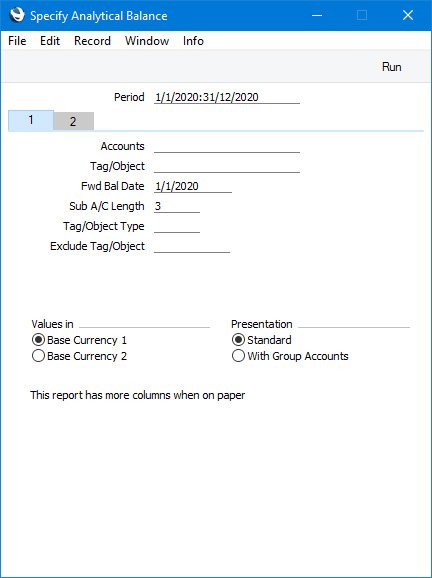
Header
- Period
- Paste Special
Reporting Periods setting, System module
- Enter the period to be covered by the report. The Account balances in the report will be calculated from postings (i.e. from Transaction rows) recorded during the period specified here. The default value is the first period in the Reporting Periods setting.
Card 1
- Accounts
- Paste Special
Account register, Nominal Ledger/System module
- Range Reporting Alpha
- Enter an Account Number or a range of Numbers separated by a colon (:) here if you would like specific Accounts to be listed in the report.
- Tag/Object
- Paste Special
Tag/Object register, Nominal Ledger/System module
- Enter a Tag/Object here if you want the balances in the report to be calculated from postings with a particular Tag/Object only. Unlike most Nominal Ledger reports, you can only enter a single Tag/Object here: if you enter a number of Tags/Objects separated by commas, the report will be empty.
- Fwd Bal Date
- Specify here the date for which the Brought Forward Balances (opening balances) in the report are to be calculated. The default is the first date of the default report period above.
- Sub A/C Length
- You should use this field together with the Sub A/C Totals option on card 2. Please refer to the description of this option below for details.
- Tag/Object Type
- Paste Special
Tag/Object Types setting, Nominal Ledger
- Enter a Tag/Object Type here if you want the balances in the report to be calculated from postings with Tags/Objects belonging to a particular Tag/Object Type only.
- Exclude Tag/Object
- Paste Special
Tag/Object register, Nominal Ledger/System module
- Enter a Tag/Object Code here if you need postings with that Tag/Object to be excluded from the Account balance calculations.
- Values in
- If you are using the Dual-Base system, use these options to specify whether values in the report are to be shown in Base Currency 1 or 2.
- If you are not using the Dual-Base system, use the Base Currency 1 option to produce a report in your home Currency.
- Presentation
- You can produce two versions of this report:
- Standard
- This version of the report lists standard Accounts only.
- With Group Accounts
- This version of the report is designed for use in Portugal. It includes the hierarchical report headings (together with subtotals) defined using the Group Account option in Account records. Please refer here for full details.
- If you use this option together with the Opening Statement option on card 2, the report will show Balance Sheet Accounts only.
Card 2
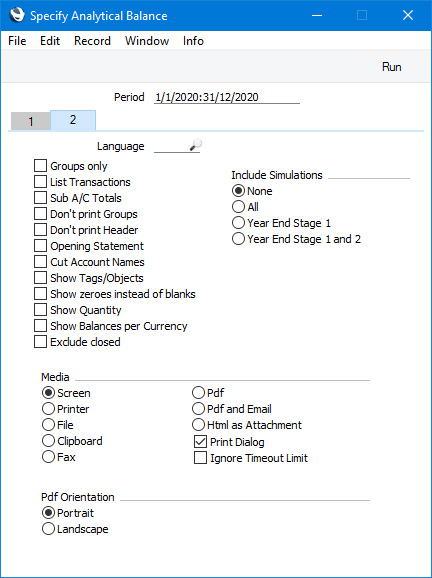
- Language
- Paste Special
Languages setting, System module
- You can produce the Analytical Balance report in different Languages: enter the required Language Code here. The appropriate translations of the Account Names will be taken from the 'Texts' card of each Account record.
- If you do not enter a Language here, but you have entered a Language in the Company Info setting in the System module, the report will be produced in that Language if you are using the Account Description in Company Language option in the Transaction Settings setting in the Nominal Ledger.
- Groups only
- Using this option, the report will only show subtotals for groups of Accounts, grouped using the first digit of the Account Code. If you do not use this option, balances for each Account will be shown together with the group subtotals.
- List Transactions
- If you select this option, the Transaction Numbers of all Transactions that fall within the reporting period, together with debit and credit totals, will be listed at the end of the report.
- Sub A/C Totals
- This option takes the group totalling offered by the Groups only option above a stage further. It displays subtotals for groups of Accounts with the same initial digits. Specify the number of initial digits that should be the same in the Sub A/C Length field on card 1. For example, if the Sub A/C Length is 3, the balances for Accounts 4011, 4012 and 4014 will be shown as a subtotal. The single-digit group total (for Accounts starting with 4 in the example) will be shown as well.
- Don't print Groups
- By default, the report lists balances for each Account together with the group subtotals (subtotals of balances of Accounts with the same initial digit). Select this option if you don't want to print the group subtotals.
- Don't print Header
- Select this option if you want the report to be printed without a header.
- Opening Statement
- You can only use this option together with the With Group Accounts option card 1. This combination produces a report only showing opening balances (i.e. balances on the Fwd Bal Date specified on card 1) for Balance Sheet Accounts.
- Cut Account Names
- This option prints abbreviated versions of each Account Name (the first fifteen characters are printed).
- Show Tags/Objects
- Usually the report shows overall debit and credit balances for each Account. Select this option if you would like subtotal balances for each Tag/Object to be shown as well.
- Show zeros instead of blanks
- For each Account, the report will display debit and credit opening balances, debit and credit balances for the report period and debit and credit closing balances. If an Account only has balances on one side (e.g. only on the debit side), the other side will display blank values. Select this option if you would prefer "0.00" to be printed instead of the blanks.
- Show Quantity
- Select this option if you would like quantities (from flip G of each Transaction row) to be included in the report. Separate quantity figures will be shown for each Account, on a separate line. You can only use this option with the Standard option (it will have no effect if you use the With Group Accounts option).
- Show Balances per Currency
- Select this option if you would like balances in Currency to be shown for each Account (in addition to the overall balances). You can only use this option with the Standard option (it will have no effect if you use the With Group Accounts option).
- Exclude closed
- Select this option if you would like Closed Accounts to be excluded from the report. You can only use this option with the With Group Accounts option (Closed Accounts will always be excluded when using the Standard option).
- Include Simulations
- Choose one of these options if you need simulated transactions from the Simulation register to be included in the report. If you choose the All option, Simulation rows in which the Status is "Invalid" or "Transferred" Status will not be included.
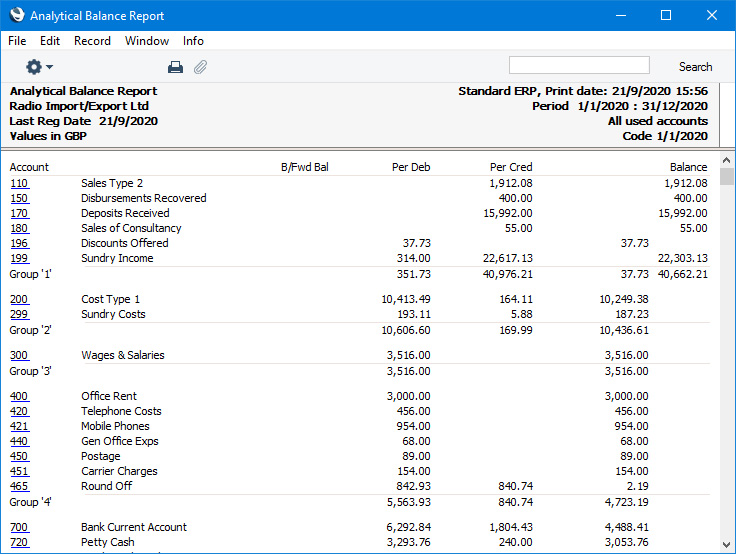
---
Reports in the Nominal Ledger:
---
Go back to:
