Nutrition Facts, Nutrition Facts Setup
This page describes the Nutrition Facts and Nutrition Facts Setup settings in the Restaurant module.
---
The Nutrition Facts and Nutrition Facts Setup settings allow you to record nutritional facts about food Items that you sell. Waiters and members of bar staff will be able to see these nutritional facts if you add a "Nutrition Facts" button to the Bar Tab window.
Follow these steps to configure the Nutrition Facts feature:
- An optional step is to add records for each Item Group to the Nutrition Facts Setup setting. In each record, list the nutrients that are appropriate for the Item Group together with Units and any relevant comments:
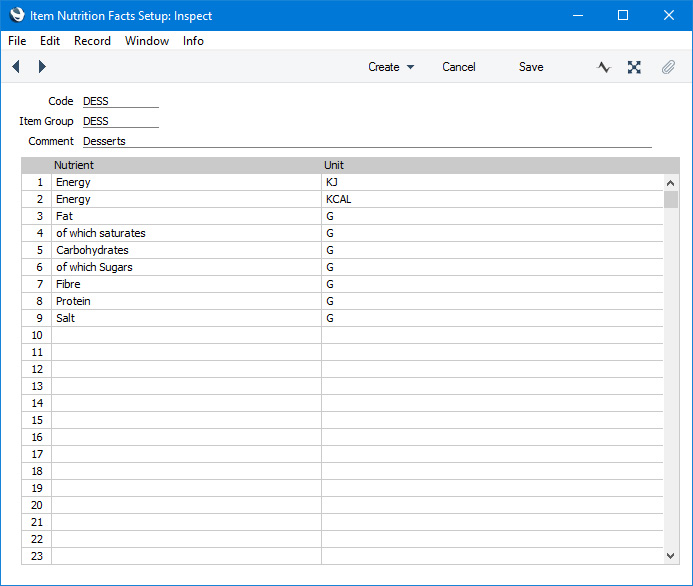
- Code
- Enter a unique code for each record.
- Item Group
- Paste Special
Item Group register, Sales Ledger
- Specify an Item Group here. You can only add one record to the Nutrition Facts Setup setting for a particular Item Group.
- When you add a record to the Nutrition Facts setting for an individual Item that belongs to the Item Group, the contents of the matrix below will be copied to the new Nutrition Facts record.
- You can also enter a record to the Nutrition Facts Setup setting in which the Item Group is *. The contents of the matrix in this record will be copied to all new records in the Nutrition Facts setting. This will be in addition to the contents of the matrix in the record in the Nutrition Facts Setup setting for the relevant Item Group.
- Comment
- Enter any comment as necessary. This Comment will be shown in the 'Nutrition Facts Setup: Browse' window.
Use the matrix to list the nutrient types that are relevant for the Item Group.
- Nutrient
- Enter the names of each nutrient type.
- Unit
- Paste Special
Units setting, Sales Ledger
- Enter the unit of measurement that you will use when stating how much of the nutrient type is contained in each Item.
- Add records for each Item to the Nutrition Facts setting.
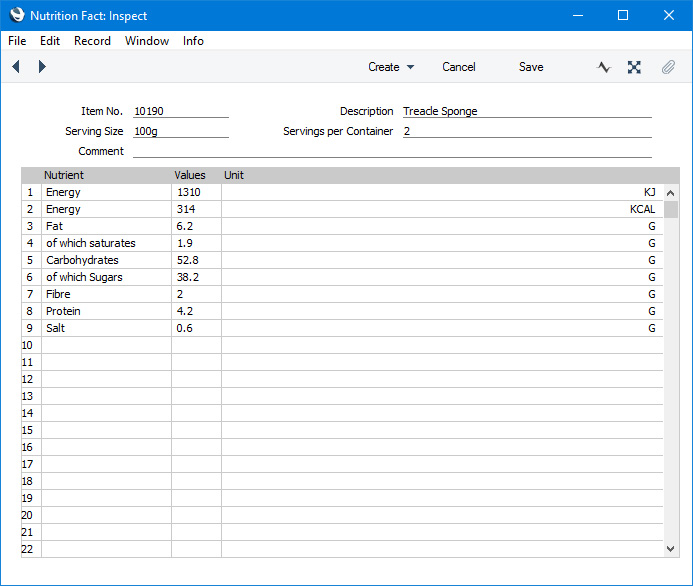
- Item No.
- Paste Special
Item register
- Specify the Item whose nutritional facts you will list in the matrix.
- After specifying the Item, default values for the Nutrient and Unit fields in the matrix will be brought in from the Nutrition Facts Setup record for the Item Group to which the Item belongs and from the Nutrition Facts Setup record in which the Item Group is *. You can change any of these defaults and add or remove rows as necessary.
- Description
- This Description will be brought in from the relevant Item record when you specify an Item Number in the field above.
- Serving Size
- Enter the typical portion size that you will use for each serving of the Item.
- Servings per Container
- Enter the number of servings per container.
- Comment
- Enter any comment as necessary. This Comment will be shown in the 'Nutrition Facts: Browse' window.
Use the matrix to list the nutrients in the Item together with quantities and any other relevant comments.
- Nutrient
- Enter the names of each nutrient type.
- Values
- Use the Values column to list the quantities of each nutrient that are present in the Item. You can enter values per portion, values for a fixed weight or volume, or both.
- Unit
- Paste Special
Units setting, Sales Ledger
- Enter the units of measurement used for the figures in the Values column.
- When a waiter or member of bar staff highlights an Item in a Bar Tab and then presses the "Nutrition Facts" button. a report will be printed to screen listing the contents of the Nutrition Facts record for that Item:
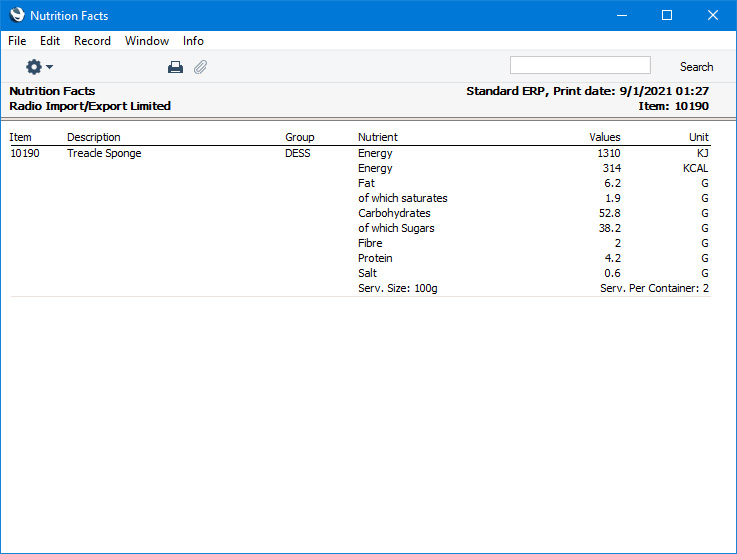
---
Go back to:
