Restaurant Setup
This page describes the Restaurant Setup setting in the Restaurant module.
---
The Restaurant Setup setting contains some miscellaneous options controlling the behaviour of various aspects of the Bar Tab window. This setting allows you to configure these options separately for each Branch. Some of the options in this setting will override the global configuration set in the Restaurant Settings setting, but others are unique to the Restaurant Setup setting. In particular, you must create a record in this setting if you will be monitoring Kitchen Orders through the Calendar, even if you only have one Branch. If so, be sure to configure all the options appropriately, even those that are also in the Restaurant Settings setting.
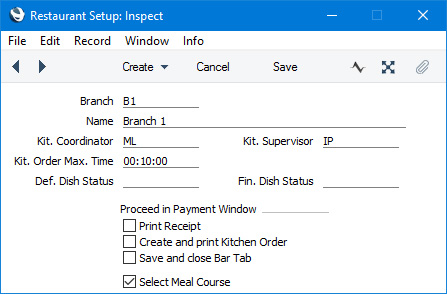
- Branch
- Paste Special
All records in Contact register
- Specify the Branch that is the subject of the record.
- If you only have one Branch, you can leave this field empty. If so, you should also leave the Branch field in the Local Machine setting empty on each till and device that will create Kitchen Orders. However, this is not always the best course of action as there are other Restaurant features that require a Branch to be specified in the Local Machine setting. Instead, you may choose to specify a Branch both here and in the Local Machine setting.
- Name
- The Branch Name will be placed here when you choose a Branch in the field above.
- Kit. Coordinator, Kit. Supervisor
- Paste Special
Persons and Global Users
- If you have specified in the Activity Types, Subsystems setting that Activities will be created from Kitchen Orders (i.e. you will be monitoring Kitchen Orders through the Calendar), use these fields to specify the Persons to whom these Activities will be assigned. The Kitchen Coordinator will be the Person in these Activities, while the Kitchen Supervisor will be the Cc and Supervisor.
- Kit. Order Max. Time
- Paste Special
Current time
- If you have specified in the Activity Types, Subsystems setting that Activities will be created from Kitchen Orders, Alarms will also be scheduled for a specific future time (specified in the Activity Type). If the Kitchen Supervisor marks the Activity as Done within a specified timeframe, the Alarm will be removed from the schedule. Specify here using the HH:MM:SS format what that timeframe is. Usually you will enter the same timeframe here as you have specified for the Alarm in the Activity Type.
- For example, you have specified in the Activity Type that Alarms will be scheduled for ten minutes later than the time when Kitchen Orders are created, and you have also specified ten minutes as the Kit. Order Max. Time. When you create a Kitchen Order from a Bar Tab, an Activity will also be created and an Alarm will be scheduled for ten minutes' time (from the Activity Type). If you mark the Activity as Done within ten minutes (the Kit. Order Max. Time) and save, the Alarm will be deleted (removed from the schedule). If you do not mark the Activity as Done within ten minutes, the Alarm will be sent to the Kitchen Supervisor.
- Select Meal Course
- Select this option if you would like waiters and members of bar staff to choose a Meal Course and seat number whenever they add an Item to a Bar Tab. Please refer to the description of the Meal Courses setting here for more details.
- If you have created a record in the Restaurant Setup setting for a particular Branch, the selection or not of this option will override the global selection in the Restaurant Setting setting.
---
Go back to:
