POS Button Types in Bar Tabs - Loyalty Cards
This page describes the following POS Button Types in Bar Tabs:
- Loyalty Bonus Points
- Loyalty Card
See also:
---
Note that if a till, cash machine or hand-held device has a live-sync connection to the server, you cannot use Loyalty Cards on that device when it is not connected to the server. Loyalty Bonus Points
- Function
- Adds bonus points to a Customer's Loyalty Card.
- Requirements
- Requires a supervisor to log in: can only be used by a waiter, member of bar staff or supervisor whose Access Group gives access to the 'Loyalty Bonus Points on Touch Screen POS Invoice/Bar Tab' Action.
- To add the Loyalty Card to the Bar Tab, use the "Loyalty Card" button described below. The "Customer Search" button will not add a Customer's Loyalty Card to a Bar Tab.
- Workflow
- Click or touch the "Loyalty Bonus Points" button.
- If the waiter or member of bar staff does not have the necessary access right, the 'Login' window will appear, allowing a supervisor to log in.
- The 'Loyalty Bonus Points' window appears:
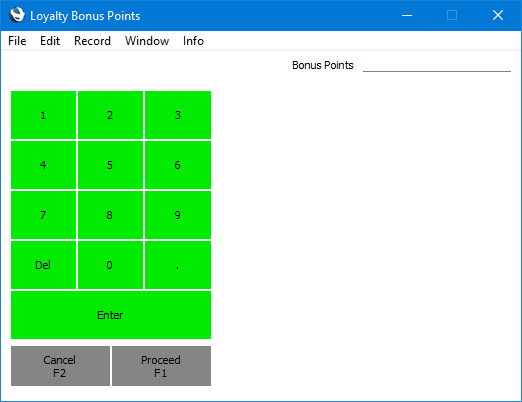
- The supervisor should enter the number of bonus points being awarded in the Bonus Points field.
- If you are using a touch screen, use the numeric keypad to enter amounts.
- Click or touch [Proceed] to add the bonus points to the Bar Tab, or [Cancel] to abandon them.
- A line will be added to the bottom of the Bar Tab, showing the bonus points awarded.
- Control of the till will be passed back to the waiter or member of bar staff.
Loyalty Card
- Function
- Adds a Customer's Loyalty Card to a Bar Tab, so that points can be added to the Card account.
- Workflow
- Click or touch the "Loyalty Card" button.
- The 'Loyalty Card' window appears:
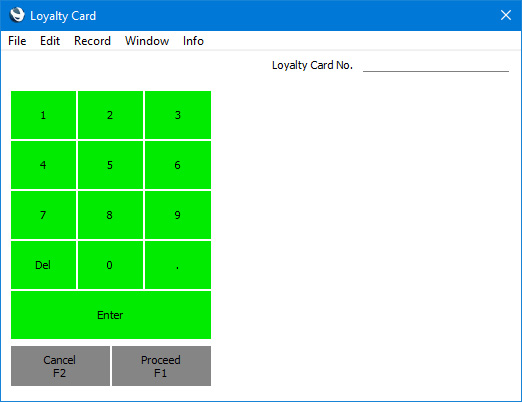
- Scan the Loyalty Card or enter its number using the keypad.
- Click or touch [Proceed] to add the Loyalty Card to the Invoice or [Cancel] to return to the Bar Tab without adding it.
- The Customer in the Bar Tab will change to the cardholder of the Loyalty Card.
- Notes
- If you use the "Customer Search" button to change the Customer in a Bar Tab and the new Customer has a Loyalty Card, that Loyalty Card will not be added to the Bar Tab. You will need explicitly to add it using the "Loyalty Card" button.
- Please refer here for more details about Loyalty Cards.
Loyalty Points Payment
Use the "Loyalty Points Payment" button when you need to receive Loyalty Card points in payment for a Bar Tab. Please refer to the page describing
POS Button Types connected with payment for full details.
---
Configuring the Bar Tab Window:
Go back to:
