Restaurant - Credit and Debit Card Payments
This page describes using a separate system to process credit and debit card payments for Bar Tabs, a system that is not connected to Standard ERP. Using a separate card processing system will mean that in Standard ERP waiters and bar staff will only need to record the fact that a Bar Tab has been paid. If you need to control the processing of the payment from within Standard ERP, please refer to your HansaWorld representative.
The following configuration steps are required:
- Add "Credit Card" and "Debit Card" buttons to the Bar Tab window. In the rows in the POS Button record that add these buttons, you must specify a Payment Mode in the Code field, using 'Paste Special' if necessary. These Payment Modes will determine the Nominal Ledger Accounts that will be debited with the value of the credit and debit card payments:
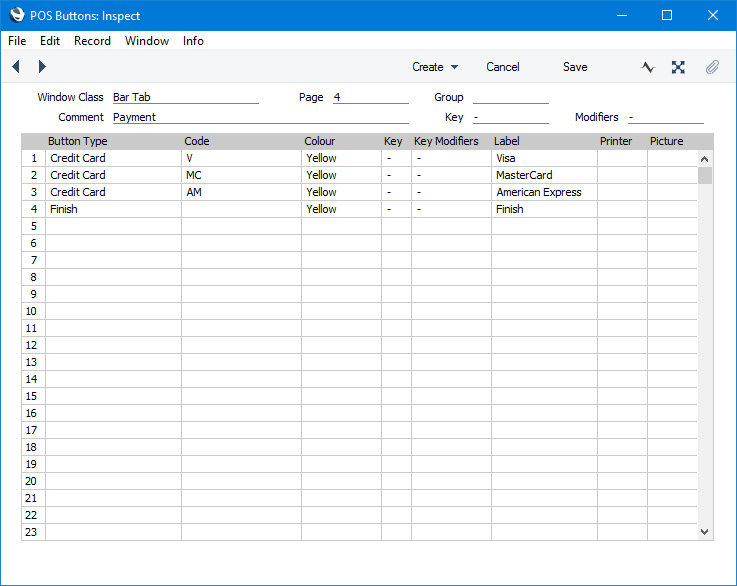
An option that is available is to use separate "Credit Card" buttons for each credit card type (e.g. American Express, Visa, MasterCard, Discover etc). For each button, specify a different Payment Mode as the Code, with each Payment Mode posting to a different Account. This will allow you to reconcile credit card statements more easily.
- If you need waiters and bar staff to record the credit card authorisation code of each payment, select the Require Authorisation Code for Credit Card Payments option in the Local Machine setting in the User Settings module. This option will cause an Authorisation field to be placed in the 'Credit Card Payment' and 'Debit Card Payment' windows, as shown in the illustration below. As this option is in the Local Machine setting, you will need to select it on each till or device as necessary. If a till or device has a live-sync connection to the server, select this option in the record for the till in the Local Settings setting in the Technics module.
- If the tills and devices have cash drawers, the drawers can be opened automatically so that the waiters and bar staff can receive the credit or debit card payments (e.g. receipts). Assign each waiter and member of bar staff to an Access Group in which you have granted Full access to the 'Open Cash Drawer' Action, and create a record for the cash drawer in the Local Machine Serial Port Devices setting in the Technics module.
Waiters and bar staff will now be able to receive credit and debit card payments, as follows:
- After adding every Item to a Bar Tab, the waiter or member of bar staff should click or touch the appropriate "Credit Card" or "Debit Card" button for the type of the credit or debit card.
- The 'Credit Card Payment' window (or identical 'Debit Card Payment' window) will appear:
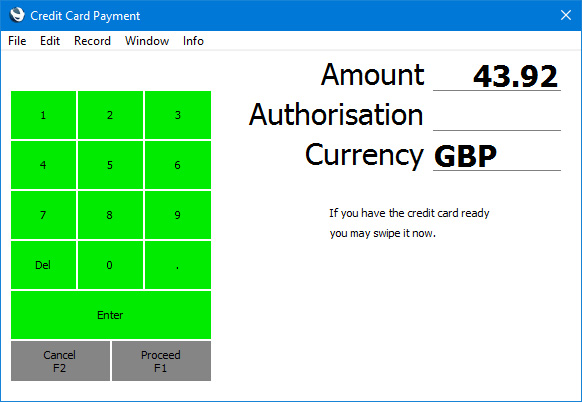
- Enter the value of the credit card payment in the Amount field (this will default to the total of the Bar Tab).
- The Customer should swipe their credit or debit card, and the waiter or member of bar staff should process the payment through the card terminal.
- If you are using the Require Authorisation Code for Credit Card Payments option on the till, an Authorisation field will be visible in the 'Credit Card Payment' or 'Debit Card Payment' window (as shown in the illustration). Enter the Authorisation Code from the card terminal.
- Click or touch [Proceed] to commit the payment, or [Cancel] to abandon it.
- A line will be added to the bottom of the Bar Tab, showing the value of the credit card payment.
---
Configuring the Bar Tab Window:
Go back to:
