Create POS Buttons
This page describes the 'Create POS Buttons' Maintenance function. This function is located in the Point of Sales and Restaurant modules, but this description focuses on its use in the Restaurant module. Please refer
here if you need a description focusing on its use in the Point of Sales module.
---
The 'Create POS Buttons' function will add "Item" buttons to the Bar Tab or POS Invoice windows for each Item in the Item register that belongs to an Item Group.
It may be more useful to use this function to add "Item" buttons to the Bar Tab window, because this window does not have the Item/Command field. The usual way of adding an Item to a Bar Tab is through an "Item" button.
Assuming there are no existing POS Button records for the Bar Tab or POS Invoice windows, the function will create POS Button records as follows:
- It will create a POS Button record in which the Page is 1 and the Comment is "Main". This record will contain separate "Display Page" buttons for each Item Group.
- It will create separate POS Button records for each Item Group. The Page in the first of these records (alphabetically by Item Group Code) will be 2, then 3 and so on. These records will contain separate "Item" buttons for each Item belonging to the relevant Item Group. "Item" buttons will not be created for Items that do not belong to Item Groups.
If there are existing POS Button records, the function can optionally delete them before creating new ones. If you choose not to use this option, the existing POS Button records will not be changed. For example, it is likely that there will already be a POS Button record in which the Page is 1. The function will not change this record, and it will not attempt to create a new "Main" record i.e. it will not create a POS Button record containing separate
"Display Page" buttons for each Item Group. Similarly, if there already is a POS Button record in which the Page is 2, the function will not create a POS Button record containing "Item" buttons for the Items belonging to the first Item Group,
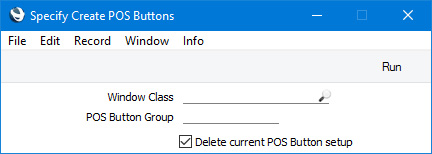
- Window Class
- Paste Special
Choices of possible entries
- Using 'Paste Special', specify the window to which the new buttons will be added. The following options are available:
- Touch Screen Invoice - POS
- The buttons will be added to the POS Invoice window.
- Bar Tab
- The buttons will be added to the Bar Tab window.
- POS Button Group
- Paste Special
POS Button Groups setting, Point of Sales/Restaurant modules
- If you need the new POS Button records to be assigned to a POS Button Group, specify that POS Button Group here.
- Delete current POS Button setup
- Select this option if you would like any existing POS Button records with the specified Window Class to be deleted. For example, if the Window Class specified above is "Bar Tab", all existing POS Button records for the Bar Tab window will be deleted. Note that if you specify a POS Button Group in the field above, all existing POS Button records for the Window Class will still be deleted, not just those with the specified POS Button Group.
When the 'Specify Create POS Buttons' window is complete, click or tap the [Run] button to activate the function.
---
Go back to:
