Configuration
To configure the Gift Voucher feature, follow these steps. In a point of sales system, you can work on a desktop client or on the server itself:
- Define Number Series for Gift Vouchers and Gift Vouchers Received using the Number Series - Gift Vouchers and Number Series - Gift Vouchers Received settings in the Sales Ledger or in the Point of Sales or Restaurant modules.
- If you have any live-sync tills from where Gift Vouchers are likely to be issued, define Synchronised Number Series for the Gift Vouchers Issued register, using the setting in the Technics module. If you don't have any live-sync tills, this step is not necessary.
- Enter new Payment Modes to be used when you sell and receive Gift Vouchers.
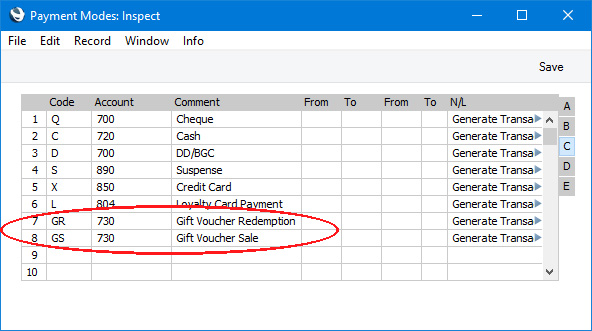
- When configuring the buttons that will appear in the POS Invoice window using the POS Buttons setting, ensure you provide "Sell Gift Voucher" and "Gift Voucher" buttons. The "Sell Gift Voucher" button will enable you to sell Gift Vouchers to Customers, while the "Gift Voucher" button will enable you to receive Gift Vouchers in payment. You can also add a "Gift Voucher" button to the Bar Tab window.
In each of the rows in the POS Button record that adds these buttons to the POS Invoice or Bar Tab window, you must specify a Payment Mode in the Code field, using 'Paste Special' if necessary. In the case of "Sell Gift Voucher", the Account in the specified Payment Mode will be credited with the value of the sale (i.e. it will effectively be the Gift Voucher Sales Account). In the case of "Gift Voucher", the Account in the Payment Mode will be debited with the value of payments made using Gift Vouchers.
In the case of "Sell Gift Voucher", the Payment Mode that you specify here will act as a default. If you want to use a different Payment Mode for a particular Gift Voucher, create a Gift Voucher Type (step 7 below) containing the Payment Mode and assign it to the Gift Voucher.
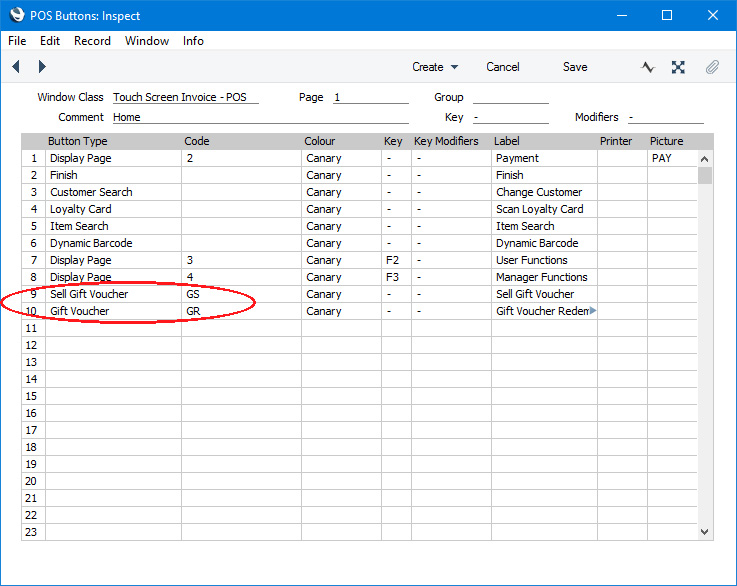
Before you can sell Gift Vouchers and take them as payment, you must register them in the system. If you would like to be able to register Gift Vouchers at the same time as you sell them, you can also add a "Create Gift Voucher" button to the POS Invoice window. You can again specify a Payment Mode in the Code field in the relevant row, but in this case it is optional. If you do not specify a Payment Mode here, the Payment Mode will be taken from the Gift Voucher Type of the new Gift Voucher. If the new Gift Voucher does not have a Gift Voucher Type, the Gift Vouch. Sold Payment Mode in the Default Payment Modes setting (step 5 below) will be used. The Account in the specified Payment Mode will be credited with the value of the each sale.
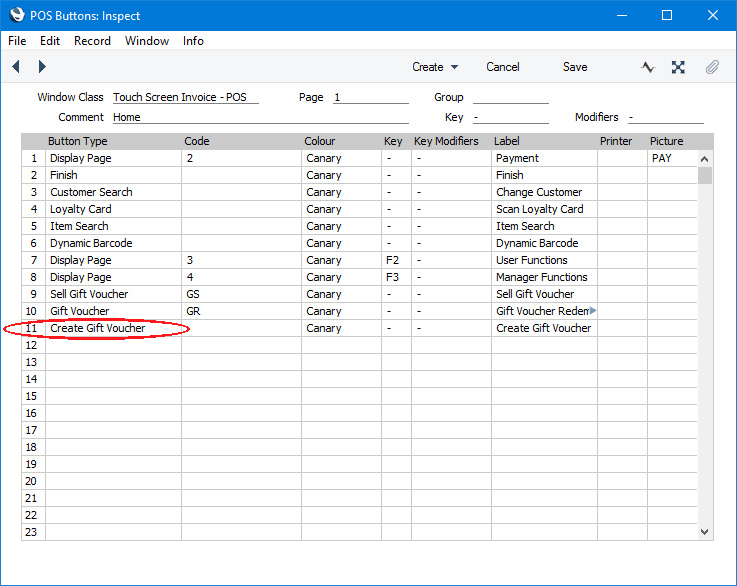
- In the Default Payment Modes setting in the Sales Ledger and Point of Sales and Restaurant modules, you can specify Gift Vouch. Sold and Gift Vouch. Recv. Payment Modes. These are default Payment Modes that will usually only be used in the absence of a suitable Payment Mode elsewhere in the system. Suitable Payment Modes will usually be taken from the POS Buttons (step 4 above), but you should specify at least a Gift Vouch. Sold Payment Mode here as this can be used if you will create and sell Gift Vouchers from POS Invoices using a "Create Gift Voucher" button as described in step 4.
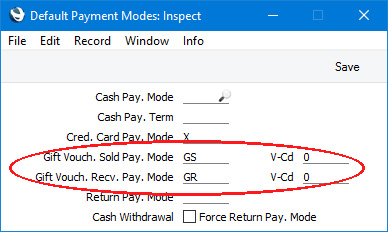
- If your Gift Vouchers are valid for a fixed period, specify this period in the Expiry Months field in the Gift Voucher Settings setting (available in the Sales Ledger and Point of Sales and Restaurant modules). This will be used to calculate the Expiry Date in each new Gift Voucher. You should also specify here whether the sale and/or redemption of Gift Vouchers are transactions that qualify for Loyalty Card Points.
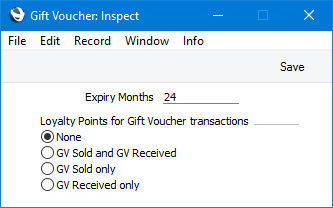
If you would like different Payment Modes to be used when you sell Gift Vouchers of different kinds, use the Gift Voucher Types setting in the Point of Sales and Restaurant modules to enter various Gift Voucher Types with different Payment Modes. As mentioned above, the Account in the specified Payment Mode will be credited with the value of the each sale (i.e. it will effectively be the Gift Voucher Sales Account):
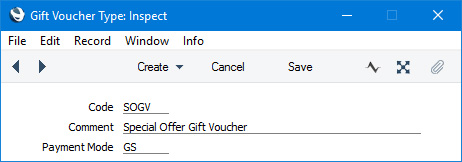
The Payment Mode in a Gift Voucher Type will only be used when you sell a Gift Voucher, not when you redeem it.
- Change to the System module and design a Form Template to be used to print Gift Vouchers.
---
Gift Vouchers in Standard ERP:
Go back to:
