Purchase Invoice Settings
This setting contains some miscellaneous options controlling the behaviour of Purchase Invoices.
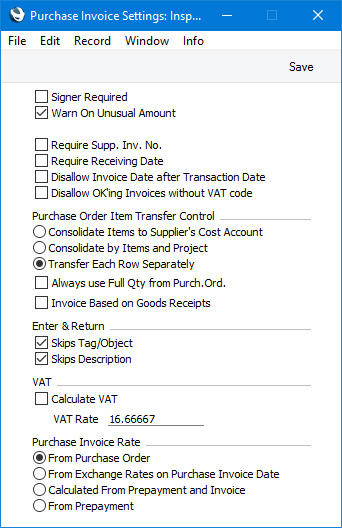
- Signer Required
- Select this option if you do not want to be able to mark a Purchase Invoice as OK if the Signers field on the 'Terms' card is empty.
- Warn On Unusual Amount
- When you define Accounts using the Account register (available in the System module and the Nominal Ledger), you should specify whether each Account will normally be used on the credit side of a transaction, the debit side or both. In the case of Accounts that will normally be used on one side only (for example, credit), you can have a warning message appear if you try to use them on the other side (in the example, if you try to debit an Account from a Purchase Invoice). The warning will not prevent the posting from taking place. If you would like this warning to appear, use this option.
- Require Supp. Inv. No.
- Select this option if you need it to be mandatory that a Supp. Inv. No. is entered in every Purchase Invoice.
- Require Receiving Date
- The Receiving Date of a Purchase Invoice is the date you receive it into your possession. In some countries (e.g. Slovenia), VAT can be reclaimed based on Invoice Receiving Dates rather than on Invoice or Payment Dates.
- Use this option if you need it to be mandatory to enter a Receiving Date in each Purchase Invoice.
- Disallow Invoice Date after Transaction Date
- In a Purchase Invoice, it is possible to specify different Invoice and Transaction Dates. However, in some countries, it is not legal for the Invoice Date to be later than the Transaction Date, as it should not be possible to register a Purchase Invoice in the Nominal Ledger with a date earlier than the date of issue. Use this option if you need to prevent the Invoice Date being later than the Transaction Date in all Purchase Invoices.
- Disallow OK'ing Invoices without VAT Code
- Select this option if you need it to be mandatory for a VAT Code to be specified in every row in Purchase Invoices.
- Purchase Order Item Transfer Control
- When you create a Purchase Invoice from a Purchase Order or from a Goods Receipt, the Items listed in the Purchase Order or Goods Receipt will be converted into Accounts in the Purchase Invoice These options control that conversion process.
- If you need to use the Intrastat reporting feature and you will be creating Purchase Invoices from Purchase Orders or Goods Receipts, you should choose the second or third options. The Intrastat P/L form lists the Items that have been purchased from Suppliers in other EU countries. This form takes Item information from the fields on flip B of the relevant Purchase Invoice rows. If you are using the second or third options, these fields will contain the necessary information in Invoices created from Purchase Orders and Goods Receipts.
- Similarly, if you will be using the Purchase Order Accruals report or the Accrued and Accrued by Nominal Code options of the Purchase Order Status report, you should choose the second or third options.
- Finally, if you will be using the Price Variances feature, you should choose the third option.
- Consolidate Items to Supplier Cost Account
- If you are using this option and you create a Purchase Invoice from a Purchase Order, all the Items on the Purchase Order will be grouped together in a single row on the Invoice indicating that they are to be posted to the same Cost Account (the Cost Account on the 'Accounts' card of the Contact record for the Supplier). If the Items on the Purchase Order have different VAT Codes, there will be a separate row on the Invoice for each VAT Code. Tags/Objects specified in Purchase Order rows will not be transferred to the Invoice.
- If you are not using the Always use Full Qty from Purch. Ord. option (below), only received Items on the Purchase Order (i.e. Items on connected Goods Receipts that have been marked as OK) will be included on the Purchase Invoice.
- Take care when using this option if you ever need to create partial Goods Receipts and Invoices from a Purchase Order, or if you anticipate having to change Purchase Invoices once you have created them. Because all Purchase Order rows are consolidated to a single Purchase Invoice row, any changes to that Invoice cannot be fed back to the Purchase Order, because it cannot be established which Purchase Order rows should be affected. Crediting that Purchase Invoice also cannot be fed back to the originating Purchase Order, for similar reasons.
- If the Supplier does not have a Cost Account, you will not be able to create a Purchase Invoice.
- If you are using this option and you create a Purchase Invoice from a Goods Receipt, the Purchase Invoice will be given a separate row for each Purchase Accruals Account used in the Goods Receipt (visible on flip E of each Goods Receipt row). If the rows in the Goods Receipt have different VAT Codes, there will be a separate row on the Invoice for each VAT Code. Tags/Objects specified in Goods Receipt rows will not be transferred to the Invoice.
- Consolidate by Items and Project
- If you are using this option and you create a Purchase Invoice from a Purchase Order, the Purchase Invoice will be given a separate row for each Item/Project combination on the Purchase Order. The Cost Account in each case will be the Purchase Accruals Account for the Item Group to which the Item belongs (if you are using the Use Item Groups for Cost Accounts option in the Cost Accounting setting in the Stock module) or that in the Account Usage Stock setting. If there is no Purchase Accruals Account, the Cost Account on the 'Accounts' card of the Contact record for the Supplier will be used. The Tags/Object(s) in each case will be taken from the first Purchase Order row featuring the Item/Project combination. The Item Numbers, Projects and Quantities will be copied from the Purchase Order rows to the appropriate fields in the corresponding Purchase Invoice rows. If the entire Purchase Order has been assigned to a Project (on the 'Terms' card), this will also be copied to each row on the Purchase Invoice (except where a Purchase Order row has a different Project).
- If you are not using the Always use Full Qty from Purch. Ord. option (below), only received Stocked Items on the Purchase Order (i.e. Stocked Items on connected Goods Receipts that have been marked as OK) will be included on the Purchase Invoice. However, all Plain Items (whether or not they have been received) will be included on the first Invoice raised from the Purchase Order.
- If the Supplier does not have a Cost Account, you will not be able to create a Purchase Invoice.
- If you are using this option and you create a Purchase Invoice from a Goods Receipt, the Purchase Invoice will be given a separate row for each Item on the Goods Receipt. The Cost Account in each case will be taken from the Purchase Accruals Account field on flip E of the first Goods Receipt row for an Item. Tag/Object(s) specified in Goods Receipt rows will not be transferred to the Invoice. The Item Numbers and Quantities will be copied from the Goods Receipt rows to the appropriate fields in the corresponding Purchase Invoice rows. Goods Receipt rows do not carry Project information, so this will not be transferred to the Purchase Invoice, and Project Transactions will not be created from the Purchase Invoice.
- Transfer Each Row Separately
- If you are using this option and you create a Purchase Invoice from a Purchase Order, each row on the Purchase Order will be given its own row in the Invoice, enabling postings to different Cost Accounts. The Cost Account in each Purchase Invoice row will be taken from the Purchase Accruals Account field on flip B of the corresponding Purchase Order row. The Item Numbers, Projects, Tags/Objects and Quantities from the Purchase Order rows will be copied to the appropriate fields in the corresponding Purchase Invoice rows. If the entire Purchase Order has been assigned to a Project (on the 'Terms' card), this will also be copied to each row on the Purchase Invoice (except where a Purchase Order row has a different Project). Any Tags/Objects from the Project(s) will also be transferred to the relevant rows in the Invoice.
- If you are not using the Always use Full Qty from Purch. Ord. option (below), only received Stocked Items on the Purchase Order (i.e. Stocked Items on connected Goods Receipts that have been marked as OK) will be included on the Purchase Invoice. However, all Plain Items (whether or not they have been received) will be included on the first Invoice raised from the Purchase Order.
- If you are using this option and you create a Purchase Invoice from a Goods Receipt, each row on the Goods Receipt will be given its own row in the Purchase Invoice. Purchase Accruals Accounts in the Goods Receipt rows will be copied to the Cost Account fields in the corresponding Invoice rows, and Tags/Objects specified in Goods Receipt rows will be transferred to the corresponding rows in the Invoice. As with the other options, Project information will not be transferred to the Purchase Invoice, and Project Transactions will not be created from the Purchase Invoice.
- Always use Full Qty from Purch. Ord.
- Usually, you must have created at least one Goods Receipt from a Purchase Order and marked it as OK before you can create an Invoice from that Order. So, an Item cannot be included in a Purchase Invoice until you have received it into stock. If you would like to include all ordered Items in Purchase Invoices, irrespective of whether they have been received (even if the Purchase Order has no related Goods Receipt at all), select this option. This will apply irrespective of which of the three options above you have chosen.
- This applies to all Items: Stocked, Plain and Service. The Received figure on flip C of the Purchase Order will not be updated when you create a Purchase Invoice, allowing you to include the Items in a Goods Receipt when you receive them. You should still enter Goods Receipts, to ensure stock levels are updated: this option merely allows you to enter Purchase Invoices before you have received the goods.
- If you would like to be able to create a Purchase Invoice for Plain and Service Items without a Goods Receipt but require a Goods Receipt for Stocked Items, leave this option switched off and select the Automatic receiving of Service and Plain Items option in the Stock Settings setting in the Stock module. In this case, the Received figure for Plain and Service Items on the Purchase Order will be updated when you create a Purchase Invoice, so no Goods Receipt will be necessary.
- The Purchase Invoices before Goods Receipt option in the Stock Settings setting also allows you to create Purchase Invoices from Purchase Orders before creating Goods Receipts. The Always use Full Qty from Purch. Ord. option will also create a Purchase Invoice for the full order value if there is a partial Goods Receipt, while the Purchase Invoices before Goods Receipt option will create a Purchase Invoice for the value of the partial Goods Receipt.
These options also control the behaviour of the 'First Event' function on the Create menu of the Payment screen, used in Ukraine to create First Event Invoices from Prepayments (i.e. from deposits paid out against Purchase Orders). Information will be copied from a Purchase Order into the First Event Invoice as described above. Please refer here for full details of this feature.
- Invoice Based on Goods Receipts
- When you use an Item that requires Serial Numbers in a Purchase Order, you can use a single Purchase Order row with the correct Quantity. When you create the Goods Receipt, it will contain the appropriate number of rows each with a Quantity of one, allowing you to enter Serial Numbers individually. On returning to the Order, only the Serial Number of the last Item will be visible.
- When the time comes to create a Purchase Invoice from such a Purchase Order, the Invoice can mirror the Order (i.e. with a single row for the Serial Numbered Item with the Quantity from the Order and containing only the first Serial Number) or it can mirror the Goods Receipt (i.e. with a number of rows each with a Quantity of one, showing each Serial Number on flip D). Check this box if you wish to use the latter option.
- This option will to an extent overrule whichever Purchase Order Item Transfer Control option you have chosen above, as it will ensure Purchase Invoices will have the same number of rows as in the connected Goods Receipts. The Cost Account in each Purchase Invoice row will be taken from the Purchase Accruals Account field in the corresponding Goods Receipt row. Item Numbers, Tags/Objects and Serial Numbers will be copied to Purchase Invoice rows irrespective of which Purchase Order Item Transfer Control option you are using.
- As Project information is not stored in Goods Receipts, it cannot be transferred to Purchase Invoices created when using this option. As a result, Project Transactions will not be created from those Purchase Invoices. Therefore you should not use this option if you have Purchase Orders and Purchase Invoices connected to Projects.
- On the other hand, if you are using the Country of Origin from Goods Receipts option in the Intrastat Purchase setting, you must also use this option (and the Transfer Each Row Separately option) if you will create Purchase Invoices from Purchase Orders. This will ensure that Purchase Invoice rows are correctly connected to Goods Receipt rows, enabling the correct countries of origin to be reported in the Intrastat P/L form. Purchase Invoices created from Goods Receipts do not need you to use this option in order to have the correct connections in place, but you must still be using the Transfer Each Row Separately option.
- If you are using this option, you cannot also use the Purchase Invoices before Goods Receipt option in the Stock Settings setting. The Purchase Invoices before Goods Receipt option will be treated as being off.
- Enter & Return
- When the insertion point is in the A/C field in a Purchase Invoice row, it will usually move to the Tag/Object field and then to the Description field when you press the Enter or Return key on your keyboard. Select one or both of these options if you would like the insertion point to skip these fields (going to the Amount field if you are using both options, as it will always skip the Short. field). You will still be able to move the insertion point into those fields using the mouse or the Tab key if necessary.
- Calculate VAT
- Check the Calculate VAT box if you want the VAT amount in a Purchase Invoice to be calculated automatically when you enter a figure in the TOTAL field (in the Purchase Invoice header). The calculation will use the percentage entered in the VAT Rate field (below).
- This feature is a useful time saving device in countries with a single standard VAT rate when you need to enter several Purchase Invoices at once. You can quickly enter the TOTAL in each Invoice and a VAT calculation will then be performed automatically. In the occasional instance of a Purchase Invoice containing a line not subject to standard rate VAT, you can change the result of the calculation manually.
- The result of the calculation will be placed in the VAT field in the Purchase Invoice header. The purpose of this field is to provide a control figure. When you save the Purchase Invoice, the VAT total from the Invoice rows (shown in the Calc. VAT field in the footer) should be the same as this control figure. You will not be able to save the Purchase Invoice if this is not the case.
- VAT Rate
- Enter here the figure to be used in the VAT calculation if you are using the Calculate VAT option (above).
- The figure entered should be the percentage of the TOTAL that represents the VAT. You can obtain this figure using the formula:
- Standard Rate VAT x 100
- (100 + Standard Rate VAT)
- For example, if standard rate VAT is 20.0%, the formula gives 2000/120, which is 16.6667, the figure that you should enter in this field.
- Calculate Withholding Tax
- Select this option if you would like Withholding Tax to be calculated automatically in Purchase Invoices. Please refer to the first example on the Workflow and Examples page for details about how to configure the Withholding Tax calculation and an example. This option will not be visible in every country (its appearance will depend on the VAT Law in the Company Info setting).
- Purchase Invoice Rate
- These options control how the Base and Exchange Rates will be set in a new Purchase Invoice when it is created in the following circumstances:
- Purchase Invoice created from Purchase Order
- If you are using the From Purchase Order or the From Prepayment options, the Base and Exchange Rates will be copied from the Purchase Order. Otherwise, the latest Base and Exchange Rates will be used in the Purchase Invoice, although the prices in Currency will not be changed. This means you will still be charged the agreed price, but the value of the Invoice in the home Currency (and therefore in the Nominal Ledger) will be different to that of the Order.
- If you are using the Update Base Currency when Invoicing and/or Update Foreign Currency when Invoicing options in the Account Usage P/L setting, the latest Base and/or Exchange Rates will be used, irrespective of the option that you choose here.
- Purchase Invoice created from Electronic Purchase Invoice
- If you are using the From Purchase Order option and there is a valid Purchase Order Number in the Our Order No. field in the Electronic Purchase Invoice, the Base and Exchange Rates will be copied from the Purchase Order. Otherwise, the latest Base and Exchange Rates will be used in the Purchase Invoice.
- Purchase Invoice connected to Prepayment
- If you are using either of the first two options, the Base and Exchange Rates that are already in a Purchase Invoice will be retained when you connect it to a Prepayment. If you are using either of the last two options, the Base and Exchange Rates in the Purchase Invoice will be changed to those in the Prepayment.
- Note: the third option is intended for use in Ukraine. Elsewhere, if you need Prepayment Base and Exchange Rates to be copied to Purchase Invoices, use the fourth option.
---
Go back to:
|
