Exchange Rates - Importing Exchange Rates from National Banks
You can import Exchange Rates from many national banks and other sources in to your Standard ERP database. This can be done automatically on a daily basis, or you can activate the import yourself as needed.
The Exchange Rate import is a chargeable Cloud Service that is available in many countries. To use it, you must have registered your database using the Automatic Internet Enabler method, as described on the Enabler Key page. Depending on where your database is registered, you may be able to start using the Exchange Rate import service straight away using the default pricing scheme. Please contact your local HansaWorld representative for more details.
Exchange Rates will be imported from the following national banks or other sources, depending on your location:
- Croatia
- Hrvatska narodna bank
- Estonia, Finland, France, Germany, Ireland, Italy, Latvia, Lithuania, Norway, Portugal, Slovenia, Spain, Sweden
- European Central Bank
- Poland
- Narodowy Bank Polski
- Turkey
- Türkiye Cumhuriyet Merkez Bankası
- Sweden
- Riksbank
- UK
- Bank of England
- Argentina, Australia, Canada, Kenya, New Zealand, Russia, Singapore, South Africa, United Arab Emirates, United States, Zimbabwe
- Fixer.io
If you need to use this feature, you should use three-character Currency Codes that follow the ISO 4217 standard. A list of ISO 4217 Currency Codes can be downloaded from
https://www.currency-iso.org/en/home/tables/table-a1.html.
The Exchange Rate import is controlled by the Exchange Rates Settings setting in the System module, as follows:
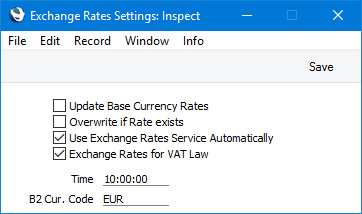
- Update Base Currency Rates
- The Exchange Rate import function will update the Exchange Rate register. Select this option if you need it to update the Base Currency Rates setting as well.
- Overwrite if Rate exists
- By default, if an Exchange Rate record for a particular date already exists, that record will not be updated by the Exchange Rate import function. For example, if you run the import function on August 31 and there is already an Exchange Rate record for that date containing the USD Exchange Rate, that record will not be updated by the import function. Select this option if you need existing Exchange Rate records to be updated (this is not recommended if you have already entered any transactions that use the existing Exchange Rates).
- Use Exchange Rates Service Automatically
- Select this option if you would like the Exchange Rate import function to be run automatically once a day. Specify the time when it should be run in the Time field below. You will need to restart the server after selecting this option.
- Exchange Rates for VAT Law
- By default, Exchange Rates will be taken from the national bank in the country where your HansaWorld contract is registered (this is visible in the Internet Enablers setting in the System module). Select this option if you need the VAT Law in the Company Info setting to determine which national bank will be used.
- This option will be useful for companies that have branches in more than one country. For example, if your HansaWorld contract is registered in Latvia, Exchange Rates will be taken from the European Central Bank. But if you have a second Company in your database that represents a branch in Poland, you will need Exchange Rates in that Company to be taken from Narodowy Bank Polski. Select this option in the Company that represents the Polish branch.
- You should select this option in Spain (i.e. if you have set the VAT Law to "Spanish").
- This option will have no effect in Argentina, Australia, Canada, Kenya, New Zealand, Russia, Singapore, South Africa, United Arab Emirates, United States and Zimbabwe. In these countries, the source of Exchange Rates will always depend on the VAT Law.
- Time
- If you have selected the Use Exchange Rates Service Automatically option above, specify here the time when the service should be run each day. Bear in mind that national banks tend to publish Exchange Rates towards the end of the day (for example, the European Central Bank publishes its Exchange Rates at 16:00 CET) but the Bank of England in the UK publishes Exchange Rates at 09:30 the next day. You should choose a time that is later than the publishing time (e.g. after 16:00 or after 09:30).
- B2 Cur. Code
- Paste Special
Currency register, System module
- If you need the Exchange Rates import function to add records to the Exchange Rate register that contain the Exchange Rate between Base Currencies 1 and 2, specify the Currency that is Base Currency 2 in this field. You must select the Update Base Currency Rates and Overwrite if Rate exists options as well.
If you have selected the
Use Exchange Rates Service Automatically option in the Exchange Rates Setting setting as described above, the Exchange Rates import function will be run automatically at the same time every day. If you need to activate the function yourself, open the 'Exchange Rates: Browse' window and select 'National Bank Exchange Rates' from the Operations menu (Windows/macOS) or Tools menu (iOS/Android). In some countries, the function will be named 'Get Exchange Rates'. The following window will open:
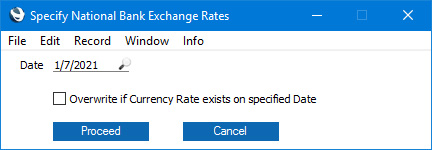
- Date
- Paste Special
Choose date
- Specify the date whose Exchange Rates you need.
- If you are running the function early in the day (i.e. before the national bank has published the day's rates), you will need to choose an earlier date. Bear in mind as well that rates will not be published on weekends or national holidays.
- In the UK, enter the publication date that you need. For example, the rates for 30 June will be published at 09:30 on 1 July. If these are the rates that you need, enter 1 July here. The rates will be saved in the Exchange Rate register as the rates for 1 July, because you will already have entered most if not all transactions for 30 June with the previous Exchange Rate.
- Overwrite if Currency Rate exists on specified date
- Select this option if you need any existing Exchange Rates to be updated. This option will be selected by default if you have selected the Overwrite if Rate exists option in the Exchange Rates Setting setting.
Press the [Proceed] button to run the 'National Bank Exchange Rates' function.
---
Currencies and Exchange Rates in Standard ERP:
Go back to:
