Cash Out Journal
This page describes the Cash Out Journal report in the Cash Book module.
---
The Cash Out Journal is a chronological listing of the records entered to the Cash Out register during the specified period.
When printed to screen, the Cash Out Journal has the Standard ERP Drill-down feature. Click (Windows/macOS) or tap (iOS/Android) on any Cash Out Number in the report to open the corresponding record.
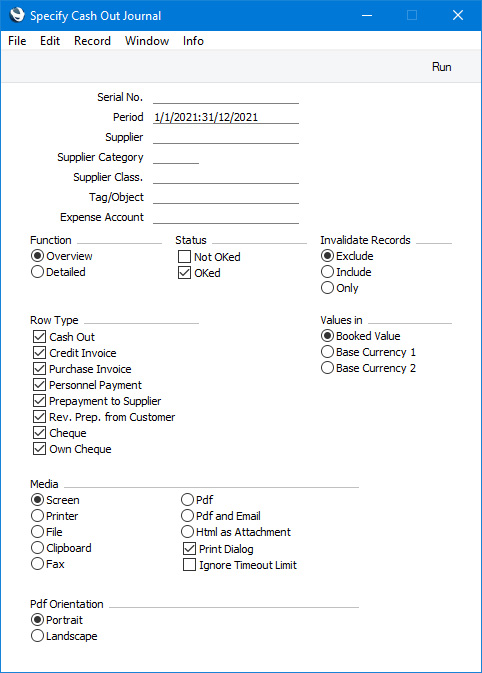
- Serial No.
- Range Reporting
Numeric
- If you want to list a certain range of Cash Out transactions, enter the first and the last Serial Number of that range, separated by a colon (:). If you leave the field blank, every Cash Out record from the selected period will be listed.
- Period
- Paste Special
Reporting Periods setting, System module
- Specify a report period, in the format "01-02-21:28-02-21". If you are using four-digit years as in the illustration, the leading digits will be inserted automatically. If your report period is a single day, just enter the date once and this will be converted to a period format automatically. The first period in the Reporting Periods setting will be offered as the default value.
- Supplier
- Paste Special
Suppliers in Contact register
- Range Reporting Alpha
To list cash payments made to a particular Supplier (i.e. Cash Out records with a particular Supplier), enter their Supplier Number here.
- Supplier Category
- Paste Special
Supplier Categories setting, Purchase Ledger
- Range Reporting Alpha
- Enter a Supplier Category here if you only need the report to list cash payments issued to Suppliers belonging to a particular Supplier Category.
- You can also enter a range of Supplier Categories separated by a colon (:). Note however that the field will only accept five characters so you may prefer to specify the range using only the first characters (e.g. "A:M").
- Supplier Class.
- Paste Special
Contact Classifications setting, CRM module
- Enter a Classification Code in this field if you only need only need the report to list cash payments issued to Suppliers with a certain Classification. If you leave the field blank, cash payments issued to any Supplier, with and without Classification, will be listed in the report. If you enter a number of Classifications separated by commas, cash payments issued to Suppliers featuring all the Classifications entered will be listed. If you enter a number of Classifications separated by plus signs (+), cash payments issued to Suppliers featuring at least one of the Classifications entered will be listed. If you enter a Classification preceded by an exclamation mark (!), cash payments issued to Suppliers featuring any Classification except the one entered will be listed.
- For example:
- 1,2
- Lists Cash Out records with Suppliers with Classifications 1 and 2 (including Cash Out records with Suppliers with Classifications 1, 2 and 3).
- 1+2
- Lists Cash Out records with Suppliers with Classifications 1 or 2.
- !2
- Lists Cash Out records with any Supplier except those with Classification 2.
- 1,!2
- Lists Cash Out records with Suppliers with Classification 1 but not those with Suppliers with Classification 2 (i.e. Cash Out records with Suppliers with Classifications 1 and 2 will not be listed). Note the comma before the exclamation mark in this example.
- !1,!2
- Lists Cash Out records with any Supplier except those with Classification 1 or 2 or both. Again, note the comma.
- !(1,2)
- Lists Cash Out records with any Supplier except those with Classifications 1 and 2 (Cash Out records with Suppliers with Classifications 1, 2 and 3 will not be included).
- !1+2
- Lists Cash Out records with Suppliers without Classification 1 and those with Suppliers with Classification 2 (Cash Out records with Suppliers with Classifications 1 and 2 will be included).
- (1,2)+(3,4)
- Lists Cash Out records with Suppliers with Classifications 1 and 2, and those with Suppliers with Classifications 3 and 4.
- 1*
- Lists Cash Out records with Suppliers with Classifications beginning with 1 (e.g. 1, 10, 100).
- 1*,!1
- Lists Cash Out records with Suppliers with Classifications beginning with 1 but not 1 itself.
- *1
- Lists Cash Out records with Suppliers with Classifications ending with 1 (e.g. 1, 01, 001).
- 1*,*1
- Lists Cash Out records with Suppliers with Classifications beginning and ending with 1.
- Tag/Object
- Paste Special
Tag/Object register, System module
- Specify a Tag/Object here if you need the report to list Cash Out transactions featuring that Tag/Object. If you enter a number of Tags/Objects separated by commas, only transactions featuring all the Tags/Objects that you have entered will be included in the report.
- Expense Account
- Paste Special
Expense Accounts setting, Cash Book module
- To list Cash Out transactions with a particular Expense Account, enter that Expense Account here. This refers to the Expense Account entered on the 'Amounts' card in each Cash In transaction, not to any Expense Account that you may have entered on flip B of a row on the 'Payments' card.
- Function
- Use these options to control the level of detail shown in the report.
- Overview
- This option is a simple list, showing for each Cash Out record its Serial Number, Transaction Date, Supplier and Currency, and its Total, VAT and Net figures.
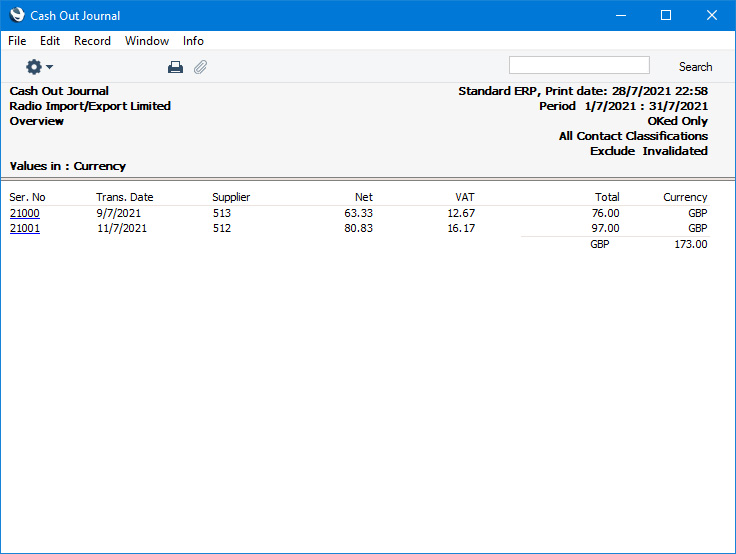
- Detailed
- In addition to the information included in the overview, this option also shows the Payment Mode, the Expense Account and the address of the Supplier.
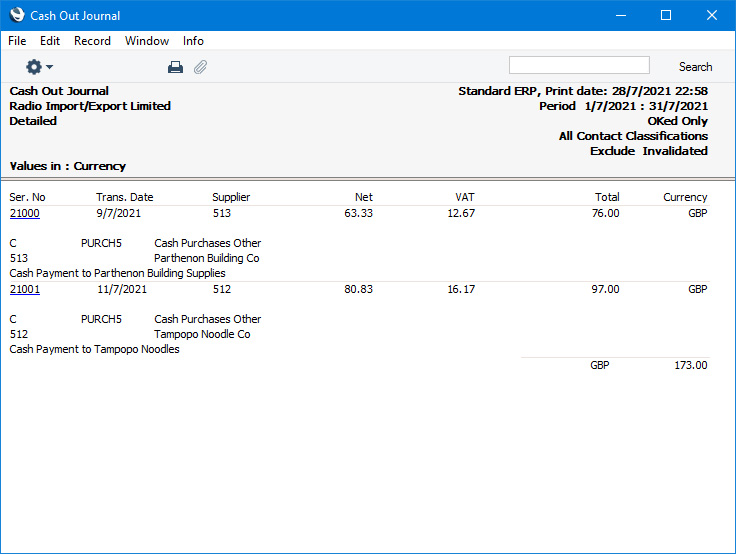
- Status
- You can include Cash Out transactions that have been marked as OK, cash transactions that have not been marked as OK or both in the report. You must select at least one of these options, otherwise the report will be blank.
- Invalidated Records
- Use these options to specify whether invalidated Cash Out records are to be included in the report. An invalidated record will be shown in the report with a red line drawn through its Cash Out Number.
- Row Type
- Use these options to specify whether a Cash Out record with a row of a particular Type (on the 'Payments' card) is to be included in the report. If you want to list Cash Out records where you have not used the 'Payments' card, use the Cash Out option (this option will also show records with rows of Type "Cash Out").
- Values in
- If you are using the Dual-Base system, use these options to specify whether the values in this report are to be shown in the original Currency of each Cash Out record or in either Base Currency (converted using the Base Rate shown on each Cash Out record).
- If you are not using the Dual-Base system, use the Base Currency 1 option to produce a report in your home Currency.
---
Go back to:
|
