Operations Menu - Purchase Invoice - Print Cash IN-OUT
This page describes the 'Print Cash IN-OUT' function on the
Operations menu in the Purchase Invoice record window. If you are using iOS or Android, the 'Print Cash IN-OUT' function is on the Tools menu (with 'wrench' icon).
---
You will usually use the 'Print Cash IN-OUT' command for Purchase Invoices that are Cash Notes (i.e. their Payment Terms are of the "Cash" Type), when you need to print a cash receipt for your records. There is a legal requirement in the Baltic States to keep printed records of all cash transactions. This function requires the Cash Book module to be present.
You must save the Purchase Invoice before you can use this function, but you do not need to mark it as OK.
You can also print cash receipts in batches. To do so, first change to the Cash Book module using the [Switch Module] button in the Navigation Centre. Then, if you are using Windows or macOS, click the [Forms] button, also in the Navigation Centre and double-click 'Cash Out Invoices' in the 'Forms' list window. If you are using iOS or Android, tap the [Routines] button in the Navigation Centre and then tap [Forms]. Tap 'Cash Out Invoices' in the 'Forms' list window. In all cases, enter the Invoice Number (or range of Numbers) that you want to be printed and press [Run].
To specify the Form Template that will be used when you print Cash Out Invoices both singly and in batches, follow these steps using Windows or macOS (not iOS or Android):
- Design the cash document using the Form Template register. Use the 'Properties' function on the Operations menu to name the Form Template (in this description, we have used the name "CASH_OUT_INV") and to assign it a Form Type of "Cash Out Invoices".
- Select the Cash Book module using the [Switch Module] button in the Navigation Centre.
- Click the [Forms] button in the Navigation Centre. The 'Forms' list window will be opened: highlight 'Cash Out Invoices'.
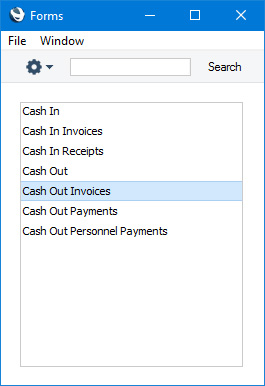
- Select 'Define Form' from the Operations menu:
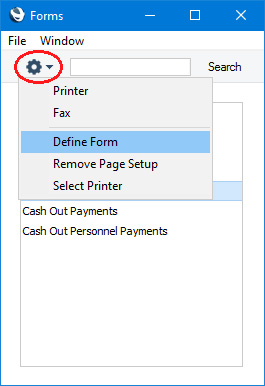
- In the subsequent 'Form Definition' window, enter "CASH_OUT_INV" in the Form Template field in the first row (you can use 'Paste Special' to ensure the spelling is correct).
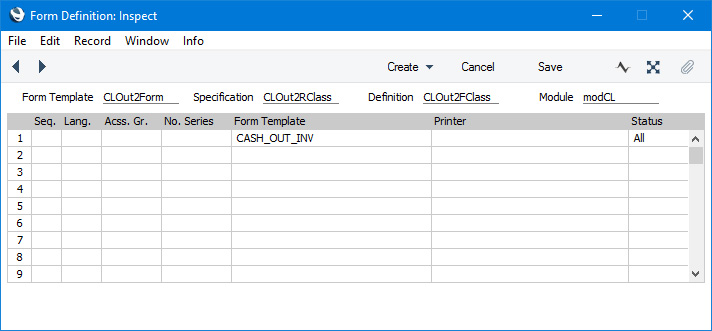
- Click [Save] to save the form definition. From now on, the Form Template that you have designed will be used, both from the 'Forms' function in the Cash Book module and when you select 'Print Cash IN-OUT' from the Operations or Tools menu when viewing a Purchase Invoice.
You can use the fields listed below when you design the Form Template to be used by the Cash Out Invoice/Print Cash IN-OUT form. If you do not want to print the decimal places in numeric fields, choose the
Cut Decimals option in the record in the
Values in Text setting for the Language specified in the
Company Info setting.
| Field in Form Template | Prints (from Purchase Invoice) |
| |
| Address | Name and Bank Account from the Contact record for the Supplier. This information will be printed on separate lines, so you should specify a Line Height for this field. |
| Address 1 | First line of the Invoice Address from the Contact record for the Supplier |
| Address 2 | Second line of the Invoice Address from the Contact record for the Supplier |
| Address 3 | Third line of the Invoice Address from the Contact record for the Supplier |
| Address 5 | Fourth line of the Invoice Address from the Contact record for the Supplier |
| Address 6 | Fifth line of the Invoice Address from the Contact record for the Supplier |
| Bank Name | Name from the Bank record specified in the Account Operator field in the Contact record for the Supplier |
| Comment | Comment |
| Currency | Currency from the Purchase Invoice or, if blank, Base Currency 1 |
| Currency Name | Name from the Currency record |
| Day | The day from the Trans. Date. For example, the day from 2 January 2021 will be printed as "2" |
| Debit Value | Currency |
| Month | The month from the Trans. Date. For example, the month from 2 January 2021 will be printed as "1" |
| Month in words | The name of the month in the Trans. Date, taken from the record in the Days and Months setting in the System module for the Language in the current user's Person record |
| Payment Number for Russia | Prints the No. of the Invoice with the first three characters removed |
| Person | The Signature of the last Person to save the Purchase Invoice |
| Salesman Name | Name from the Person record of the last Person to save the Purchase Invoice |
| Serial Number (Number Series) | No. |
| Signature | Name from the Person record of the last Person to save the Purchase Invoice |
| Sum, VAT | Calculated VAT |
| Supplier VAT Reg. Number | VAT Reg. No. from the Contact record for the Supplier |
| SWIFT | BIC (SWIFT) from the Bank record specified in the Account Operator field in the Contact record for the Supplier |
| To Pay | Total |
| To Pay in Base Currency 1 | Total, converted to Base Currency 1 |
| To Pay in Base Currency 2 | Total, converted to Base Currency 2 |
| To Pay in Text | Prints the Total as a phrase. The phrase is constructed using the relevant record in the Values in Text setting for the Language in the current user's Person record or in the Company Info setting |
| Transaction Date (transdate) | Trans. Date |
| Year | The year from the Trans. Date. For example, the year from 2 January 2021 will be printed as "2021" |
Please refer
here for details about the standard fields that you can also include in the Form Template.
---
The Purchase Invoice register in Standard ERP:
Go back to:
