Create Production Plan - Preview
This page describes the Create Production Plan - Preview report in the MRP module.
---
The Create Production Plan - Preview report lists the Items and quantities that will be included in the Production Plan(s) that will be created when you run the 'Create Production Plan' Maintenance function. Please refer to the description of this function here for details about how the Production Plan will be constructed.
The number of decimal places shown in the report is governed by the Quantity Decimals field in the Forecast Settings setting.
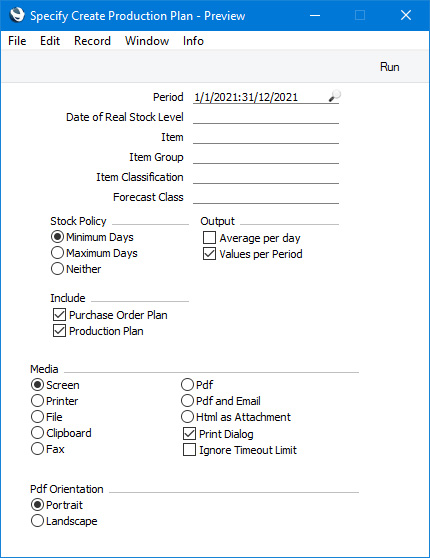
The specification windows used for the report and Maintenance function are almost the same: only options that are unique to the report are described here. Please refer to the description of the
'Create Production Plan' Maintenance function for details about the others.
- Average per day
- The report will contain separate columns displaying the proposed production quantities for each Item for each week or month during the report period. The duration of each column (weekly or monthly) will depend on the Period Type that you have chosen in the Forecast Settings setting.
- By default, these columns will show the total proposed production quantities for each week or month. Select this option if you would like to see average per day figures instead. These averages will be calculated using the number of production days in each week or month, not the number of calendar days. If your Period Type is "Weeks", the number of production days in a week will be taken from the No. of Work Days for Weekly Forecasts setting. If your Period Type is "Months", the number of production days in a month will be taken from the No. of Work Days for Monthly Forecasts setting.
- Values per Period
- As mentioned above, the report will contain separate columns displaying the proposed production quantities for each Item for each week or month during the report period. Deselect this option if you would like each column to show an accumulated figure (i.e. the figure in column 1 will be the figure for week/month 1, the figure in column 2 will be the accumulated figure for weeks/months 1 and 2, the figure in column 3 will be the accumulated figure for weeks/months 1, 2 and 3, and so on).
- Include
- Use these options to specify whether any existing Purchase Order and Production Plans from the same period that have been marked as OK will be included in the calculations.
- Purchase Order Plan
- Select this option if you would like any existing Purchase Order Plans (for assembled Items) to be included in the calculations. For example, if it is necessary to produce 100 units to satisfy a Sales Forecast and there is a Purchase Order Plan for 75 units (for example, you have decided to purchase 75 units instead of producing them), the report will show that you need to produce 25 units. If you deselect this option, any existing Purchase Order Plans will be ignored (in the example, the report will show that you need to produce 100 units).
- The 'Create Production Plan' Maintenance function will ignore Purchase Order Plans (continuing the example, it will create a Production Plan for 100 units).
- Production Plan
- Select this option if you would like any existing Production Plans to be included in the calculations. For example, if it is necessary to produce 100 units to satisfy a Sales Forecast and there is already a Production Plan for 75 units, the report will show that you need to produce 25 units. If you deselect this option, any existing Production Plans will be ignored (in the example, the report will show that you need to produce 100 units).
- The 'Create Production Plan' Maintenance function will mark any existing Production Plans as Closed and create a new one for the full requirement (continuing the example, it will close the Production Plan for 75 units and create a new one for 100 units).
When printed to screen, the report will include a [See Detailed Calculations Behind] text button. Click or tap this button to produce a second report that shows the calculation in detail. Please refer to the
Production Plan Formula page for details about the calculation and for illustrations showing both versions of the report.
---
Go back to:
