Entering an Opportunity - Price List Card
This page describes the fields on the 'Price List' card of the Opportunity record. Please follow the links below for descriptions of the other cards:
---
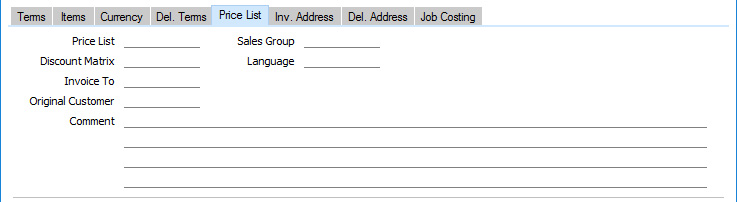
- Price List
- Paste Special
Price List register, Pricing module
- Specify here the Price List that will determine the prices in the Opportunity.
- If you change the Price List after adding Items to the Opportunity, the prices of those Items will be updated automatically and immediately. At any time, you can also use the 'Update Currency Price List Items' function on the Operations menu (Windows/macOS) or Tools menu (iOS/Android) to update all prices in the Opportunity.
- When you create a new Opportunity and specify a Lead or Customer, the Price List will be chosen as follows:
- It will be brought in from the 'Pricing' card of the Lead or Customer's Contact record.
- If the Lead or Customer doesn't have a Price List, the Price List for the Customer Category to which the Lead or Customer belongs will be used.
- If this is blank, or the Lead or Customer does not belong to a Category, the Price List will be taken from the Sales Pay Term record allocated to the Lead or Customer. Note that if you change the Payment Term in an Opportunity, the Price List in that Opportunity will be changed if a Price List has been specified in the new Payment Term.
If you are using dated Price Lists, a Price List chosen as specified above may be replaced by one that is valid on the Opportunity Date. Dated Price Lists are described here, with an example here.
- If the Price List specified is one that is Inclusive of VAT, the Unit Prices and Sums in each Opportunity row will include VAT.
- When you add a row to the Opportunity and specify an Item, the Unit Price will be chosen as follows, assuming the Type of the Price List is "Discount":
- It will be taken from the Price record with the relevant Item/Price List/Customer combination.
- It will be taken from the Price record with the relevant Item/Price List combination where the Customer field is empty.
- The Base Price from the Item record will be used.
If the Type of the Price List is "Qty Dep Values", the Unit Price will be chosen as follows:
- The Unit Price will be taken from the Quantity Dependent Price record with the relevant Item/Price List combination.
- The Base Price from the Item record will be used.
- You can prevent certain users from changing the Price List in Opportunities, Quotations, Orders and Invoices using Access Groups, by denying them access to the 'Change Prices' Action.
- Discount Matrix
- Default taken from
Contact record for the Lead or Customer, or Customer Category
- If there is a Discount Matrix applying to an Opportunity, it will be shown here. You cannot change this field. You can use Discount Matrices to administer quantity discounts: please refer here for more details.
- If you change the Discount Matrix after adding Items to the Opportunity, the discounts and sums for those Items will be updated automatically and immediately.
- Invoice To
- Paste Special
Customers in Contact register
- Default taken from Contact record for the Lead or Customer (Invoice To)
- If the invoice that will eventually result from an Opportunity is to be sent to another company, such as a leasing company or a parent company, enter the Customer Number for that company here. That company must have their own Customer record in the Contact register. The default is taken from the Invoice To field on the 'Terms' card of the Contact record for the Lead or Customer specified in the Opportunity header.
- When you create an Invoice from the Opportunity (either directly or with an Order as an intermediate step), the Customer in that Invoice will be the leasing or parent company specified in this field. The Opportunity Lead or Customer will be copied to the Original Customer field in the Invoice.
- Original Customer
- Paste Special
Customers in Contact register
- This field provides an alternative to the Invoice To field immediately above, to be used in the situation when the Customer who will eventually place the Order is one for whom Invoices are to be sent to a third party such as a leasing company or a parent company.
- You can use the Invoice To field when the Opportunity and Order are to be in the name of the Customer, and you will send the Invoice to the third party. You can use this field when the Opportunity is also to be in the name of the third party.
- To use this field, specify the ordering Customer here and the leasing or parent company in the Customer field in the header. When you create an Order from the Opportunity and an Invoice from that Order, this Original Customer will be copied to the Customer field in the header of the Order and from there to the Original Customer field on the Price List' card of the Invoice. The Lead or Customer from the Opportunity header will be copied to the Invoice To field on the 'Price List' card of the Order and from there to the Customer field in the header of the Invoice.
- The Lead or Customer and the Original Customer must both have the same Sales Currency.
- Comment
- Default taken from
Contact record for the Lead or Customer (Order Comment)
- Record here any comment about the Opportunity.
- Sales Group
- Paste Special
Sales Groups setting, System module
- Default taken from Salesman
- The Sales Group will be brought in from the Person record after you have entered a Salesman (on the 'Terms' card). If you are using the Limited Access feature, you can use this field to prevent a user from seeing every Opportunity in the 'Opportunities: Browse' window by restricting their view to their own Opportunities or to those of their Sales Group.
- Please click here for full details about the Limited Access feature.
- Language
- Paste Special
Languages setting, System module
- Default taken from Contact record for the Lead or Customer
- The Language determines the Item Descriptions that will be shown on the 'Items' card. Leave the field blank to use your home Language.
---
The Opportunity register in Standard ERP:
Go back to:
