Activities, Contacts
This page describes the Activities, Contacts report in the CRM module.
---
The Activities, Contacts report is a list of Activities that are connected to Customers or Suppliers Number, sorted by Contact Number. Activities of all Task Types will be included. As well as listing the Activities, the report will display the number of Activities and total time for each Customer or Supplier and for all Customers and Suppliers. Activities that are not connected to Customers or Suppliers (i.e. Activities in which the Contact field is empty) and invalidated Activities will be excluded from the report.
The report will include the Private Activities of the Person producing the report, marked with an asterisk (*), but the Private Activities of other users will not be included. A particular user's To Do and Timed To Do Activities will be not be shown in the report if the Person producing the report has been denied access to that user's Task Manager in the Task Manager Access setting in the System module.
When printed to screen, the Activities, Customers report has the Standard ERP Drill-down feature. Click (Windows/macOS) or tap (iOS/Android) on a Person's Signature to produce an Activities, Persons report for that Person for the same period, or on an Activity Number to open the Activity record.
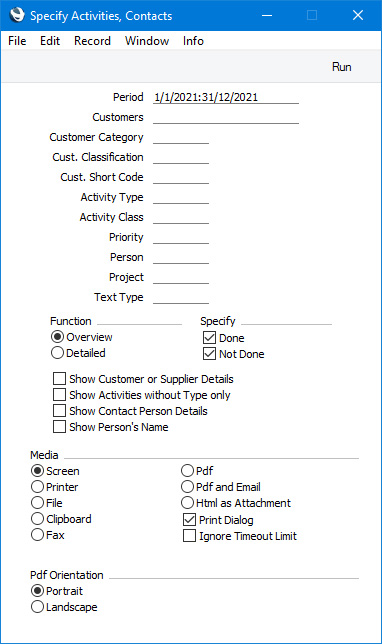
- Period
- Paste Special
Reporting Periods setting, System module
- Enter a reporting period: Activities with Start Dates falling in this period will be shown in the report. To produce a report for a particular day, simply enter the date once and it will be converted to period format automatically.
- Customers
- Paste Special
Customers, Suppliers and Contact Persons in Contact register
- Range Reporting Alpha
- Enter a Customer or Supplier Number or a range of Numbers to list Activities recorded or scheduled for that Customer or Supplier (or for the range of Customers or Suppliers). These are Activities in which the specified Customer or Supplier has been entered in the Contact field.
By default, the 'Paste Special' list shows Customers. Click the [Suppliers] button in the top left-hand corner of the 'Paste Special' window if you need to see Suppliers, and the [All Contacts] button if you need to see Customers, Suppliers and Contact Persons.
- Customer Category
- Paste Special
Customer Categories setting, Sales Ledger
- If you need the report to list Activities connected to Customers and Suppliers belonging to a particular Customer Category, specify that Category here.
- Cust. Classification
- Paste Special
Contact Classifications setting, CRM module
- Enter a Classification Code in this field if you need to list Activities related to Customers and Suppliers with a particular Classification. If you enter a number of Classifications separated by commas, the report will only list Activities for Customers and Suppliers with all the Classifications that you have entered. If you enter a number of Classifications separated by plus signs (+), Activities for all Customers and Suppliers featuring at least one of the Classifications listed will be included in the report. If you enter a Classification preceded by an exclamation mark (!), the report will include Activities for all Customers and Suppliers featuring any Classification except the one listed.
For example:
- 1,2
- Lists Activities for Customers and Suppliers with Classifications 1 and 2 (including those for Customers and Suppliers with Classifications 1, 2 and 3).
- 1+2
- Lists Activities for Customers and Suppliers with Classifications 1 or 2.
- !2
- Lists Activities for all Customers and Suppliers except those with Classification 2.
- 1,!2
- Lists Activities for Customers and Suppliers with Classification 1 but not those for Customers and Suppliers with Classification 2 (i.e. those for Customers and Suppliers with Classifications 1 and 2 are not shown). Note the comma before the exclamation mark in this example.
- !1,!2
- Lists Activities for all Customers and Suppliers except those with Classification 1 or 2 or both. Again, note the comma.
- !(1,2)
- Lists Activities for all Customers and Suppliers except those with Classifications 1 and 2 (Activities for Customers and Suppliers with Classifications 1, 2 and 3 will not be listed).
- !1+2
- Lists Activities for Customers and Suppliers without Classification 1 and for those with Classification 2 (Activities for Customers and Suppliers with Classifications 1 and 2 will be included).
- (1,2)+(3,4)
- Lists Activities for Customers and Suppliers with Classifications 1 and 2, and for those with Classifications 3 and 4.
- 1*
- Lists Activities for Customers and Suppliers with Classifications beginning with 1 (e.g. 1, 10, 100).
- 1*,!1
- Lists Activities for Customers and Suppliers with Classifications beginning with 1 but not 1 itself.
- *1
- Lists Activities for Customers and Suppliers with Classifications ending with 1 (e.g. 1, 01, 001).
- 1*,*1
- Lists Activities for Customers and Suppliers with Classifications beginning and ending with 1.
- Cust. Short Code
- Enter a Short Code here if you need to list Activities featuring Customers and Suppliers with a particular Short Code (in the header of the Contact record for each Customer or Supplier).
- Activity Type
- Paste Special
Activity Types setting, CRM module
- If you need the report to list Activities with a particular Activity Type, enter that Activity Type.
- Activity Class
- Paste Special
Activity Classes setting, CRM module
- If you need the report to list Activities with Activity Types belonging to a particular Activity Class, enter that Activity Class here.
- Priority
- Range Reporting
Alpha
- Enter a Priority here if you need to list Activities with a particular Priority.
- Person
- Paste Special
Person register, System module and Global User register, Technics module
- Enter a Person's Signature in this field to list the Activities recorded, scheduled or carried out by that Person. Activities with the Person in their Cc field will not be listed. If you list the Activities of another Person, their Private Activities will not be included.
- If you have more than one Company in your database, the Person that you specify here does not need to have a Person record in the Company in which you are working. However, an Activity will only be included in the report if it is stored in the Company in which you are working.
- Project
- Paste Special
Project register, Job Costing module
- Enter a Project Number here if you need the report to list the Activities relating to that Project.
- Text Type
- Paste Special
Text Types setting, CRM module
- Use this field if you would like the report to list Activities in which at least one row in the matrix (on the 'Text' card) contains a particular Code.
- Function
- Use these options to control the level of detail featured in the report. In both cases, the report will be sorted by Customer or Supplier Number.
- Overview
- This report contains a single row for each Activity, showing the Start Date, Cost (Time), Activity Type, Person, Contact Person and Text (from the Activity header).
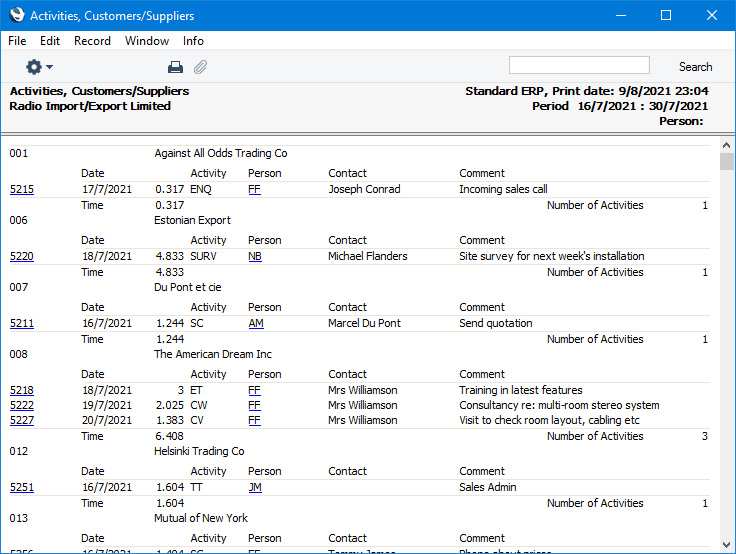
- Detailed
- In addition to the information shown in the Overview, this option prints the notes and comments entered on the 'Text' card of each Activity.
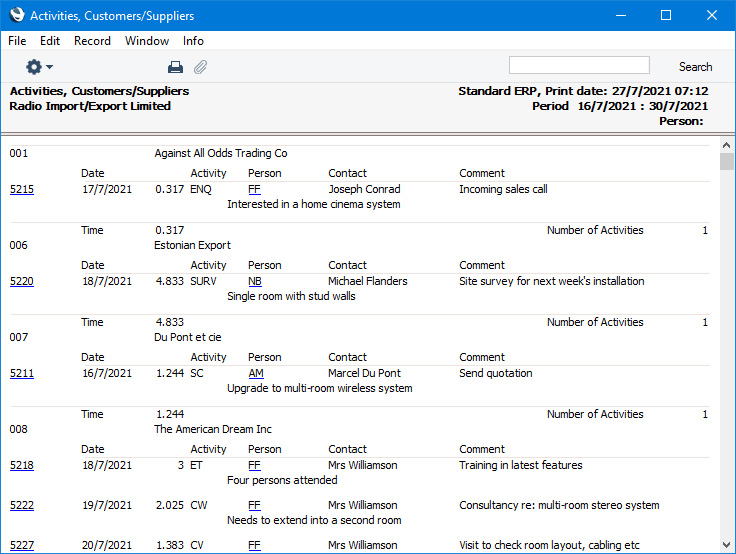
- Specify
- Use these options to determine whether the report is to list Activities that have been marked as Done, Activities that have not been marked as Done or both.
- Show Customer or Supplier Details
- Select this option if you would like the Invoice and Delivery Addresses, Telephone and Fax Numbers, Short Code, Sort Key, Customer Category, Classification, Sales Payment Terms, Department, Sales Object, VAT Registration Number, Comment, Warning on Sales, Bank Account and Account Operator of each Customer or Supplier to be included in the report.
- Show Activities without Type only
- Activities without Activity Types will be included in the report. If you only want to list these Activities, select this option.
- Show Contact Person Details
- Select this option if you would like the Telephone, Fax and Mobile Numbers of the Contact Person quoted in each Activity (in the Contact Person field) to be shown in the report. To use this option, you must also choose to print the Detailed version of the report.
- Show Person's Name
- By default, each Activity will be shown together with the Signature of the Person to whom it has been assigned (i.e. the report will display the contents of the Persons field in each Activity). Use this option if you want each Person's Name to be printed instead of their Signature. If you are using this option and the Person's field in an Activity contains more than one Signature, nothing will be printed.
- As previously mentioned, you can click (Windows/macOS) or tap (iOS/Android) on a Person's Signature to produce an Activities, Persons report for that Person. Printing Persons' Names in place of their Signatures will remove this Drill-down feature.
---
Go back to:
|
