Guest Services
This page describes the Guest Services setting in the Hotel module.
---
A Guest Service Type is a service that you can offer to your guests, such as wake-up calls, placing flowers and/or champagne in the Room, providing a daily newspaper, etc.
The term "Guest Service Type" refers to the service as a whole, while a "Guest Service" is the specific provision of the service to a particular Guest on a particular date. Before being able to enter Guest Services, you should therefore enter Guest Service Types representing each of the services that you offer. Please refer here for details about Guest Service Types.
A Guest Service is an instruction to the relevant department (e.g. the front desk or housekeeping) to provide the service. If you need to charge for a service, add it to a Guest Account by opening the relevant Reservation and selecting 'Add Items' from the Operations or Tools menu. If a service will be provided daily, select 'Repetitive Items' from the same menu. Repetitive Items will not be added to the Guest Account immediately: this will be done by the daily running of the 'Nightly Maintenance' Maintenance function.
You can create Guest Services using the following methods:
- You can create Guest Services from a Check In List/Check In Message. A Check In List is a report that will be printed to screen whenever a Guest checks in. This report provides a reminder of the services that you can offer the Guest. From the report, you can book the services that the Guest requires. If a Reservation includes more than one Guest, Guest Services will be created in the name of the first Guest listed. Please refer to the description of the Checklists setting here for more details.
- You can create Guest Services from a Check Out List/Check Out Message. Similar to the Check In List, a Check Out List is a report that will be printed to screen whenever a Guest checks out.
- You can create Guest Services from Reservations. Open the relevant Reservation, go to the 'Guest' card and press the [Add Guest Service] button. If a Reservation includes more than one Guest, click or tap in any field in the row containing the relevant Guest before pressing the button. This will ensure the Guest Service is created in the name of the correct Guest.
- You can create Guest Services from Guest records. Open the relevant Guest record and select 'Add Guest Service' from the Create menu (Windows/macOS) or + menu (iOS/Android).
Whichever method you use, the following window will open, allowing you to create a new Guest Service:
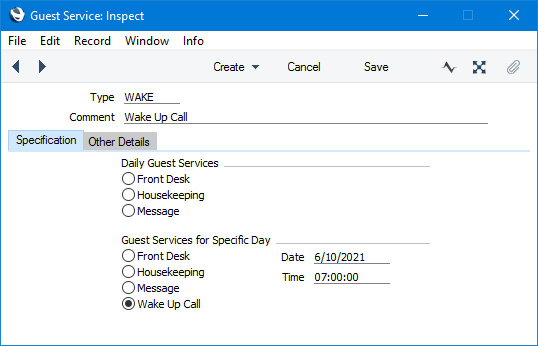
The new record will be opened in a window entitled 'Guest Service: New', meaning that it has not yet been saved. After amendment if necessary, save the record by clicking the [Save] button (Windows/macOS) or tapping √ (iOS/Android) in the Button Bar. You can then close it using the close box (Windows/macOS) or by tapping < (iOS/Android). Alternatively, if you no longer require the Guest Service record, click [Cancel] or tap <.
Header
- Type
- Paste Special
Guest Service Types setting, Hotel module
- Choose the Guest Service Type using 'Paste Special'.
- Comment
- The Comment will be brought in from the Guest Service Type. You can edit or change it (e.g. to add specific instructions) if necessary.
Specification Card
- Daily Guest Services, Guest Services for Specific Day
- The appropriate option will be selected when you specify the Guest Service Type.
- If one of the Daily Guest Services options is selected, ensure the duration of stay (or period over which the service is required) is specified on the 'Other Details' card.
- If one of the Guest Services for Specific Day options is selected, use the Date and Time fields to specify the date and time when the service is required.
- You can change the selected option after specifying the Type. If one of the Daily options is selected and you enter a Date, the corresponding Specific Day option will be selected automatically. If you choose one of the Daily options, any Date and Time that you may have entered will be removed.
Other Details Card
- Guest
- Paste Special
Guests in Guest/Contact register
- This field will contain the Contact Code of the Guest who requested the service.
- If you create a Guest Service from a Check In List or from a Check Out List, the first Guest in the Reservation will be copied here.
- If you create a Guest Service from a Reservation using the [Add Guest Service] button, click or tap in any field in the row in the matrix containing the relevant Guest before pressing the button. This will ensure the correct Guest Code is copied to this field.
- Person
- The Signature of the member of staff who created the Guest Service record.
- Check In Date, Check Out Date
- Paste Special
Choose Date
- The duration of the stay. If one of the Daily Guest Services options on the 'Specification' card is selected, the service should be provided every day during this period. You can change these dates if the service is only required on specific days.
- If you create a Guest Service from a Guest record using the 'Add Guest Service' function on the Create or + menu, you will need to fill in these fields as they will contain no default values.
You can use the following reports to check the Guest Services that you need to provide on a particular day:
- Activities per Room. This report will only list Guest Services if the report period is a single day. It only lists Guest Services in which the Type is Daily Housekeeping or Specific Day Housekeeping.
- Guest History.
- Guest Services List. This report will list Daily Guest Services of all Types, and Specific Day Guest Services that are scheduled for the date that you specify when you produce the report, but you can also specify that the report will list Guest Services with a particular Type. You can also produce this report from a Reservation by pressing the [Guest Service List] button on the 'Guest' card. If you click or tap in any field in a row in the matrix before pressing the button, the report will list the Guest Services requested by the Guest in that row. In this case, the report will include Daily Guest Services and Specific Day Guest Services that are scheduled for the date when you produce the report.
- Housekeeping. This report will only list Guest Services in which the Type is Daily Housekeeping or Specific Day Housekeeping.
- If you are looking at a Guest record, you can use the 'Show Guest Service List' function on the Operations menu (Windows/macOS) or Tools menu (iOS/Android) to produce a list of Guest Services requested by the Guest. The report will include Daily Guest Services and Specific Day Guest Services that are scheduled for the date when you produce the report.
---
Go back to:
