Hotel Settings - Check In/Out Card
This page describes the 'Check In/Out' card in the Hotel Settings setting. Please follow the links below for descriptions of the other parts of the setting:
---
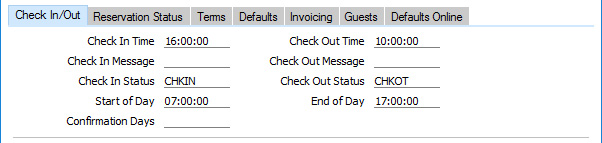
- Check In Time
- Paste Special
Current time
- The Check In Time that you specify here will be used in two ways:
- It will be used as the default Check In Time in new Reservations and Reservation Quotations.
- It will control when a Room will be made available when a Reservation ends. This will usually be on the Check Out Date of the Reservation. For example, if the Check In Date in a Reservation is 1 October and the Check Out Date is 2 October, the Room will be unavailable on 1 October but it will be said to be available on 2 October. However, if the Check Out Time in the Reservation is later than the Check In Time specified in this field, the Room will also be unavailable on the Check Out Date (as it is not immediately available for checking in by the next Guest). This affects the number of available Rooms shown the 'Month Overview of Room Types' window (the first window in the Resource Planner) and the Availability in Period report.
If you change the Check In Time after having entered any Reservations, you should then run the 'Rebuild Resource Type Support' Maintenance function. This will update the Room availability figures in the Resource Type Support setting so that they take the changed Check In Time into account. This setting controls the Room availability figures that are shown in the 'Month Overview of Room Types' window and associated reports.
- Check Out Time
- Paste Special
Current time
- The Check Out Time that you specify here will be used as the default Check Out Time in new Reservations and Reservation Quotations.
- Check In Message
- Paste Special
Checklists setting, Hotel module
- A Check In Message (or Check In List) is a report that will be printed to screen whenever a Guest checks in. This report provides a reminder of the services that you can offer the Guest, such as wake-up calls, newspapers, etc. From the report, you can book the services that the Guest requires. Please refer to the description of the Checklists setting here for more details.
- You can specify that a different Check In Message will be printed for each Room Package (using the Check In List field), and/or you can specify a default report using this field, to be used when the Check In List field in a Room Package is empty.
- Check Out Message
- Paste Special
Checklists setting, Hotel module
- Similar to the Check In Message described above, a Check Out Message is a report that will be printed to screen whenever a Guest checks out. Again, you can specify that a different report will be printed for each Room Package (using the Check Out List field), and/or you can specify a default report using this field, to be used when the Check Out List field in a Room Package is empty.
- Check In Status
- Paste Special
Reservation Status setting, Hotel module
- The life of a Reservation will usually see it pass through several stages. As it does so, its Status will be changed automatically, to signify the stage it has reached. One of these Status changes will occur when a Guest checks in. When a Guest checks in, this will most commonly be processed by opening the Reservation and pressing the [Check In] button on the 'Check In/Out' card. This will change the Status of the Reservation to the Check In Status specified in this field. This Status signifies that the Guests in the Reservation are currently checked in to the hotel.
- The change from the existing Status to the Check In Status must be a change that is allowed by the Reservation Status Sequences setting, even if the existing Status is blank.
- The Reservation Status that you specify here should be one in which the Type is Normal (checked in).
- Check Out Status
- Paste Special
Reservation Status setting, Hotel module
- When a Guest checks out, this will most commonly be processed by opening the Reservation and pressing the [Check Out] button on the 'Check In/Out' card. This will change the Status of the Reservation to the Check Out Status specified in this field. This Status signifies that the Guests in the Reservation have left the hotel and that the Reservation has been fully invoiced.
- The change from the existing Status (usually the Check In Status) to the Check Out Status must be a change that is allowed by the Reservation Status Sequences setting.
- The Reservation Status that you specify here should be one in which the Type is Normal (not checked in).
- Start of Day
- Paste Special
Current time
- Specify the time that is considered to be the start of the hotel day. If the Check In Time in a Reservation is earlier than this time, the Room Statistics report will show the Room as being occupied on the day before the Check In Date.
- End of Day
- Specify the time that is considered to be the end of the hotel day. If the Check Out Time in a Reservation is later than this time, an extra night will be charged for, and the Room Statistics report will show the Room as being occupied on the Check Out Date and the day after.
- Confirmation Days
- If you need a default Confirmation Date to be added automatically to new Reservations that you create from Reservation Quotations, specify here how many days after the creation date (i.e. after the current date) this default should be.
- For example if you create a Reservation on 2 October and the Confirmation Days in this field is 2, the default Confirmation Date in the Reservation will be 4 October.
The Hotel Settings setting:
---
Go back to:
