Hotel Settings - Guests Card
This page describes the 'Guests' card in the Hotel Settings setting. Please follow the links below for descriptions of the other parts of the setting:
---
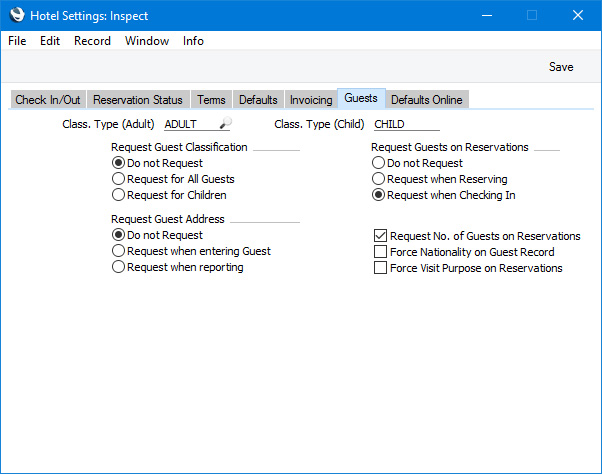
- Class. Type (Adult), Class. Type (Child)
- Paste Special
Classification Types setting, CRM module/Sales Ledger
- Specifying Classification Types in these fields will have the following effects:
- If you open 'Paste Special' from the Class. field in the matrix on the 'Guest' card in a Reservation, only Contact Classifications belonging to these two Classification Types will be listed.
- When you save a Reservation, a check will be made that you have not listed more adults and/or children in the matrix on the 'Guest' card than you have specified in the fields in the footer of that card. For this purpose, a child is a Guest with a Classification belonging to the Class. Type (Child). All other Guests will be counted as adults. The Request when Checking In option described below also uses this definition of a child.
- Request Guest Classification
- Select one of these options to specify whether it will be necessary to specify a Classification for each Guest listed on the 'Guest' card in a Reservation.
- Do not Request
- You will not need to specify a Classification for any Guest listed on the 'Guest' card in a Reservation.
- If you select this option, you will in practice still need to specify Classifications for any Guests who are children if you have entered separate numbers of adults and children in a Reservation. This is because the check mentioned in the second bullet point above uses the Classification to count the Guests who are children.
- If you select this option but need a check that there is at least one Guest in each Reservation, select one of the Request Guests on Reservations options to the right.
- Request for All Guests
- You will need to specify a Classification for every Guest listed on the 'Guest' card in a Reservation.
- Selecting this option will also ensure that the correct number of Guests are listed on the 'Guest' card in a Reservation. For example, if you have specified that the number of adults in a Reservation is two and the number of children is three, you will not be able to save the Reservation if you have listed fewer than five Guests in the matrix. This is a precaution against listing too few Guests: it will never be possible to list too many.
- Request for Children
- You will need to specify a Classification for any Guests who are children. For example, if the number of children in a Reservation is one, you will need at least one row on the 'Guest' card to contain a Classification belonging to the Class. Type (Child) specified above.
- Selecting this option will also ensure that the correct number of children are listed on the 'Guest' card in a Reservation. For example, if you have specified that the number of children in a Reservation is three, you will not be able to save the Reservation if you have listed fewer than three children in the matrix.
These options also have an effect on Reservation Quotations, as follows:
- Do not Request
- You will not need to specify Classifications in Reservation Quotations.
- Request for All Guests
- You will need to enter one Classification in a row in a Quotation for each Guest in that row and one for each child. For example, if you have specified two Guests and two children in a row in a Quotation, you will need to enter four Classifications separated by commas in the Classifications field on flip E of that row.
- Request for Children
- You will need to enter one Classification in a row in a Quotation for each child in that row. For example, if you have specified two Guests and two children in a row in a Quotation, you will need to enter two Classifications separated by commas in the Classifications field on flip E of that row.
- Request Guests on Reservations
- Select one of these options to specify whether it will be necessary to list Guests on the 'Guest' card in a Reservation.
- Do not Request
- Select this option if you do not need it to be mandatory that Guests are listed on the 'Guest' card in Reservations.
- If you will add Bar Tabs and POS Invoices to Guest Accounts using the "On Hotel Guest Account" button in the Bar Tab and POS Invoice windows, note that it is not possible to assign a Bar Tab or a POS Invoice to a Reservation that has no Guests listed.
- Request when Reserving
- Select this option if you need it to be mandatory that there is at least one Guest listed on the 'Guest' card in a Reservation whenever it is saved.
- Request when Checking In
- Select this option if you need it to be mandatory that the appropriate number of Guests (i.e. the appropriate numbers of adults and children) are listed on the 'Guest' card in a Reservation when it is checked in. For this purpose, a child is a Guest with a Classification belonging to the Class. Type (Child). All other Guests will be counted as adults.
- Request Guest Address
- Select the Request when entering Guest option if you need Addresses to be supplied for every Guest that you enter in the Guest register. If you are using this option, you will need to fill in all five address lines and the Email field in each Guest record.
- The Guest register is a subset of the Contact register, so Guests are stored together with Customers, Suppliers and Contact Persons in the same register. This option will only be used with Guest records i.e. with records in the Contact register in which you have ticked the Guest check box. It will not apply to Customers, Suppliers or Contact Persons unless they are also Guests.
- Request No. of Guests on Reservations
- Select this option if you need it to be mandatory that a No. of Adults is specified in every Reservation.
- Force Nationality on Guest Record
- Select this option if you need a Nationality to be supplied for every Guest that you enter in the Guest register. This will be useful if you will use the Guest Nationality Statistics or Nationality Statistics reports to obtain statistics about the nationalities of the Guests staying in the hotel.
- As with the Request when entering Guest option described above, this option will only be used with Guest records i.e. with records in the Contact register in which you have ticked the Guestcheck box.
- Force Visit Purpose on Reservations
- Select this option if you need it to be mandatory that a Visit Purpose is specified in every Reservation and Group Reservation.
The Hotel Settings setting:
---
Go back to:
