Hotel Settings - Defaults Online Card
This page describes the 'Defaults Online' card in the Hotel Settings setting. Please follow the links below for descriptions of the other parts of the setting:
---
If you have used the Webshop and CMS module to build and control a website through Standard ERP, you can add an Online Reservation App to that website. This will allow Customers to book hotel Rooms (i.e. to create Reservations) online. The 'Defaults Online' card in the Hotel Settings setting contains various options that you can use to refine this process. Please refer here for full details about the Online Reservation App.
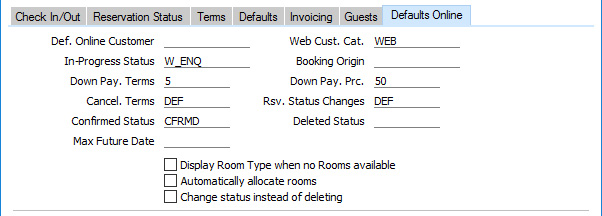
- Def. Online Customer
- Paste Special
Customers in Contact register
- The Default Online Customer will be used for two purposes:
- It will be used as the Customer in Reservations placed online if the user has not logged in.
- If an online user creates an account i.e. creates a record in the Contact register for themselves, several pieces of information will be copied to that record from the Contact record for the Default Online Customer. These pieces of information include the Classification, Cost, Creditor and Credit On Account Accounts, Credit Limit, Delivery Terms and Delivery Mode, Discount Matrix, Interest Rate, Language, Payment Terms, Price List, Salesman and Sales Group, Sales Currency, Tags/Objects, VAT Code and VAT Zone. The Customer Category will be taken from the Web Cust. Cat. field immediately below.
- Web Cust. Cat.
- Paste Special
Customer Categories setting, Sales Ledger
- The Web Customer Category will be used for the following purposes:
- If an online user creates an account i.e. creates a record in the Contact register for themselves, that record will be assigned to the Web Customer Category. If you have not specified a Web Customer Category, it will be assigned to a Customer Category "WWW".
- If you are using Automatic Reservation Status Changes to change the Status of Reservations automatically when you receive payment for Down Payment Invoices, you can specify using the Rsv. Status Changes field below that the Status change of Reservations placed by online Customers will be governed by a particular record in the Automatic Reservation Status Changes setting. An online Customer for this purpose is one belonging to the Web Customer Category.
- If you are using Cancellation Terms to specify how much of the value of a Reservation will be refunded when it is cancelled, you can specify using the Cancel. Terms field below that the refund calculation for Reservations placed by online Customers will be governed by a particular record in the Cancellation Terms setting. Again, an online Customer for this purpose is one belonging to the Web Customer Category.
- In-Progress Status
- Paste Special
Reservation Status setting, Hotel module
- Specify here the Status that you would like to be copied to all online Reservations automatically. Online Reservations will not use the Default Status specified on the 'Reservation Status' card in this setting.
- Booking Origin
- Paste Special
Booking Origins setting, Hotel module
- Specify here the Booking Origin that you would like to be copied to all online Reservations automatically.
- Down Pay. Terms
- Paste Special
Payment Terms setting, Sales/Purchase Ledger
- Down Pay. Prc.
- A Down Payment is a deposit or initial payment that you receive from a Customer before delivering goods or services. A Down Payment Invoice is an Invoice that you issue for such a deposit.
- A Down Payment Invoice must be connected to a Reservation (or to a Sales Order). If you need to issue a Down Payment Invoice, you must first create a Reservation and then create the Down Payment Invoice from that Reservation.
- The value of the Down Payment Invoice will be calculated by multiplying the Reservation value by a specific percentage. This percentage will be taken from the Down Pay. Prc field in the Customer Term record for the Customer if there is one, from this field (only if the Down Payment Invoice was created online), from the Down Payment Prc. field on the 'Terms' card in this setting or from the Down Payments setting in the Hotel and Sales Orders modules. You should also specify in that setting whether the percentage is to be applied to the value of the Reservation including or excluding VAT. Similarly, the Payment Term in the Down Payment Invoice will be taken from the Customer Term record, from this field or from the 'Terms' in the Hotel Settings setting or from the Down Payments setting.
- Cancel. Terms
- Paste Special
Cancellation Terms setting, Hotel module
- Cancellation Terms allow you to specify how much of the value of a Reservation will be refunded when it is cancelled. You can specify that the value of a refund can vary, depending on when the cancellation occurs (i.e. on the number of days in advance of the Check In Date).
- If you have issued a Down Payment Invoice or a full Invoice for a Reservation in advance of the Check In Date, you will need to credit that Invoice if the Reservation is cancelled. You should do this in the usual way, by opening the Invoice and selecting 'Credit Note' from the Create menu. If you have Cancellation Terms in force, they will be used when calculating the value of the Credit Note.
- After defining Cancellation Terms using the setting of the same name, specify in this field which record in that setting is to be used by default with online Customers (Customers belonging to the Web Cust. Cat. specified above). You should also specify a different default for non-online Customers on the 'Terms' card. You can override this default for an individual Customer using the Cancel. Terms field in the Customer Terms setting.
- Rsv. Status Changes
- Paste Special
Automatic Reservation Status Changes setting, Hotel module
- Automatic Reservation Status Changes allow you to specify that when you receive payment for a Down Payment Invoice for a Reservation (i.e. when you mark the Receipt recording the payment as OK and save), the Status of the Reservation will be changed automatically. The choice of new Status can depend on whether the Down Payment Invoice was paid partially or in full. Use the Automatic Reservation Status Changes setting to configure the Status changes, then specify in this field which record in that setting is to be used by default with online Customers (Customers belonging to the Web Cust. Cat. specified above). You should also specify a different default for non-online Customers on the 'Terms' card. You can override these defaults for an individual Customer using the Rsv. Status Changes field in the Customer Terms setting.
- Confirmed Status
- Paste Special
Reservation Status setting, Hotel module
- Specify here the Status that you would like to be copied to online Reservations automatically after payment has been confirmed.
- Deleted Status
- Paste Special
Reservation Status setting, Hotel module
- If a Customer deletes an online Reservation, the Reservation can be deleted from the Reservation register, or it can be retained and its Status updated. If you need to retain deleted Reservations and to assign a particular Status to them, specify that Status here and select the Change Status instead of deleting option below.
- Max Future Date
- Paste Special
Choose date
- If you need to prevent the creation of online Reservations in which the Check Out Date is later than a particular date, specify that date here.
- Display Room Type when no Rooms available
- When creating a Reservation online, a Customer will be shown a list displaying the number of Rooms in each Room Type and how many of those Rooms are available on the dates that the Customer needs. From this list they will be able to see whether a suitable Room is available.
- If there are no Rooms available in a particular Room Type, that Room Type can be removed from the list (not shown to the Customer at all), or it can be displayed with a comment that there are no Rooms available. Tick this box if you would like the latter option.
- Change Status instead of deleting
- If a Customer deletes an online Reservation, the Reservation can be deleted from the Reservation register, or it can be retained and its Status updated. If you need to retain deleted Reservations and to assign a particular Status to them, specify that Status in the Deleted Status field above and select this option.
The Hotel Settings setting:
---
Go back to:
|
