Entering a Room Record - Header
This page describes the fields in the Header of the Room record window. Please follow the links below for descriptions of the other parts of the Room record window:
---
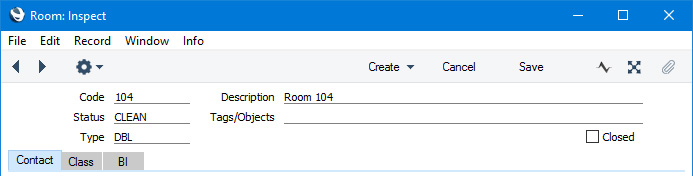
- Code
- Enter a unique Code for the Room. Usually this will be the Room Number. The Code can consist of up to ten characters, and you can use both numbers and letters. The Code cannot be the same as a Signature that you have used in the Person register in the System module.
- Description
- Enter a descriptive name for the Room record. This will be shown in the 'Rooms: Browse' window and the 'Paste Special' list and so should be clear enough to make the selection of the correct Room easy for all users.
- Status
- Paste Special
Room Status setting, Hotel module
- The availability of a Room for new Reservations will depend on its Status, which will be updated automatically whenever a Guest checks out and when the Room is cleaned.
- When you create a Room record, you should set the Status to the Available Status that you have specified in the Hotel Settings setting. This will make the new Room available for checking in. After this point and subject to the next paragraph Status changes will be automatic and there will usually be no need to change the Status of a Room yourself.
- If you need the Status of a Room to be changed to Available automatically after it has been cleaned, you will need to set up an Activity Consequence that will do this when the cleaner marks the cleaning Activity as Done. Please refer here for details.
- You can also change the Status of Rooms in batches, by highlighting them in the 'Rooms: Browse' window and selecting 'Change State' from the Operations menu.
- Tags/Objects
- Paste Special
Tag/Object register, Nominal Ledger/System module
- If you need a particular Tag/Object to be assigned to every Reservation for the Room, specify that Tag/Object here. You can enter more than one Tag/Object, separated by commas.
- From a Reservation, the Tag/Object will be copied to the Tags/Objects field on the 'Terms' card of the resulting Invoice and to the Tags/Objects field in each Invoice row.
- Tags/Objects in a Reservation can be copied from the Room, Room Type, Room Package and Booking Origin record and from the Contact records for the Customer, the Agent and the Branch. The Tags/Objects that you specify in these records should each belong to different Tag/Object Types, because you can only use one Tag/Object belonging to a particular Tag/Object Type in an Invoice.
- Type
- Paste Special
Room Types setting, Hotel module
- You must assign each Room to a Room Type. Assigning a Room to a Room Type has the following consequences:
- The Room Type classifies the Room for the Resource Planner.
- The Room Type is part of the charging structure for Room rates and also determines whether the Room will be charged per hour or per day.
- The Room Type determines when Guest Accounts will be updated from each Reservation.
- Closed
- Select this option if the Room is no longer to be used (you cannot delete a Room record altogether if you have used it in at least one Reservation). Closed Rooms will appear in the 'Rooms: Browse' window but not in the Rooms 'Paste Special' list or in the 'Overview Rooms' window (the second window in the Resource Planner). You will not be able to create a Reservation for a closed Room. You can re-open a closed Room at any time.
- An alternative to marking a Room as Closed is to set the Status to the Closed Status that you have specified in the Hotel Settings setting. You will not be able to use a Room with the Closed Status in Reservations.
- A second alternative is to create a blocking Reservation in which the Status is the Out of Order Status specified in the Hotel Settings setting. This Reservation can record the reason for the closure. You can enter such a Reservation yourself or you can create it using the [Block Room] button in the 'Reservations: Browse' window. Rooms with Out of Order Reservations will be shown on a separate line in the Daily Statistics report.
- If you mark a Room as Closed and there is a record in the Agent Rooms setting reserving the Room for an Agent for a period that includes the current date, that record will be marked as Closed automatically as well. However, re-opening the Room will not re-open the Agent Room record.
---
The Room register in Standard ERP:
Go back to:
