Entering a Guest Record
You can enter a new Guest record using the following methods:
- It is quite likely that you will most commonly enter new Guest records while entering Reservations. Follow these steps:
- Go to the 'Guest' card in the Reservation.
- Click (Windows/macOS) or tap (iOS/Android) in the Guest field in the first empty row.
- Open 'Paste Special' (press Ctrl-Return or Ctrl-Enter (Windows) or ⌘-Return or ⌘-Enter (macOS) on your keyboard, click the magnifying glass icon in the field (Windows/macOS) or tap the > icon on the right of the field (iOS and Android)).
- Click or tap the [New] button to create a new Guest record.
- Open the 'Guests: Browse' window as described here and select 'New' from the Create menu (Windows/macOS) or the + menu (iOS/Android). You can also use the Ctrl-N (Windows) or ⌘-N (macOS) keyboard shortcut. Alternatively, highlight or open a Guest similar to the one you want to enter and select 'Duplicate' from the same menu. If you don't want to open the 'Guests: Browse' window before creating a new record, you can also use the + menu in the Navigation Centre (all platforms).
In both cases, the 'Guest: New' window will be opened, empty if you selected 'New' or containing a duplicate of the highlighted Guest.
Complete the Guest record as appropriate and as described on the following pages, then save it using the [Save] button (Windows/macOS) or by tapping √ (iOS/Android).
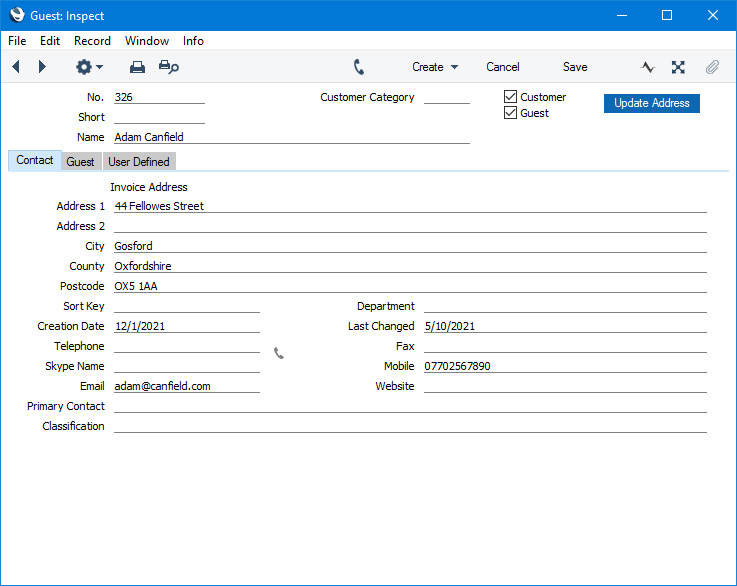
Since the amount of information stored about each Guest will not fit on a single screen, the Guest window has been divided into three cards. At the top of each is the header. This contains the Guest Number and Name. There are three named buttons ('tabs') in the header.

By clicking the tabs you can navigate between cards. The header is always visible, as a reminder of the Employee you are working with.
If you are using iOS or Android, the cards will be arranged vertically on screen. You can scroll down to see each one, or you can jump to any card by tapping on any tab and selecting the tab you want to go to.
Please refer to the following pages for details about the fields on each card:
---
The Guest register in Standard ERP:
Go back to:
