Entering a Production Order - Header
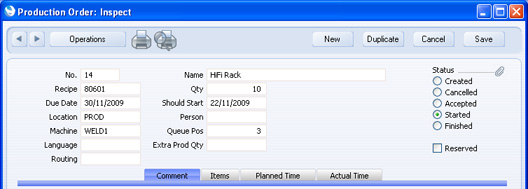
- No.
- Paste Special
Select from another Number Series
- The number of the Production Order. The default is the first unused number in the number sequence in the first valid row in the Number Series - Production Orders setting. You may change this number, but not to one that has already been used. If you are working in a multi-user system, the Production Order Number is assigned when you first save the Production Order. After you save a Production Order, you can still change the Number, providing the Status of the Order is Created.
- Name
- The name of the Recipe appears here after you specify a Recipe in the field below.
- Status
- At any time a Production Order can be in one of five states, to help with the work flow and for reporting purposes. These states are as follows:
- Created
- When you first enter a record in the Production Order register, it will be marked as Created. Created Production Orders are marked with a blank in the Status column in the 'Production Orders: Browse' window. If you need to see a list of Created Production Orders (i.e. Production Orders that are not yet in the queue for the relevant Machine), produce a Production Planning report.
- Cancelled
- In the case where you raise a Production Order in error or the job is cancelled before work has started, you should change the Status of the Production Order to Cancelled to signify that no work should be carried out and that no Productions are to be created from it. When you save the record, the End Date and Time (on the 'Actual Time' card) will be updated. Once a Production Order has been marked as Cancelled and saved, it can no longer be modified. Cancelled Production records are marked with a "√" in the 'Production Orders: Browse' window.
- Accepted
- When you need to place the Production Order in the queue for the Machine, mark it as Accepted and save it. Its position in the queue will be shown in the Queue Pos field. You must mark a Production Order as Accepted and save it before you can create Productions from it. Accepted Production Orders are marked with a blank in the Status column in the 'Production Orders: Browse' window.
- Started
- As soon as work starts, you should change the Status of the Production Order to Started. When you save the record, the Start Date and Time (on the 'Actual Time' card) will be updated. The Production Order will be placed in the queue for the Machine if it is not already there (i.e. if the Queue Pos field is empty and the previous Status was Started).
- If you have created a Production from a Production Order and marked that Production as Started, the Status of the Production Order will be upgraded to Started automatically, if it is not already Started.
- The Production Order must have a Machine before you can mark it as Started, and that Machine must be one that is capable of producing the Output Item. This is controlled using the Production Item Alternative register.
- A Production Order must be Accepted or Started before you can create Productions from it.
- Started Production records are marked with a blank in the 'Production Orders: Browse' window.
- Finished
- Check this box to confirm that the Production work instructed by the Production Order has been completed. The End Date and Time will be updated. Once you have marked a Production Order as Finished and saved it, you will no longer be able to modify it. Finished Production records are marked with a "√" in the 'Production Orders: Browse' window.
- Recipe
- Paste Special
Recipe register, Production module
- Used as default in Productions
- Specify the Recipe whose Production you are planning. The appropriate Input and Output Items together with quantities will be listed in the grid below.
- When you enter the Recipe, if there is a record in the Production Item Alternative register for the Output Item in the Recipe, a Machine will be brought in to the field below from that record. If you change the Machine, the Recipe and Input and Output Item may change as well, again depending on the Production Item Alternative record.
- Qty
- The number of applications of the Recipe required by the Production Order.
- This field is not affected by the Production Lines hold Actual Qty option in the Production Settings setting. Therefore the In and Out Quantities in the Production Order rows will always be the relevant quantities for one application of the Recipe. For example, a Recipe states that two components are required to produce one final Item. When you use this Recipe in a Production Order representing the eventual requirement to produce two final Items, you will enter "2" in this field. The In Qty of the component will stay at "2", and the Out Qty of the final Item will stay at "1". When you create a Production from the Production Order using the 'Finish Batch' function on the Operations menu or through the Production Time Entry interface, the In and Out Quantities in the new Production will take the Production Lines hold Actual Qty option into account. In the example, the In Qty in the Production will be "4" and the Out Qty will be "2" if you are using this option, and "2" and "1" respectively if not.
- In a new Production Order, the default will be as follows:
- Production Order entered directly to the Production Order register
- The default Qty will be the Normal Prod. Qty from the Recipe.
- Production Order created from a Sales Order using the 'Create Planned Records' or 'Create Planned Records from Orders' Maintenance functions
- The default Qty will be the Sales Order quantity (or the Min Prod. Qty in the Recipe if this is greater). If this default is less than the Normal Prod. Qty from the Recipe and you are using the Always create Normal Production Qty from Planned option in the Production Settings setting, the Normal Prod. Qty will be the default.
- Due Date
- Paste Special
Choose date
- The Due Date is the date when the Production Order should be completed (i.e. the date by when the Qty above should have been assembled or built and received into stock).
- If you created the Production Order from a Sales Order using the 'Create Planned Records' or 'Create Planned Records from Orders' Maintenance functions, the Planned Delivery Date from the Sales Order will be copied here.
- Should Start
- Paste Special
Choose date
- The date when work should begin, in order for it to be completed by the Due Date above.
- If you created the Production Order from a Sales Order using the 'Create Planned Records' or 'Create Planned Records from Orders' Maintenance functions, the Should Start date will be calculated from the Due Date, taking into account the Fixed Assembly Days, the Days, Hours, Minutes and Seconds to Produce and the Time to Setup recorded in the Recipe, the Buffer Days and the Round Odd Hours To One Day option in the Production Settings setting, and the working hours of the Machine, specified in the Machine Hours register. The Days, Hours, Minutes and Seconds to Produce together are the time required to produce a single unit, while the Fixed Assembly Days and the Time to Setup are independent of the quantity being produced. For example: :
| Planned Delivery Date of Sales Order (qty 2) | January 25 | | Days to Produce for the first unit (from Recipe) | 2 | | Days to Produce for the second unit (from Recipe) | 2 | | Fixed Assembly Days (from Recipe) | 1 | | Buffer Days (from Production Settings) | 5 | | Should Start Date | January 15 |
If you have specified a Number Produced in the Recipe, the Days, Hours, Minutes and Seconds to Produce will be divided by this figure before being included in the calculation.
- If you created the Production Order from a Production Plan using the 'Create Productions' Maintenance function in the MRP module, the Should Start and Due Dates in the Production Order will be copied from the Start and Needed Dates respectively in the relevant row in the Production Plan. In this Production Plan row, the Start Date will have been calculated from the Needed Date using the formula described in the previous paragraph. So, the Should Start date in a Production Order will be calculated using the same formula, irrespective of whether that Production Order was created from a Sales Order or a Production Plan.
- If you enter a Production Order yourself directly to the Production Order register, no default will be offered to the Should Start field, even after you specify the Recipe, Machine and Qty.
- Location
- Paste Special
Locations setting, Stock module
- Default taken from Person record for the current user
- Used as default in Productions
- The stock Location from where the components will be taken and where assembled Items are to be stored.
- You can leave this field empty, even if you are using the Require Location option in the Stock Settings setting in the Stock module. Bear in mind, however, that you will have to specify one in all Productions resulting from the Production Order. So, if those Productions will be created through the Production Time Entry interface, you should specify the Location here because you will not have the opportunity to do so in the Productions.
- Person
- Paste Special
Person register, System module
- Used as default in Productions
- You can use this field to record the Person responsible for this Production Order or the Person carrying out the work.
- Machine
- Paste Special
Asset register, Assets module
- Used as default in Productions
- Specify the Machine or tool that you will use to carry out the work.
- The purpose of a Production Order is to schedule work on a Production, placing it in the queue for a Machine. You must therefore specify a Machine before you can mark the Production Order as Accepted or Started. This allows you to see the Production Order in the queue for the relevant Machine in the Resource Planner and the Production Queue report. You must also have specified a Machine in a Production Order before you can create a Production from it, either using the Finish Batch' Operations menu function or through the Production Time Entry interface.
- When you enter the Recipe in the field above and if you have entered a record in the Production Item Alternative register for the Output Item in that Recipe, the Default Machine from that record will be copied here. If that Production Item Alternative record does not have a Default Machine, the Machine in the first row with the Recipe will be used. If you need to change to another Machine, it must be to a Machine that is listed in that Production Item Alternative record. Changing the Machine may cause the Recipe and Input and Output Item to change as well. Again, this is controlled by the Production Item Alternative record.
- If the Machine is an Asset that has Production Objects specified on its 'Costs' card, those Objects will be copied to the field on the 'Comment' card and also to the 'Comment' card of all Productions created from the Production Order.
- Queue Pos
- This field shows the position of the Production Order in the queue for the Machine.
- You cannot type an entry into this field. It will be given an entry automatically when you mark the Production Order as Accepted or Started and save it. This automatic entry will place the Production Order at the end of the queue for the Machine. If you need to move it to a different position in the queue, use the 'Move in Queue' function on the Operations menu.
- When you Finish a Production Order, this field will be made blank, thus removing it from the queue. The Queue Positions of the later Production Orders in the queue will not be updated (e.g. number two in the queue will remain number two, even though there is no longer a number one). Therefore it is recommended that you produce a Production Queue report for the Machine before using the 'Move in Queue' function, to ascertain the Queue Positions of all Production Orders in the queue. This will allow you to move the Production Order to the correct position in the queue.
- Language
- Paste Special
Languages setting, System module
- Default taken from Recipe
- You can use the Language to determine the Form that will be used when you print the Production Order, and the printer that will be used to print it. This can include sending the document to a fax machine, if your hardware can support this feature. Do this in the 'Define Document' window for the Production Order and Routing Production Order documents, as described here.
- Routing
- Paste Special
Routings setting, Production module
- Default taken from Recipe
- Used as default in Productions
- If the Recipe represents a Production process that has been divided into stages, the Default Routing specified in that Routing will be copied here. This is effectively a schedule of the process, specifying the stages and the order in which they should be carried out.
- If the Production Order has a Routing, each of the Input and Output Items will take a Material from the relevant Recipe row (visible on flip B of the Production Order). The Material is the mechanism that connects each Item to a stage (i.e. to an Operation) in the process. In the case of an Input Item, the Material determines the stage in the process when it will be removed from stock. In the case of an Output Item, the Material determines when the completed Item will be added to stock.
- Please click here for more details about Routings and Production Operations and an example.
- Routing
- Paste Special
Routings setting, Production module
- Default taken from Recipe
- Used as default in Productions
- If the Recipe represents a Production process that has been divided into stages, the Default Routing specified in that Routing will be copied here. This is effectively a schedule of the process, specifying the stages and the order in which they should be carried out.
- If the Production Order has a Routing, each of the Input and Output Items will take a Material from the relevant Recipe row (visible on flip B of the Production Order). The Material is the mechanism that connects each Item to a stage (i.e. to an Operation) in the process. In the case of an Input Item, the Material determines the stage in the process when it will be removed from stock. In the case of an Output Item, the Material determines when the completed Item will be added to stock.
- Please click here for more details and an example.
- Note that if a Production Order has a Routing, you cannot then work on the resulting Productions using the Production Time Entry interface.
- Reserved
- Check this box if you want to reserve stock of the Input Items for this Production Order. When you deliver similar Items, HansaWorld Enterprise will maintain sufficient stock for this Production Order until its connected Productions are marked as Finished or Discarded.
---
In this chapter:
See also:
Go back to:
|