Entering a Reservation - Header
This page describes the fields in the Header of the Reservation record window. Please follow the links below for descriptions of the other parts of the Reservation record window:
---
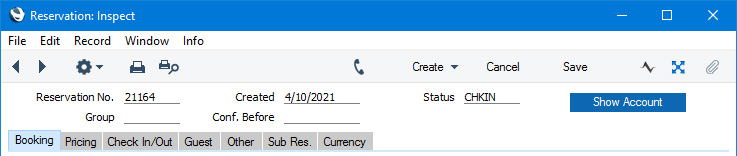
- Reservation No.
- Paste Special
Select from another Number Series
- The unique identifying number of the Reservation. The default will be chosen as follows:
- It will be taken from the first valid row in the Number Series - Reservations setting.
- It will be the next number following on from the last Reservation or Group Reservation entered.
- You may change the default, but not to a number that has already been used. If you have defined at least one number sequence in the Number Series - Reservations setting, the number you change to must be inside a valid number sequence.
- You will not be able to save a Reservation if the Reservation No. does not belong to a valid number sequence. A valid number sequence is one for the period in which the Check In Date falls and with unused numbers, so this problem will most usually occur at the beginning of a new calendar or financial year.
- If you are working in a multi-user environment, the Reservation Number will be assigned when you save the Reservation for the first time.
- If you create a Reservation from a Reservation Quotation or from a Group Reservation using the (Last Daughter Res. field). If this field is empty, the No. will be chosen as listed in the numbered points above.
- Created
- This field automatically records the date when a Reservation was added to your Standard ERP database and cannot be changed.
- Status
- Paste Special
Reservation Status setting, Hotel module
- Default taken from Hotel Settings setting (Default Status field or, in the case of online Reservations, In-Progress Status field)
- The life of a Reservation will usually see it pass through several stages. As it does so, its Status will be changed automatically, to signify the stage it has reached. For example, a Reservation may begin as an enquiry, then be confirmed, then the Guests will check in and finally the Guests will check out. Alternatively, from being an enquiry or being confirmed, a Reservation might be cancelled.
- After listing the Reservation Statuses that you need in the Reservation Status setting, you should use the Reservation Status Sequences setting to specify the order in which the Statuses are to be used. For example, you can specify in the Reservation Status Sequences setting that a Reservation can proceed from being an enquiry to being confirmed or to being checked in, but not to being checked out. The 'Paste Special' list will only show the Statuses that can follow on from the current Status, as defined in the Reservation Status Sequences setting, and you will not be able to save a Reservation if you enter a Status that does not follow on from the current Status.
- The Status of a Reservation controls how that Reservation will be treated within the system (e.g. how the Reservation is shown in the Resource Planner and in reports). Please refer to the description of the Type field in the Reservation Status setting here for details. If the Status in a Reservation is blank, the Reservation will be treated as though it has a Normal (not checked in) Status.
- If you are using the Do not Allow Check In/Out Status Manually option in the Hotel Settings setting, you will not be able to check Guests in and out simply by changing this Status to the Check In Status or the Check Out Status specified on the 'Check In/Out' card in the same setting. Instead, you will need to check Guests in or out by pressing the [Check In] and [Check Out] buttons on the 'Check In/Out' card.
- You can have a text (SMS) message sent automatically to the Customer whenever you mark a Reservation with a particular Status and save it. For example, you can use this feature if you would like to confirm to Customers that you have received their acceptance of their Reservations. Please refer to the Contact Reservation Alerts page for details about this feature. Note that these text (SMS) messages can only be sent to Customers, so they will not be sent from Reservations in which you have only specified Guests and left the Customer field empty.
- Group
- Paste Special
Group Reservation register, Hotel module
- A Group Reservation is a special type of Reservation that you can use to gather several individual Reservations together for administrative purposes such as checking in, invoicing and checking out. For example, a family may create two Reservations to hire two Rooms for the parents and for the children. You can assign these two Reservations to a third Reservation (a "Group Reservation"), so that they will be invoiced together. They can be checked in together or separately, and checked out together or separately. The two Room Reservations will then become "Sub Reservations".
- If an individual Reservation is part of a Group, the Reservation Number of the Group Reservation will appear here.
- You can change this field if you need to assign an existing Reservation to a Group or if you need to remove a Reservation from a Group. You can also create Reservations from a Group Reservation, in which case this field will be filled in automatically.
- If you need to assign several existing Reservations to a Group, you can highlight those Reservations in the 'Reservations: Browse' window and then select 'Assign to Group Reservation' from the Operations menu (Windows/macOS) or Tools menu (iOS/Android).
- If you need an existing Reservation to become a Group Reservation, enter its Reservation Number in this field in at least one Sub Reservation and then run the 'Create Group Reservations from Mother Reservations' Maintenance function.
- Please refer here for more details about Group Reservations.
- Conf. Before
- Paste Special
Choose date
- If you expect a Reservation to be confirmed on a particular date, enter that date here.
- In a Reservation that you create from a Reservation Quotation, a default will be placed in this field, calculated by adding the Confirmation Days specified in the Hotel Settings setting to the current date.
- You can use the 'Unconfirmed Reservations' Maintenance function to delete Reservations (and Group Reservations) that remain unconfirmed after a specified period, or to change the Status of those Reservations e.g. to a Cancelled Status.
- [Show Account] button
- The [Show Account] button will print a report to screen listing the Items (e.g. Room charges, Package Items, Repetitive Items and any other Items) on each Guest Account in the Reservation. Please refer here for details about Guest Accounts and the Show Account report.
- If you need to prevent particular users from using the [Show Account] button, assign them to an Access Group in which you have denied access to the 'Reservation: Display Account' Action.
- If you need the report only to include a single Guest Account, click (Windows/macOS) or tap (iOS/Android) in the Agent or Customer field or in one of the rows on the 'Guest' card before pressing the button.
---
The Reservation register in Standard ERP:
Go back to:
|
