Operations Menu - Reservation - Repetitive Items
This page describes the 'Repetitive Items' function on the
Operations menu in the Reservation record window. If you are using iOS or Android, the 'Repetitive Items' function is on the Tools menu.
---
The 'Repetitive Items' function allows you to add Items to a Reservation that are to be charged daily to Guest Accounts. If you need to add Items that are to be charged occasionally or only once, use the 'Add Items' function.
To add Repetitive Items to Guest Accounts, follow these steps:
- Open the Reservation in a record window.
- Select 'Repetitive Items' from the Operations menu (Windows/macOS) or Tools menu (iOS/Android). The following window appears:
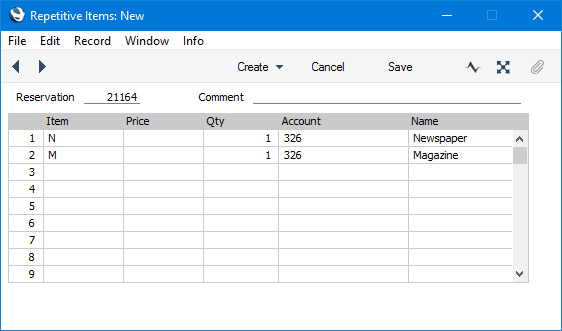
- Reservation
- The Reservation Number will be placed here and cannot be changed.
- Comment
- Add any comment about the Repetitive Items or Reservation here as necessary.
Use the matrix to list the Repetitive Items that are required by the Guests in the Reservation.
- Item
- Paste Special
Item register
- Specify the Item.
- Price
- Leave this field empty if the Item is to be charged to the Guest at its usual sales price (i.e. its Price in the Price List in the Reservation or its Base Price), or enter a price if the Item is to be charged at a special price.
- If you enter a price, it should be in the Currency of the Reservation, and it should include VAT if the Price List in the Reservation is one that is Inclusive of VAT or if you have specified on the 'Invoicing' card of the Hotel Settings setting that Base Prices include VAT.
- Qty
- Specify the quantity of the Item that you will supply on a daily basis.
- Account
- Paste Special
Customer, Agent, Guests and any additional Guest Accounts in the Reservation
- Choose the Guest Account to which the Item is to be added.
- Name
- The Name of the Item specified in the Item field will be copied here.
- Press [Save] (Windows/macOS) or √ (iOS/Android) to save the Repetitive Item record.
- The next step is to add the Repetitive Items to the Guest Account(s). To do this, use one of the following methods (it is likely that you will regularly be using these functions to add Room charges to Guest Accounts, so there will usually be no need to carry out this step solely for Repetitive Items):
- Choose 'Charge Stay' from the Operations or Tools menu in the Reservation. The first time you choose this option in a Reservation, Repetitive Items (and Room charges and Package Items) will be added to the Guest Account(s) for each day from the Check In Date to the current date. On subsequent occasions, Repetitive Items will be added to the Guest Account(s) for each day from the previous date to the current date.
- Choose 'Charge Until Check Out Date' from the Operations or Tools menu in the Reservation. Repetitive Items will be added to the Guest Account(s) for each day from the Check In Date to the Check Out Date.
- Run the 'Nightly Maintenance' Maintenance function with the Charge Stay option selected. This will in effect run the 'Charge Stay' function from option i for each checked-in Reservation.
If you are using the Work in Progress feature, it is recommended that you use options i or iii. These options will ensure that the uninvoiced Items that you have sold on a particular day (and previous days) will be recorded as work in progress in the Nominal Ledger. If you use the 'Charge Until Check Out Date' function before the Check Out Date, you risk including future sales in the work in progress posting.
- You can edit the Repetitive Items in a Reservation at any time, using one of the following methods:
- Open the Reservation in a record window and select 'Repetitive Items' from the Operations or Tools menu as described in steps 1 and 2 above.
- Open the Repetitive Items setting in the Hotel module and open the record for the Reservation.
You can add, amend or remove Repetitive Items as necessary.
If you are using methods 4 i or 4 iii to add Repetitive Items to the Guest Account(s), the next time you do so the changes you make will be taken into account. For example, if you add an extra Repetitive Item to a Reservation on the third day, that Repetitive Item will be added to the Guest Account from that day onwards, but it will not be added for the first and second days. Use the 'Add Items' function for the first and second days if needed. If you remove a Repetitive Item on the third day, that Repetitive Item will no longer be added to the Guest Account from that day onwards.
If you are using method 4 ii and you ran the 'Charge Until Check Out Date' function towards the beginning of a stay, the Guest Account will be judged to be complete so no further Repetitive Item will be added by any subsequent running of the function. Again, use the 'Add Items' function instead. If you run the 'Charge Until Check Out Date' function towards the end of a stay, all Repetitive Items that are listed when you run the function will be charged for each day of the stay, or for each day since you last ran the 'Charge Stay' function for the Reservation.
- If you need to move an Item from one Guest Account to another, use the 'Redistribute Folio Items' function on the Operations or Tools menu in the Reservation (described here).
- If you need to change or remove an Item from a Guest Account, work from the Show Account report. Please refer to the Adding and Managing Items on Guest Accounts (Folio Items) page for details.
---
The Reservation register in Standard ERP:
Go back to:
