Operations Menu - Reservation - Add Items
This page describes the 'Add Items' function on the
Operations menu in the Reservation record window. If you are using iOS or Android, the 'Add Items' function is on the Tools menu.
---
The 'Add Items' function allows you to add Items to a Reservation. Each Item that you add will be charged once to a Guest Account. If you need to add Items that are to be charged daily, use the 'Repetitive Items' function.
To add an Item or Items to a Guest Account, follow these steps:
- Open the Reservation in a record window.
- Select 'Add Items' from the Operations menu (Windows/macOS) or Tools menu (iOS/Android). The following window appears:
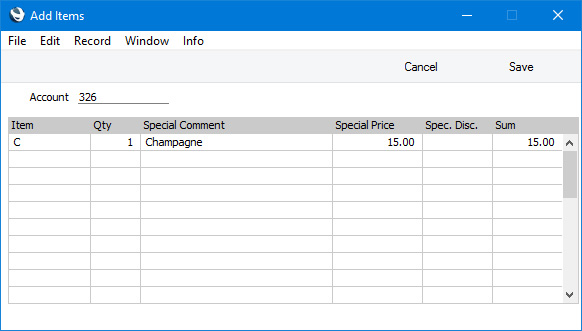
- Account
- Paste Special
Customer, Agent, Guests and any additional Guest Accounts in the Reservation
- Choose the Guest Account to which the Items are to be added.
Use the matrix to list the Items that are required by the Customer, Agent or Guest specified in the Account field above.
- Item
- Paste Special
Item register
- Specify the Item.
- Qty
- Specify the quantity of the Item that is required.
- Special Comment
- The Name of the Item specified in the Item field will be copied here.
- Special Price
- The usual sales price of the Item (i.e. its Price in the Price List in the Reservation or its Base Price) will be brought in to this field.
- If you change the Price, the Price that you enter should be in the Currency of the Reservation, and it should include VAT if the Price List in the Reservation is one that is Inclusive of VAT or if you have specified on the 'Invoicing' card of the Hotel Settings setting that Base Prices include VAT.
- If you need to prevent users from changing the Price, Discount and Sum, assign them to an Access Group in which you have denied access to the 'Change Prices' Action.
- Spec. Disc.
- If you have specified a Discount Matrix in the Contact record for the Customer, Agent or Guest specified in the Account field above, the Column 0 percentage in that Discount Matrix will be brought in to this field. This figure will be used as a discount percentage to be applied to the Item.
- Sum
- The total for the row: Quantity multiplied by Price less Discount. Changing this figure will cause the Discount Percentage to be recalculated.
- Press [Save] (Windows/macOS) or √ (iOS/Android) to save the record. The Item(s) will be added to the Guest Account immediately.
- If you need to move an Item from one Guest Account to another, use the 'Redistribute Folio Items' function on the Operations or Tools menu in the Reservation (described here.
- If you need to change or remove an Item from a Guest Account, work from the Show Account report. Please refer to the Adding and Managing Items on Guest Accounts (Folio Items) page for details.
You can use
Access Groups to prevent certain users from using the 'Add Items' function. To do this, deny them access to the 'Reservation: Add Item' Action.
---
The Reservation register in Standard ERP:
Go back to:
