Operations Menu - Group Reservation - Move Sub Reservation
This page describes the 'Move Sub Reservation' function on the
Operations menu in the Group Reservation browse window. If you are using iOS or Android, the 'Move Sub Reservation' function is on the Tools menu.
---
If you need to move Sub Reservations from one Group to another, the following options are available:
- If you need to move a single Sub Reservation, open that Sub Reservation in a record window and enter the Reservation Number of the Group Reservation to which it is to be moved in the Group field:

- Again, if you need to move a single Sub Reservation, open the Group Reservation to which it is to be moved in a record window and choose 'Add Sub Reservation' from the Create menu (Windows/macOS) or + menu (iOS/Android).
- If you need to move more than one Sub Reservation, highlight those Sub Reservations in the 'Reservations: Browse' window and select 'Assign to Group Reservation' from the Operations menu (Windows/macOS) or Tools menu (iOS/Android). If you are using iOS or Android, you can only highlight a single Sub Reservation at a time.
- If you need to move one or more Sub Reservations that currently belong to the same Group, open that Group Reservation in a record window, highlight the Reservation(s) on the 'Reservations' card and select 'Move Sub Reservation' from the Operations or Tools menu.
Methods 1, 2 and 3 do not require the Reservation(s) already to be attached to a Group.
If you are using the last method, highlighting one or more Sub Reservation(s) and selecting the 'Move Sub Reservation' function will cause the following window to open:
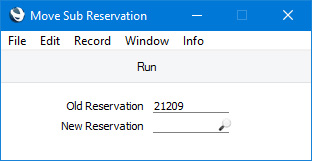
Use 'Paste Special' from the New Reservation field to enter the Reservation Number of the Group Reservation to which the Sub Reservations are to be moved and press the [Run] button. The Reservation(s) that you highlighted will be moved to the new Group Reservation immediately.
---
The Group Reservation register in Standard ERP:
Go back to:
